CM FAQ Community Submissions - Settings
FAQ Community Submissions - Settings
Note: The add-on uses the WordPress FAQ plugin as a base.
Table of Contents
- Finding the Settings
- Suggest Submission Form
- Security
- Moderation Settings
- Star Ratings
- Notification Settings
- Community Submissions Labels
- Form Labels & Placeholders
Finding the Settings
You can find the settings for the CM FAQ Community Submission Add-on in the path Admin Dashboard → CM FAQ → Options → Community Submissions Tab.

Suggest Submission Form
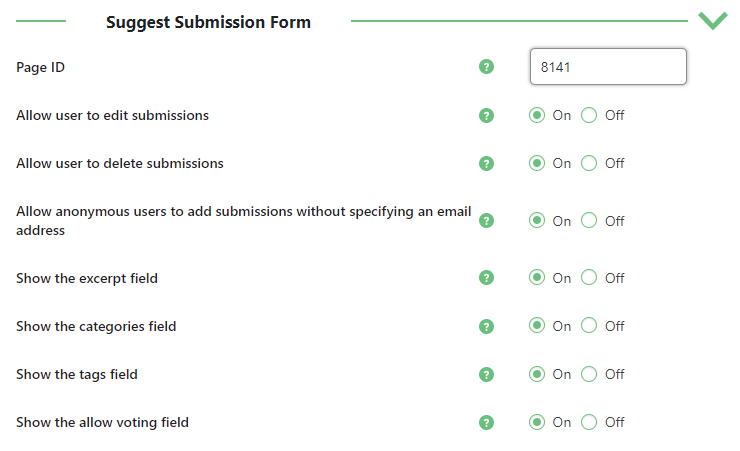
- Page ID - The ID is a number that uniquely identifies pages. The ID input in this field will be linked from other parts of the add-on.

- Allow user to edit submissions - A core feature of this add-on, so you need to enable it.
- Allow user to delete submissions - Choose to allow users to delete terms or not.
- Allow anonymous users to add submissions without specifying an email address - This applies only if anonymous users can submit questions.
Four next options affect the submission form:
- Show the excerpt field - Enable it to display the excerpt field in the form on the front-end.
- Show the categories field - Enable it to display the dropdown with categories in the form on the front-end.
- Show the tags field - Enable it to display the dropdown with tags in the form on the front-end.
- Show the allow voting field - Enable it to display the checkbox Allow voting in the form on the front-end.
Front-end:
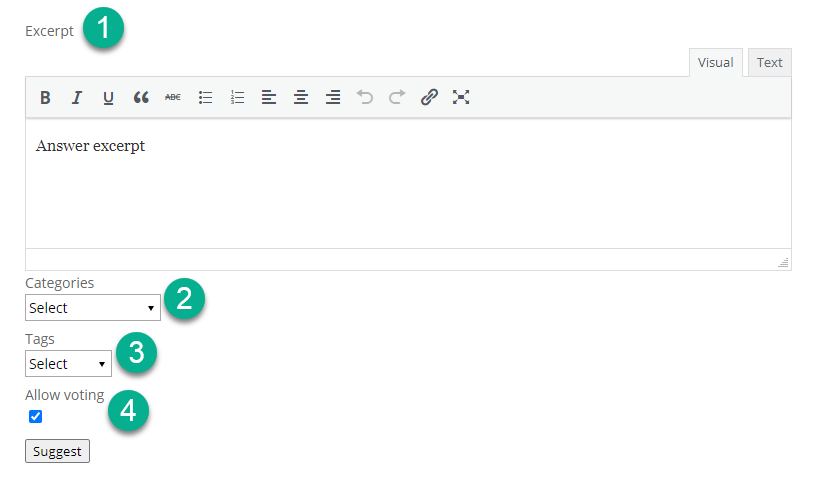
Security
Includes security-related settings.
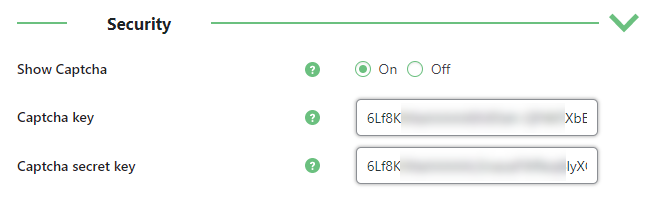
- Show Captcha - Enable this option to show captchas in the form. Captchas help preventing spam.
- Captcha key - Can be obtained on Google ReCaptcha's website.
- Captcha secret key - Can be obtained on Google ReCaptcha's website.
Moderation Settings
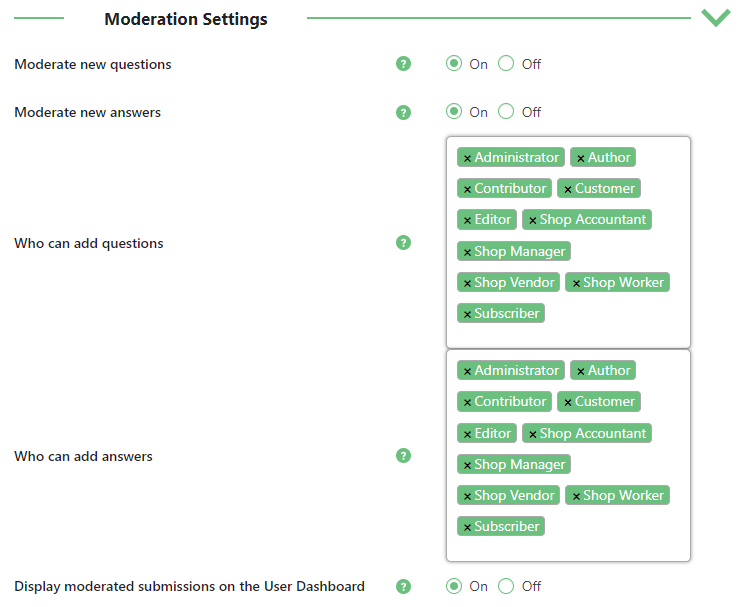
Moderate new questions - Enable it, if you want to moderate new questions and edited questions. These questions will have the "pending" status until the admin approves them.
Example:

- Moderate new answers - Enable it, if you want to moderate new answers and edited answers.
- Who can add questions - Select which roles are able to add and edit questions. Note that one of the roles is anonymous, which will apply to guest (non logged-in) users.
- Who can add answers - Select which roles are able to add and edit answers. Note: this option will work only if the previous option works too. The user is not allowed to add the answer without question, so if you want some user roles to add and edit answers, you need to add the same user role to the option Who can add questions.
Display moderated submission on the User Dashboard - This applies to the Community Submissions Dashboard, which is unique for every user. If it is enabled, users will be able to see the questions which they have submitted and are under waiting for approval.
Learn more: User Dashboard and Other Shortcodes
Example with setting on:

Displaying moderated questions Example with setting off:

Hiding moderated questions
Star Ratings
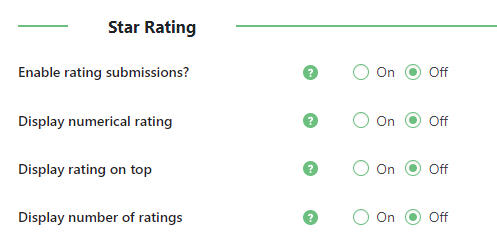
Enable rating sumbissions? - If it's enabled, users will be able to score questions in a scale of one to five.
Sample:
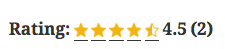
Display numerical rating - Shows the score not only in stars icon, but as a numerical value.
Example with the feature turned off in contrast with it turned on:

Display rating on top - Shows the rating on top of the question.
Example with the feature turned off in contrast with it turned on:
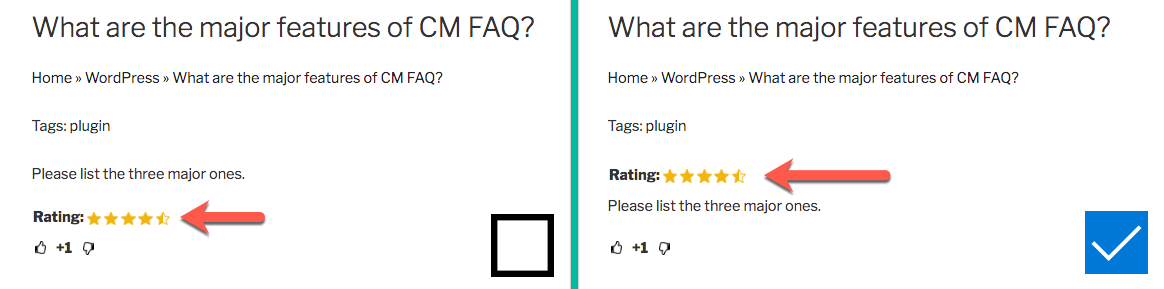
Display number of ratings - Shows the number of votes applied to the score.
Example with the feature turned off in contrast with it turned on:

Notification Settings
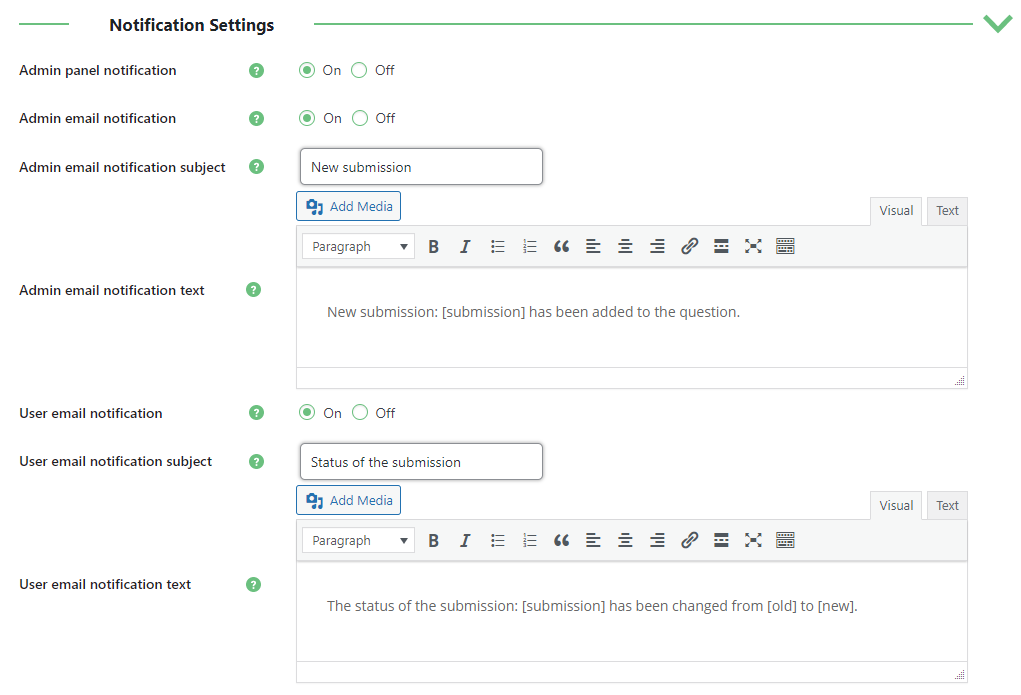
- Admin panel notification - If enabled, they will be displayed in the admin panel.
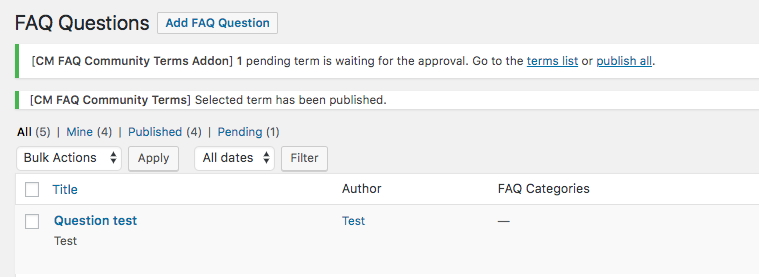
- Admin email notification - If enabled, the admin will receive an email every time a question is added.
- Admin email notification subject - Only applies if Admin email notification is on.
- Admin email notification text - Only applies if Admin email notification is on. You can use tag [submission] to display the name of the submission.
- User email notification - If enabled, the user that submitted a question will be notified once its status changes.
- User email notification subject - Only applies if User email notification is on.
- User email notification text - Only applies if User email notification is on. You can use tags: [submission], [old], [new] to display the name, old status and new status of the submission.
Community Submissions Labels
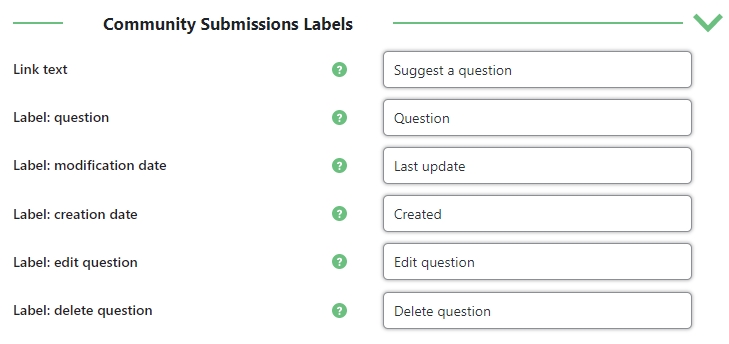
Included labels:
| Link text | Text for the link to the "Suggest submission" form. |
|---|---|
| Label: question | Text for the link to the "Suggest submission" form. |
| Label: modification date | |
| Label: creation date | |
| Label: edit question | |
| Label: delete question |
Form Labels & Placeholders
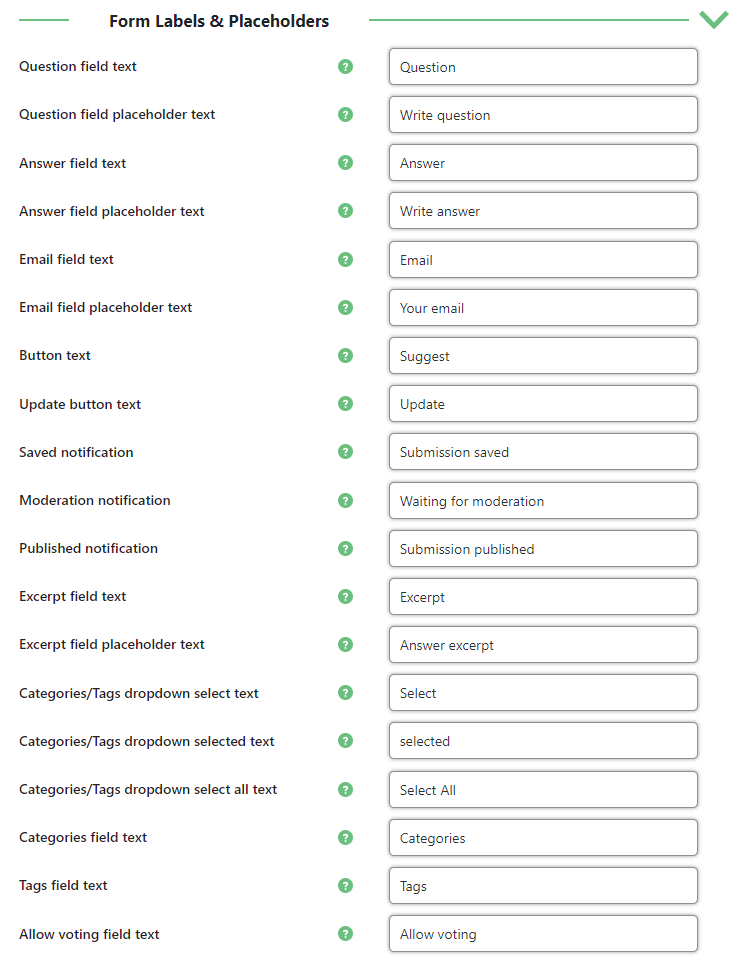
Included labels:
| Question field text | Enter the title field label. |
|---|---|
| Question field placeholder text | Enter the placeholder text of the title field. |
| Answer field text | Enter the description field label. |
| Answer field placeholder text | Enter the placeholder text of the description field. |
| Email field text | Enter the email field label. |
| Email field placeholder text | Enter the placeholder text of the email field. |
| Button text | Enter the button label. |
| Update button text | Enter the update button label. |
| Saved notification | Enter the text displayed after the submission is saved. |
| Moderation notification | Enter the text displayed after the submission is being held for moderation. |
| Published notification | Enter the text displayed after the submission is published immediately. |
| Excerpt field text | Enter the excerpt field label. |
| Excerpt field placeholder text | Enter the placeholder text of the excerpt field. |
| Categories/Tags dropdown select text | Enter the dropdown select text of the categories/tags field. |
| Categories/Tags dropdown selected text | Enter the dropdown selected text of the categories/tags field. |
| Categories/Tags dropdown select all text | Enter the dropdown select all text of the categories/tags field. |
| Categories field text | Enter the categories field label. |
| Tags field text | Enter the tags field label. |
| Allow voting field text | Enter the allow voting field label. |
 |
More information about the CM FAQ Community Submission Add-on Other WordPress products can be found at CreativeMinds WordPress Store |
 |
Let us know how we can Improve this Product Documentation Page To open a Support Ticket visit our support center |


