WordPress Registration Form Plugin (CMREG) - Extra - Gravity Forms Integration
Gravity Forms Integration
The WordPress Registration Form Plugin is compatible with Gravity Forms, allowing the admin to create Registration's invitation codes fields inside Gravity Forms.
This guide will teach you how to set up this integration.
Requirements
This feature requires three plugins:
Also, no Registration profile fields can be set as required for the registration process. By default, none is.
This can be changed on the path Admin Dashboard → CM Registration Pro → Profile Fields.
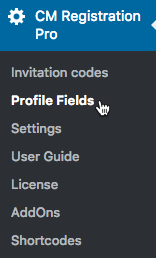
Required fields are marked with a red asterisk (*):
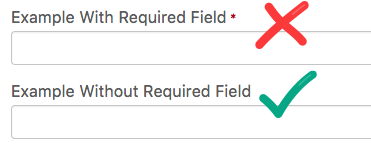
To set a field as not required, edit it and And unchecking the "Required" option while editing each field.
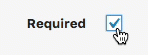
Tutorial
1) Create a Form With a Text Field
Firstly, create or edit a form using Gravity Forms. Be sure that it contains a field dedicated to the invitation code.
The following example shows a basic form with Username, Email and Invitation code fields. In this case, the Invitation code field is a simple Single Line Text field. No extra setting is needed.
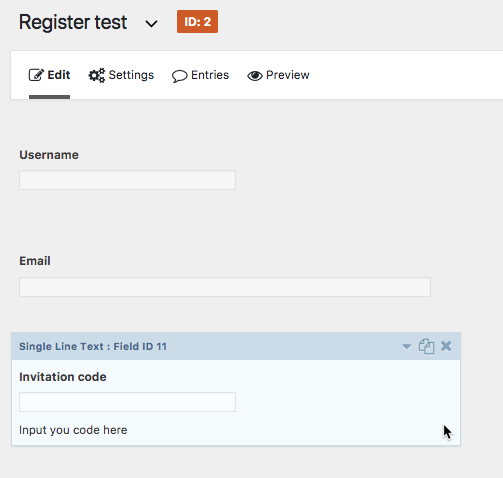
2) Create a User Registration Feed
Next, you will create or edit a User Registration Feed inside the form.
The User Registration Feed will receive the data from the form and send it over to the Registration plugin. So, setting it properly ensures that the feature will work well.
To create it, head to Settings → User Registration. From there, you can click Add new or edit any current User Registration Feed.
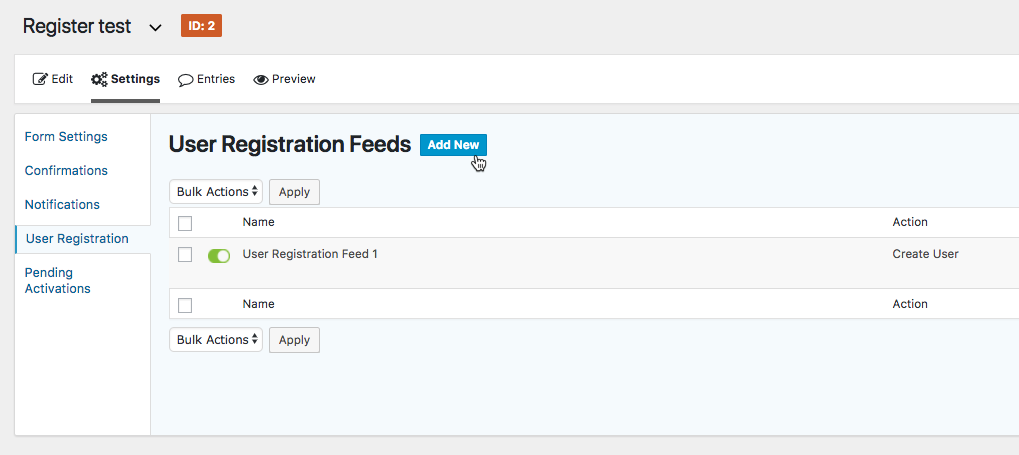
You will access the Feed Settings screen. The relevant setting for this feature is highlighted:
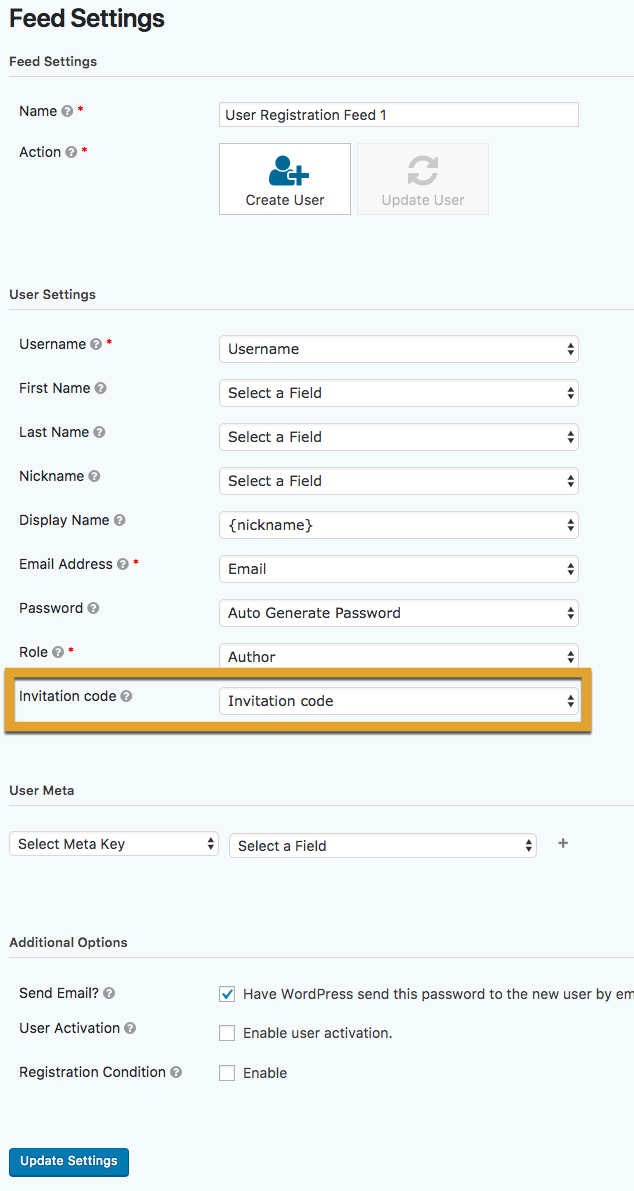
For general information about this screen, please refer to Gravity Form's dedicated Creating a Feed for the User Registration Add-On guide.
3) Assign the Invitation Code Field
Clicking on the drop-down menu will reveal a list of fields from the form you created. Select the field where the user will input his/her invitation code, as set in step 1.

Now, click Update Settings to save and leave this screen.
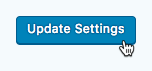
With that, the integration is set. The form will respect all the WordPress Registration Form Plugin settings related to the invitation code, such as it being required or not.
Use Example
If the integration is working properly, the invitation code will be used each time someone applies it during registration.
For example, the following form is tied to the invitation code "12bea0jof3".
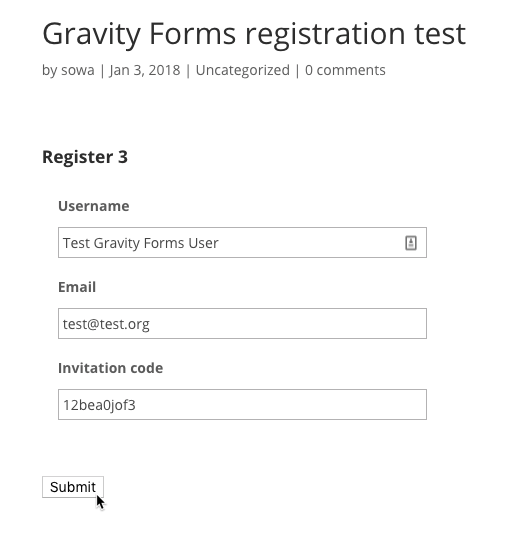
Accessing the form's Entries field shows which users registered with which invitation codes:
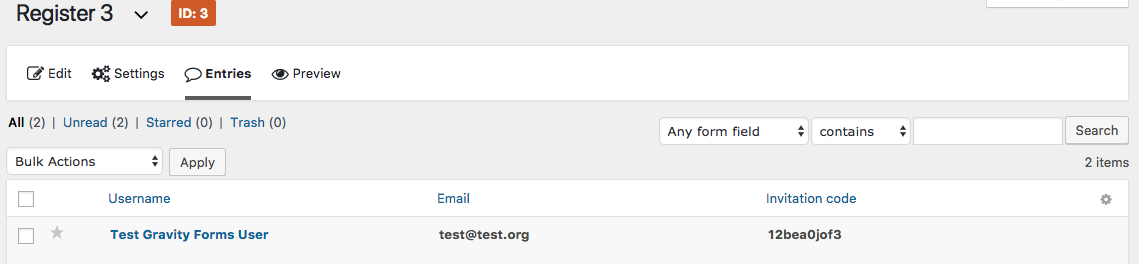
And any registration with "12bea0jof3" will result in a new use for this invitation code.

 |
More information about the WordPress Registration Form Plugin Other WordPress products can be found at CreativeMinds WordPress Store |
 |
Let us know how we can Improve this Product Documentation Page To open a Support Ticket visit our support center |
