WordPress File Manager Plugin (CMDM) - Downloads - The Single Download Support Mode (Displaying .zip File or All Files)
The Single Download Support Mode
Uploaded .ZIP Files Won't Work
This feature requires the user to upload a series of files.
If the user uploads a zip file, the plugin will not be able to identify the internal files.
Allowing Users To Choose Specific Files from Zip Packages
When someone uploads several files to the same download page, they are compressed to a single .zip file.
By default, the user who is downloading the item will have access only to the .zip file. However, it's possible to give access to individual files as well.
There are two options:
Allow the download of one specific file, including the whole .zip file and each of its contents. This creates a drop-down menu, as shown:

Selecting a specific file from the download Allow the download of a selection of files, while also allowing preview. This results in a list of checkboxes, as shown:

Selecting multiple specific files from the download
Finding The Settings
Navigate to the WordPress File Manager plugin settings, and then on to the Upload Page settings. In the Features section, toggle behavior on or off.
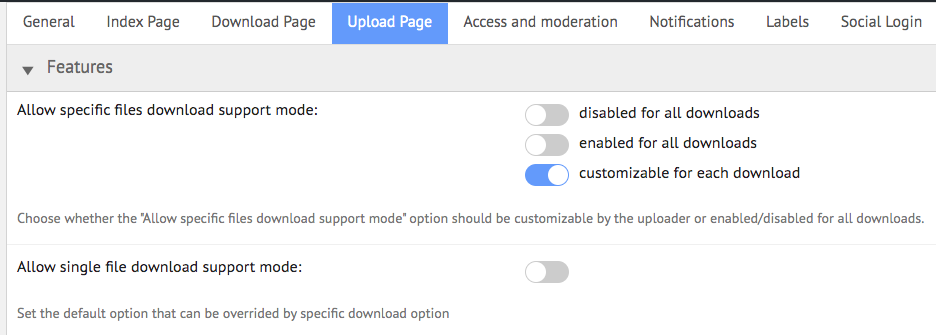
Admin: Selecting All or No Files by Default
If the users can choose specific files, you can opt to leave all files selected or unselected by default.
Navigate to the plugin settings, and then to the Download Page settings. In the Appearance section, toggle the option on or off.
- The option is ON: By default, all files will be selected.
- The option is OFF: By default, no files will be selected.
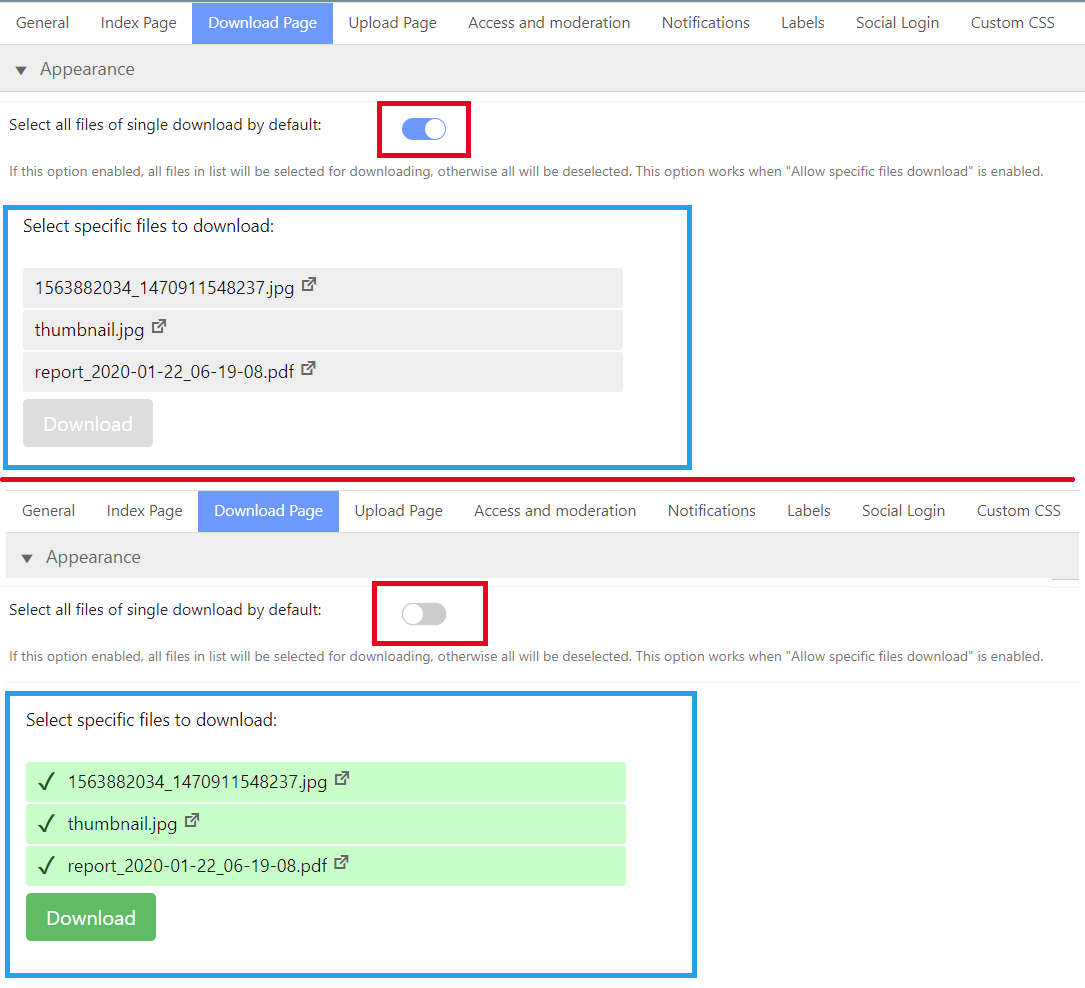
Admin: Allowing Users to Use The Single Download Support Mode
The admin can allow users to provide these options heading to CM Downloads Pro → Settings → Upload Page → Allow single download support mode, as shown:
- Disabled for all downloads - Every download with multiple files will only be downloadable as a .zip file.
- Enabled for all downloads - Every download with multiple files will have the drop-down menu (option 1 mentioned above).
- Customizable for each download - Every upload page will have the single download support mode options.
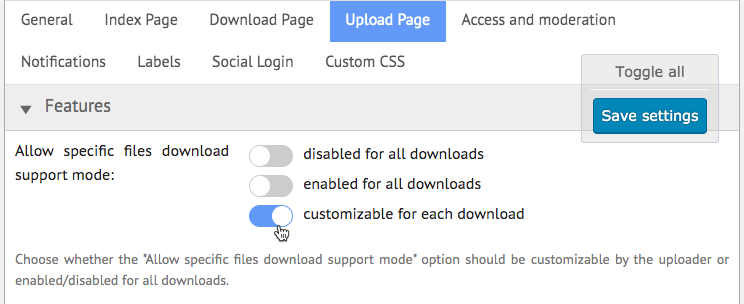
The following option Allow specific files download support mode also affects which choices the users will have in the Front-End.

User: How to Configure the Download Support Mode
If the Customizable for each download option seen above is enabled, these highlighted options will appear on the file upload screen:
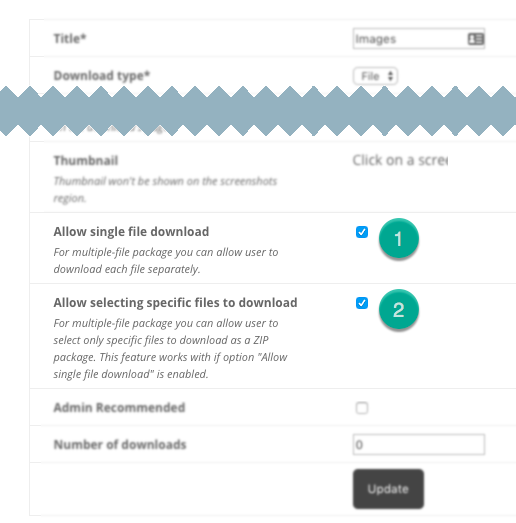
- Allow single file download - Enables the drop-down selection option for downloading files (Option one from the beginning of the guide).
- Allow selecting specific files to download - Only works if Allow single file download is enabled. This enables the checkbox list (option two).
 |
More information about the WordPress File Manager Plugin Other WordPress products can be found at CreativeMinds WordPress Store |
 |
Let us know how we can Improve this Product Documentation Page To open a Support Ticket visit our support center |
