WordPress File Manager Plugin (CMDM) - Categories - Overview
Categories - Overview
The WordPress File Manager plugin comes with some handy features that allow downloads to be categorized into different groups allowing you to set different kinds of restrictions to your files, and notifications.
Adding a Category
To add a new category navigate to Admin Panel → CM Downloads Pro → Categories and fill-up the form and options:
Name - The name is how it appears on your site.

Front-end example of the category name Slug - The “slug” is the URL-friendly version of the name. It is usually all lowercase and contains only letters, numbers, and hyphens.

Front-end example of the category slug - Parent CMDM Category - Choose the parent category in the list if you want to create a hierarchy.
- Description - The description is not prominent by default; however, some themes may show it.
Password for downloads in this category - If a password is set, all downloads in this category (without child categories) will be protected by this password.
Note: If a download has been protected by the individual password then it will have a higher priority than the category password.

Category password Restrict view access to chosen CDMD groups - Choose the user groups which will have access to this category. If no groups were chosen, then every user can view it.

View access restrictions for a category Allow uploading to this category only for chosen CDMD groups - Choose the user groups which will be able to upload files to this category. If no groups were chosen, then every user can upload. Also you can set the period of time that chosen user groups are able to upload files to that category.

Download restrictions for a category Notify chosen roles or users groups about new downloads - Chose if you want the user's groups to be notified when new downloads are available.

Enabling notifications Icon - Chose an icon for the gallery

Category icon
Managing Permissions For Each Category
Starting from version 3.17.7, it's possible to configure permissions for each category. To do that, simply edit a category and check the permissions settings.
There are three actions you can configure:
- Allow chosen roles to view files in this category.
- Allow chosen roles to edit files in this category.
- Allow chosen roles to delete files in this category.
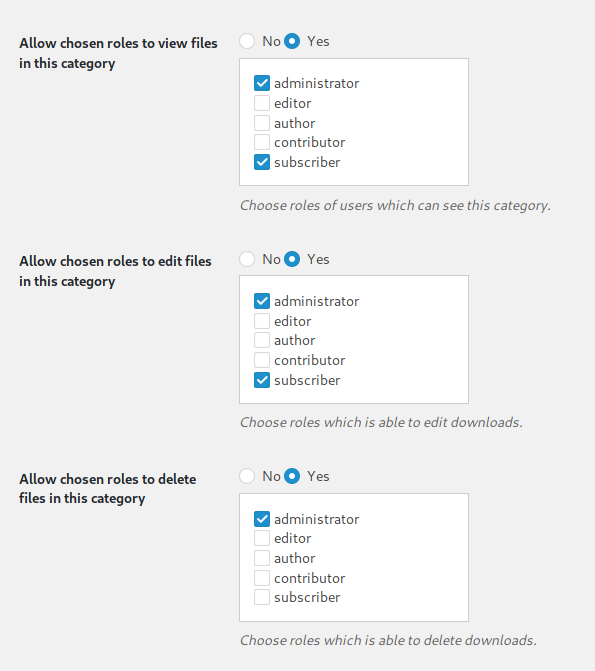
Allowing Users to Create Categories
It's also possible to let users create categories when adding a download.
You will find the settings under Admin Dashboard → CM Download Manager Pro → Settings → Access and moderation → Allow users to create categories.
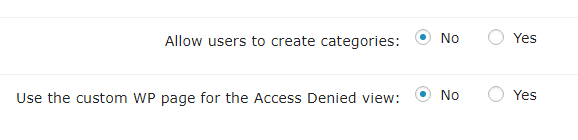
If the setting is on, users will see new options on the upload form, which include a text field to add the category name, an optional dropdown menu to set a parent category, and the add button.
 |
More information about the WordPress File Manager Plugin Other WordPress products can be found at CreativeMinds WordPress Store |
 |
Let us know how we can Improve this Product Documentation Page To open a Support Ticket visit our support center |


