WordPress Two Factor Authentication (CMAUTH) - 2FA Methods - Email code
Email code
Authentication Methods
Overview | Google Authenticator | Email Code | Email Link | Mobile Phone SMS
You can set the email template and the page to which the user will be directed after using the code.
To configure email template for Email code verification in the WordPress Two Factor Authentication plugin, navigate to Admin Dashboard → CM Secure Login Pro → Email Code tab.
Email Template
The fields accept RTF, HTML editing and shortcodes. There are two fields:
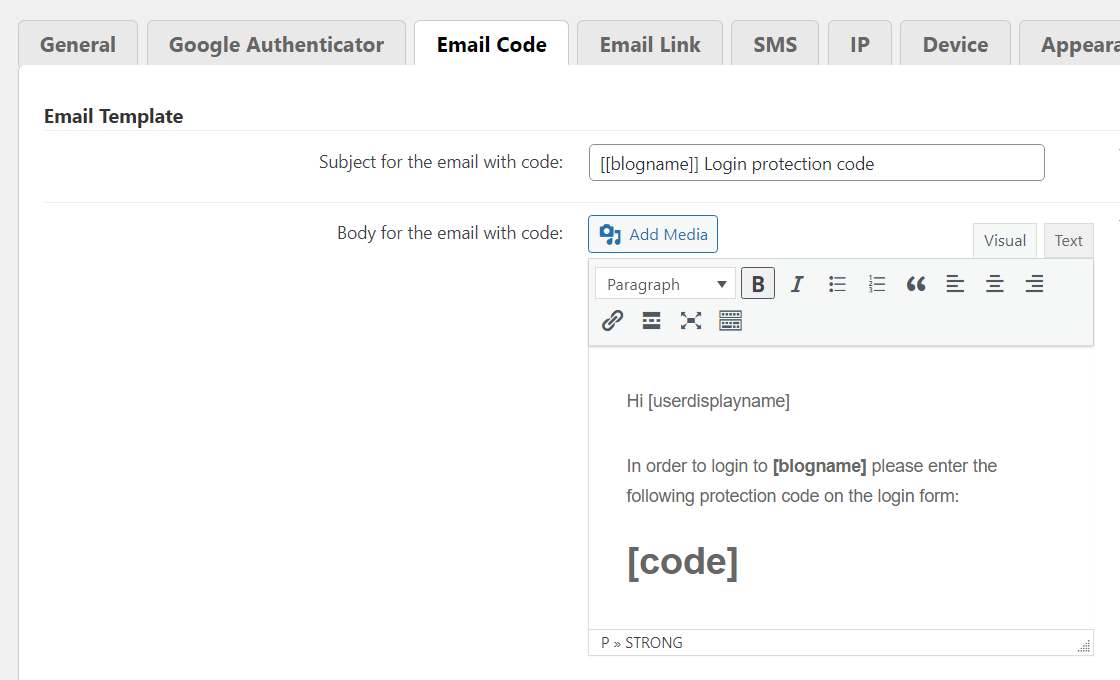
- Subject for the email with code - You can use the following shortcodes:
[blogname]- Show blog name.[siteurl]- Show site URL.[userdisplayname]- Show user display name.[userlogin]- Show user login.[useremail]- Show user email.
- Body for the email with code - You can use the following shortcodes:
[blogname]- Show blog name.[siteurl]- Show site URL.[userdisplayname]- Show user display name.[userlogin]- Show user login.[useremail]- Show user email.[code]- Show the code that user have to enter on the login form. Important: the email body template MUST contain this shortcode in order to inform the user about the code.[usertime]- Show the current time of the user. Note: this shortcode was introduced in version 1.8.2.[userip]- Show the IP address of the user used for a login attempt. Note: this shortcode was introduced in version 1.8.2.[userbrowser]- Show the browser info of the user. Note: this shortcode was introduced in version 1.8.2.
After Login
The user will directed to this URL after using the code. If it's left empty, the default WordPress admin link will be used.

 |
More information about the WordPress Two Factor Authentication plugin Other WordPress products can be found at CreativeMinds WordPress Store |
 |
Let us know how we can Improve this Product Documentation Page To open a Support Ticket visit our support center |
