WP Popup Plugin (CMP) - Creating Image Popup
Setting Up An Image Popup
To create and setup a simple Image Popup with WP Popup Plugin, navigate to the Admin Dashboard → CM Pop-Up banners for WordPress PRO → Add New Campaign.
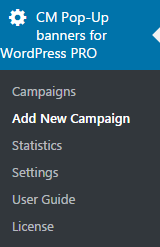
After you finish with standard steps (learn more on this page), scroll down to the Campaign Options section.
Recommended settings for the image popup:
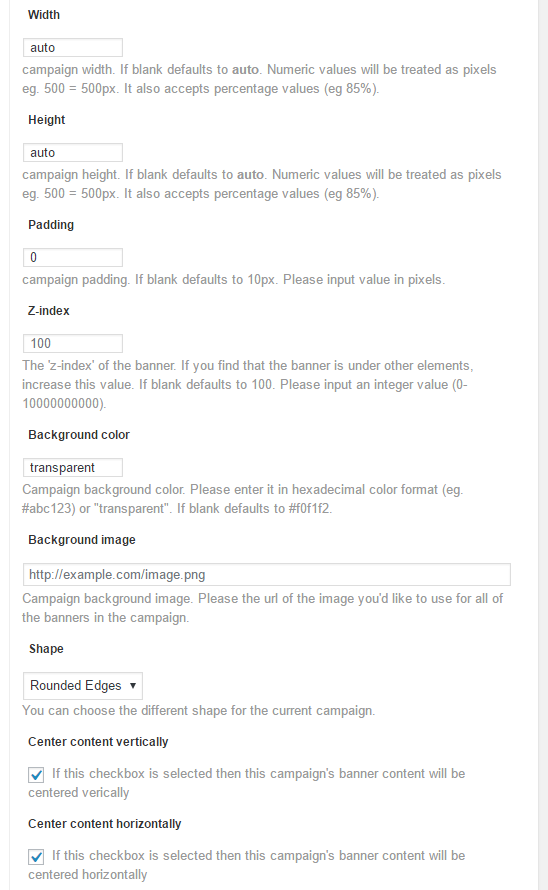
For example, using HTML content with CSS styles, fullscreen popup may look like this:

 |
More information about the WP Popup Plugin Other WordPress products can be found at CreativeMinds WordPress Store |
 |
Let us know how we can Improve this Product Documentation Page To open a Support Ticket visit our support center |
