Appointment Booking Calendar - Calendars - Calendar Appearance
Calendar Appearance
With the Appointment Booking Calendar plugin, the calendar shows different background colors for each appointment slot depending on the status of the appointment. There are also a few more settings for the calendar appearance.
To change the appearance, navigate to Admin Dashboard → CM Appointments Booking Pro → Settings → Appearance tab.
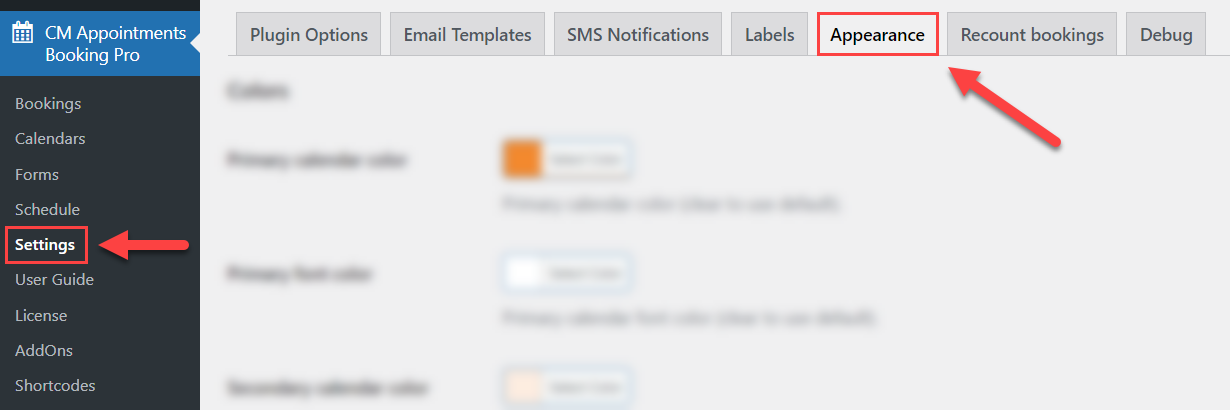
Use the color picker to choose each color.

You can configure the following options:
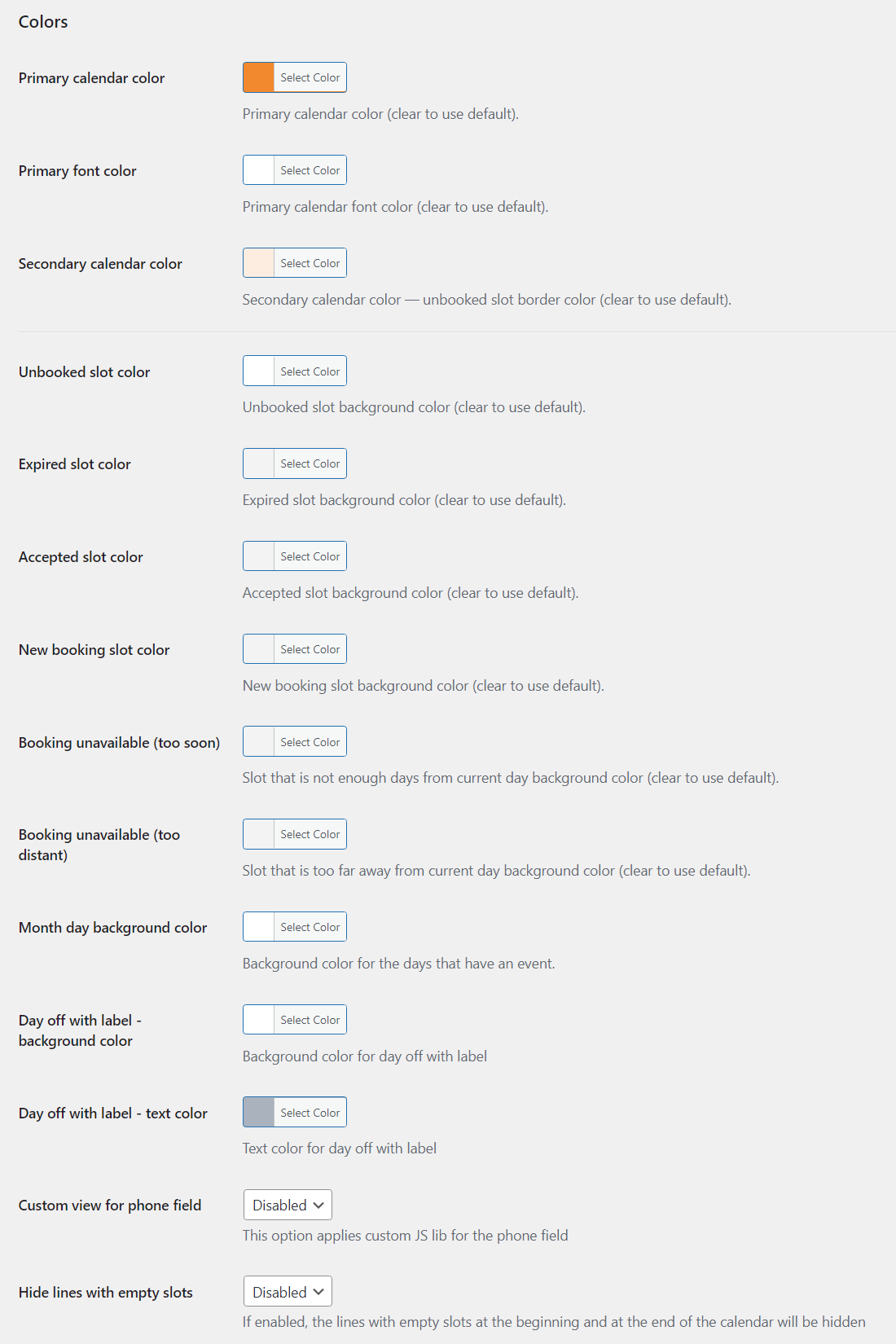
- Primary calendar color - When the mouse hovers over a slot.

- Primary font color - Color of the font in buttons and on the hovered slots. Note: This option was introduced in version 1.8.0.

- Secondary calendar color - Border of unbooked slots
- Unbooked slot
- Expired slot
- Accepted slot
- New booking slot
- Too soon - Slot that is not enough days from current day background color
- Too distant - Slot that is too far away from current day background color
- Month remaining days - Background of remaining days in that month with slots (only applies to Month view)
- Day off with label - background color - Background color of the additional day off with spesified label. Learn more about these days off in this guide. Note: this option was introduced in version 2.3.5.
- Day off with label - text color - Text color of the additional day off with spesified label. Learn more about these days off in this guide. Note: this option was introduced in version 2.3.5.
- Custom view for phone field - This option applies custom JS library for the phone field. Note: this option was introduced in version 2.4.7.
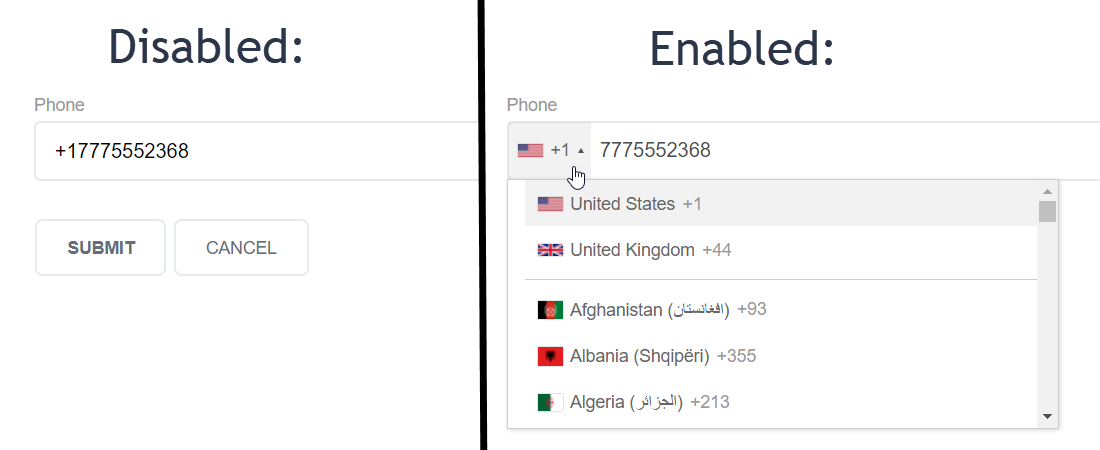
- Hide lines with empty slots - If enabled, the lines with empty slots at the beginning and at the end of the calendar will be hidden. Note: this option was introduced in version 2.4.7.
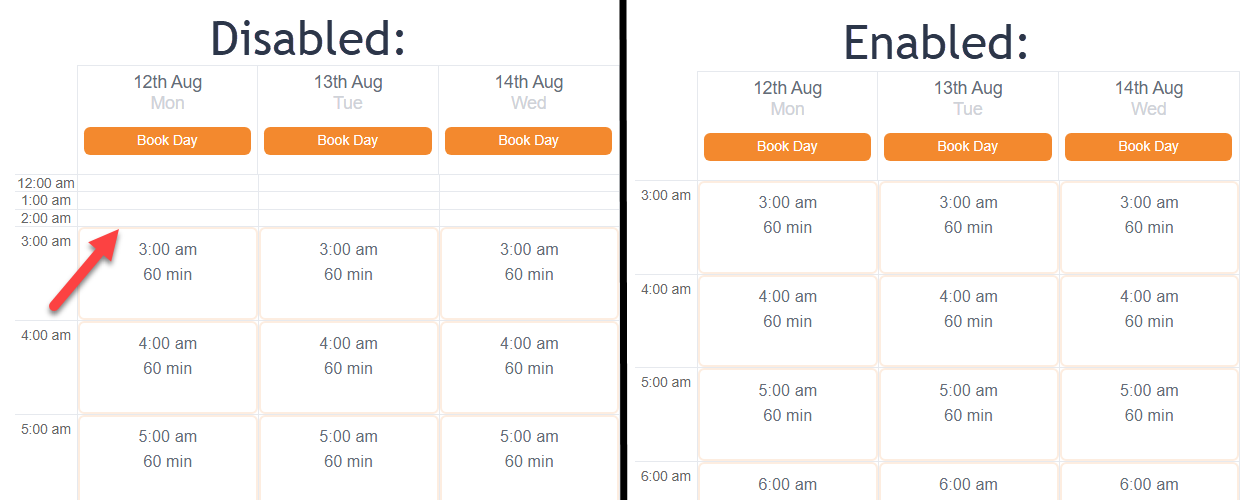
Note that these settings apply to all calendars.
 |
More information about the Appointment Booking Calendar plugin for WordPress Other WordPress products can be found at CreativeMinds WordPress Store |
 |
Let us know how we can Improve this Product Documentation Page To open a Support Ticket visit our support center |
