WordPress Curated Lists (CMCLM) - Organization - Ordering Categories
Ordering Your Categories
To order existing categories in a list, go to Categories in the WordPress Curated Lists plugin tab.
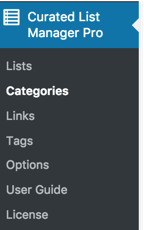
In the categories dashboard you can see all the categories available.
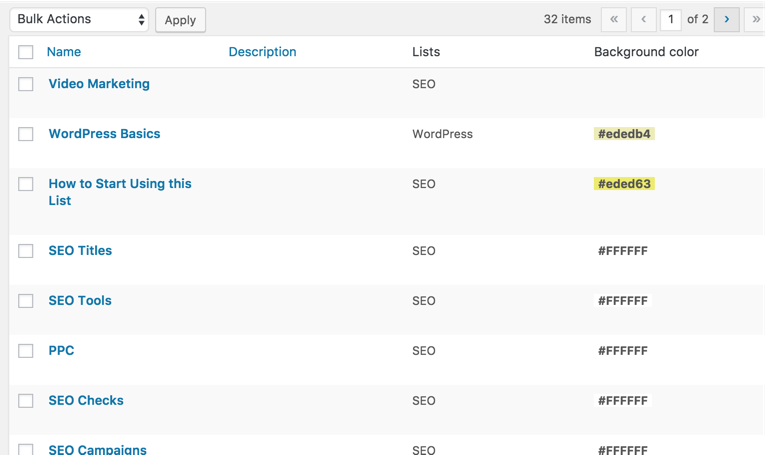
Place the mouse over the category container, click on the container itself and drag the category container around. You should see a move icon replacing the regular mouse icon.
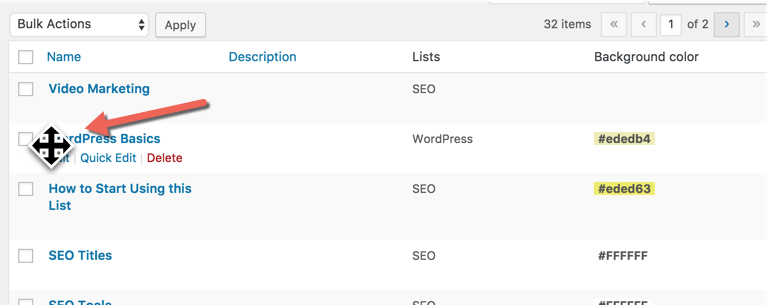
Once placed in it's new location a save icon will work for couple of millisecond to save the change.
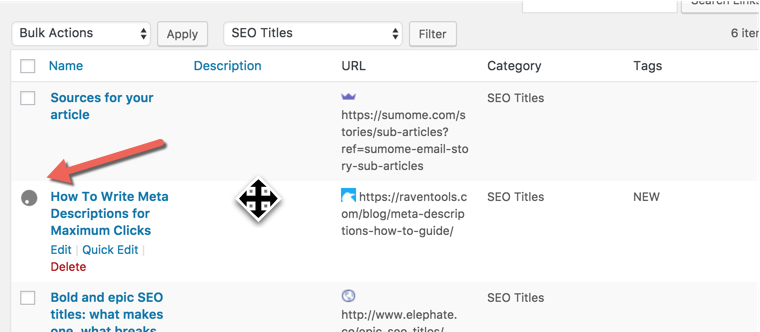
 |
More information about the WordPress Curated Lists plugin Other WordPress products can be found at CreativeMinds WordPress Store |
 |
Let us know how we can Improve this Product Documentation Page To open a Support Ticket visit our support center |
