WP Popup Plugin (CMP) - Clickable Popups
Clickable Popups
To create clickable popups with WP Popup Plugin, navigate to Admin Dashboard → CM Pop-Up Banners → Add New Campaign.
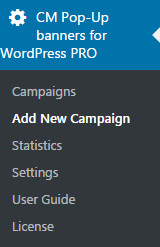
In the popup content you can add an image, or any other HTML you'd like to link.
We're using an image as the example.
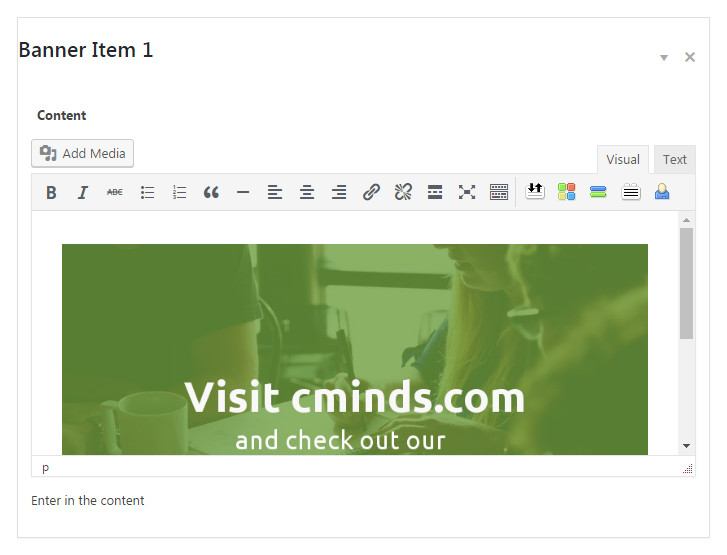
And wrap it with the link <a> element.
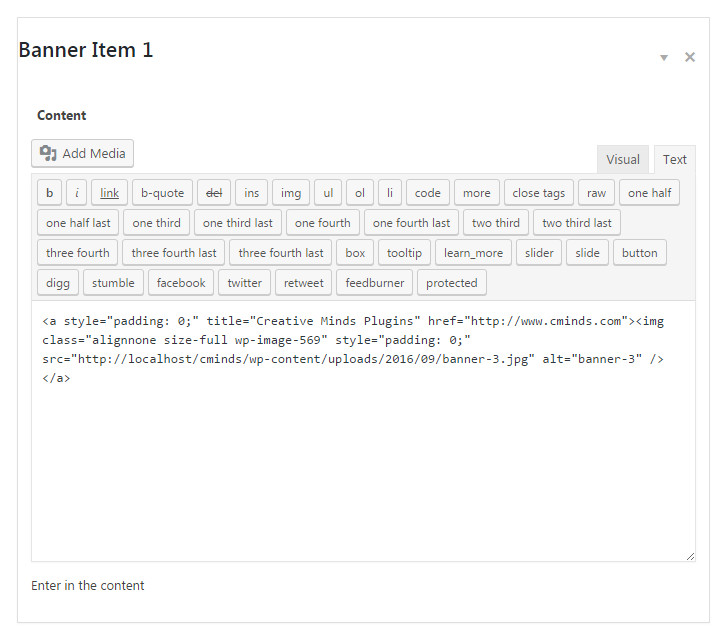
Scroll down to the Campaign Options and in the Basic Visual set padding value to 0 and values for width and height.
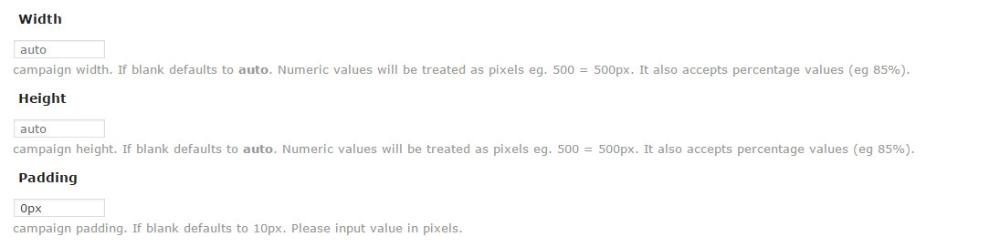
To set rest of the popup campaign options, view this page. Then publish the Campaign.
Below: Front-end view of the Campaign. User can click on the popup to be redirected to specific page.
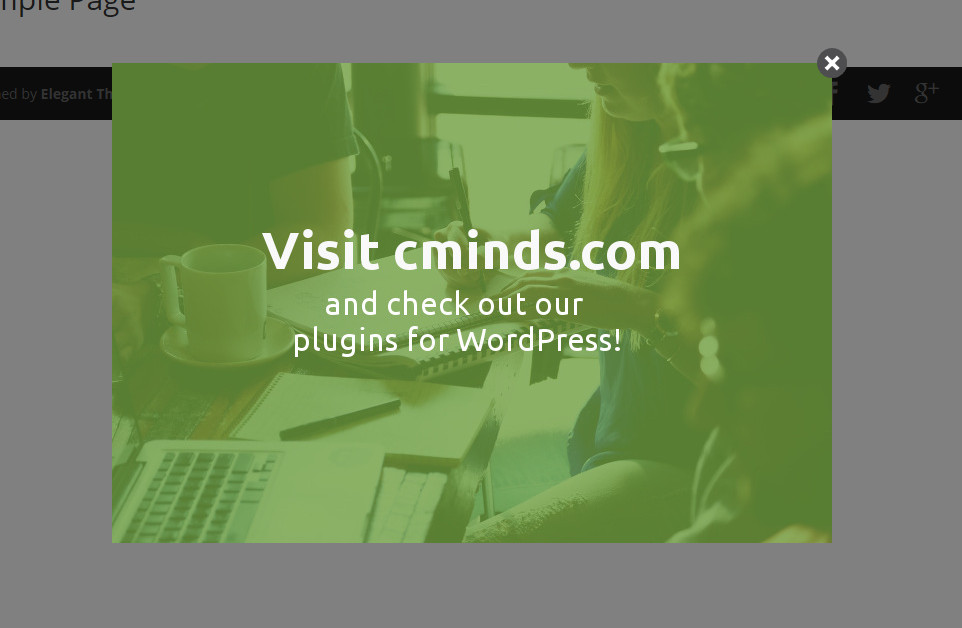
Video Guides
 |
More information about the WP Popup Plugin Other WordPress products can be found at CreativeMinds WordPress Store |
 |
Let us know how we can Improve this Product Documentation Page To open a Support Ticket visit our support center |
