WordPress File Manager Plugin (CMDM) - Getting Started - JS and CSS errors
JavaScript Errors
The WordPress File Manager plugin is partly based on JavaScript. When there is a JS error in another script, the browser stops the JS interpreter from working which can cause various issues.
If you are having any of the following problems with the WordPress File Manager plugin, this could be caused by a JS error on your console.
- File List Shortcode: URL download package is not displaying a download button.
- File Upload: File upload does not work, and redirects you to a page that doesn't have CSS applied.
- Request Email Address for File Download: When this option is enabled, the user name or email input are not displayed.
To solve this issue, navigate to the Admin Dashboard → CM Downloads Pro → Settings.
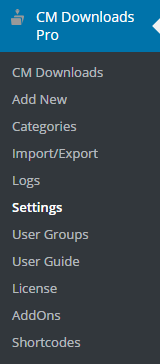
Click on Index Page tab. Scroll down to the Layout section and change your page template to the default CMDM template.
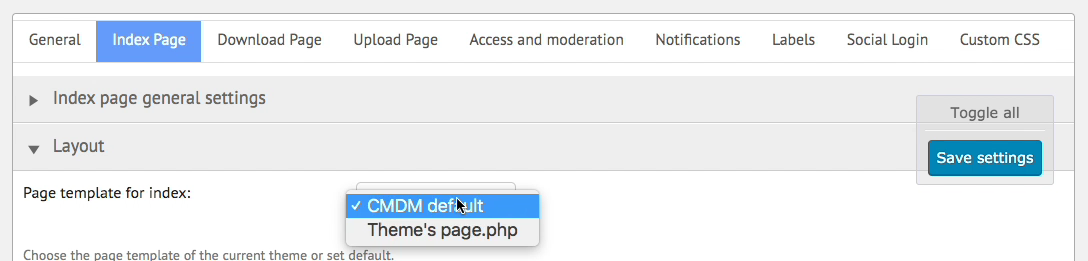
CSS Errors
If you notice issues with the WP Editor's CSS, or if the top user bar icons don't display on the upload page, you may need to fix the dashboard CSS. The WordPress File Manager plugin has a built-in setting that allows you to correct this issue.
Navigate to the Admin Dashboard → CM Downloads Pro → Settings.
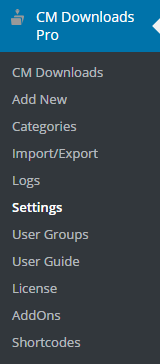
Click on Upload page tab. Under the Appearance section, you can enable the Fix dashboard CSS option.
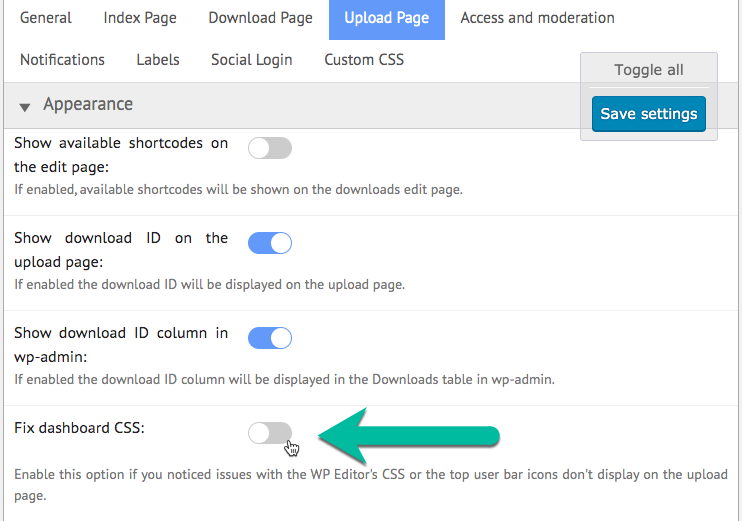
If you are still experiencing issues, please send a support ticket to our customer support center.
 |
More information about the WordPress File Manager Plugin Other WordPress products can be found at CreativeMinds WordPress Store |
 |
Let us know how we can Improve this Product Documentation Page To open a Support Ticket visit our support center |
