WordPress File Manager Plugin (CMDM) - Getting Started - Placing the Download Button in The Sidebar (Widgets)
Placing the Download Button In The Sidebar
You can display the download button and other panels from WordPress File Manager Plugin by using Widgets. This guide shows you how to access the widget configuration screen and also lists the available widgets.
Note: The precise way of configuring widgets depends on the theme. Additionally, some themes might not display widgets in some parts of the website - that's a limitation in the theme.
What are Widgets
Widgets are a great way to display the content for easy access by your users! They can be added to different parts of the website and can be configured individually.
To learn more about them, refer to the WordPress.org support page: Widgets.
This WordPress File Manager plugin comes with 10 widgets to maximize the uses of the plugin on your website.
How To Configure The Widgets
You can customize the widgets with various parameters and display them on the sidebars of pages and posts.
To use and customize the widgets, navigate to Widgets under your WordPress Appearance settings.
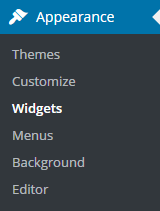
The following image shows the widget configuration screen in the Customizer for the theme Divi, as an example:
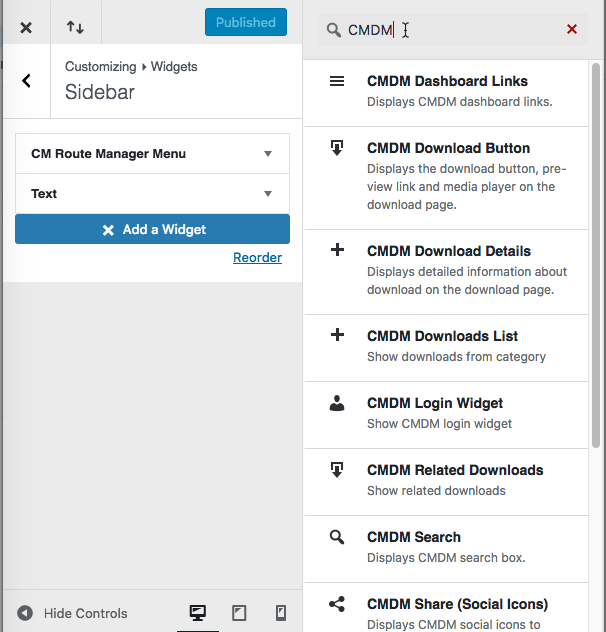
You can insert widgets in the sidebar or other types of widget areas of your website. Then, clicking on this widget will let you configure it.
Below, you will find the list of available widgets and their settings.
Included Widgets
The Top Downloads Widget displays a list of your most popular downloads. You can choose how many downloads you would like to display, and from which category.
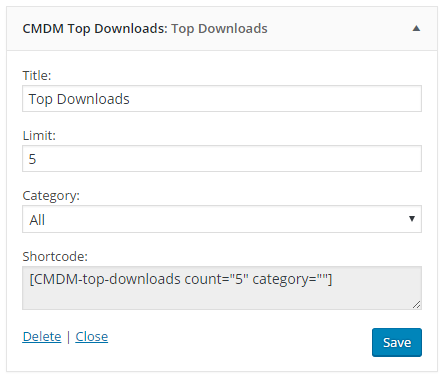
Here is an example of the Top Downloads Widget on the front-end:
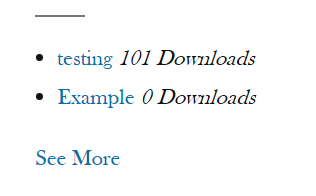
The CMDM Tags Widget displays tags that are associated with downloads on your WP Download and File Manager. You can choose how many tags you would like to display in the widget.
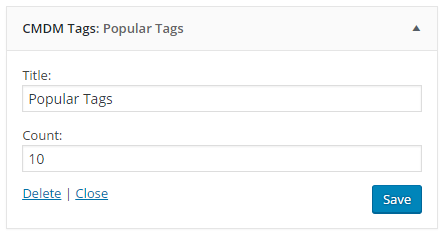
The CMDM Related Downloads Widget displays downloads that are related, by category, to the download of the page that the user is currently viewing.
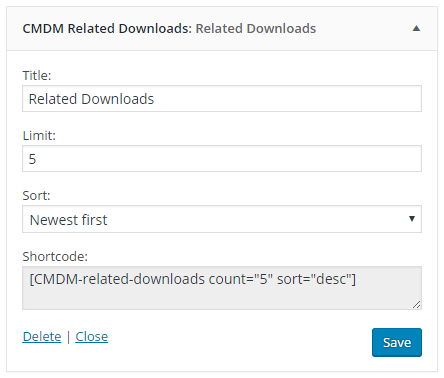
The CMDM Login Widget provides an avenue for your users to login to the Download and File Manager directly from any post or page.
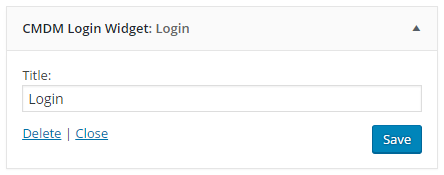
The CMDM Downloads List Widget displays a list of downloads from one or all categories that you can sort with the newest or oldest downloads appearing at the top of the list. You can choose how many downloads you would like to display on the list.
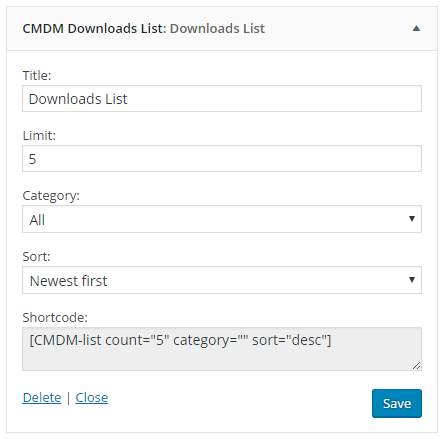
The CMDM Download Details Widget displays the details of the download the user is currently viewing.
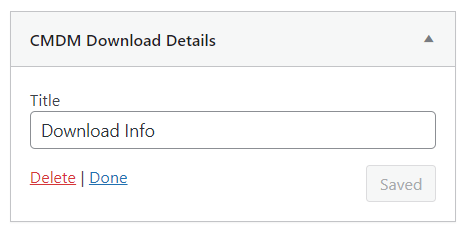
Below is an example of how the Download details widget may look when added to the downloads page:
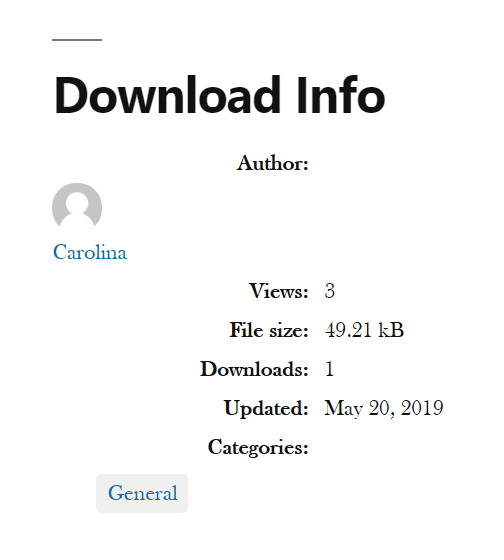
The CMDM Download Button Widget serves as a direct download button for the current page.
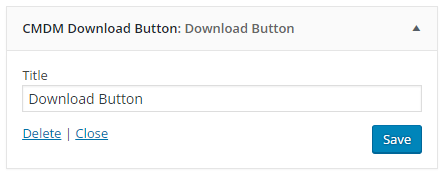
The CMDM Dashboard Links Widget provides a direct link to the Download and File Manager dashboard.
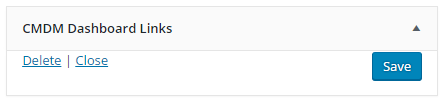
The CMDM Frequent Contributors Widget displays a list of your most frequent contributors in one or all categories of the Download and File Manager. You can also choose how many authors you would like to include in the list.
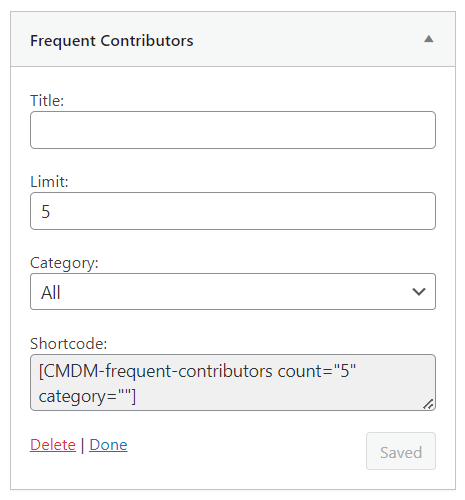
The CMDM Search Widget displays a search bar for your WP Download and File Manager, making it easy for users to locate specific downloads!
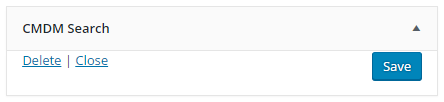
The CMDM Share (Social Icons ) Widget for displaying share buttons:
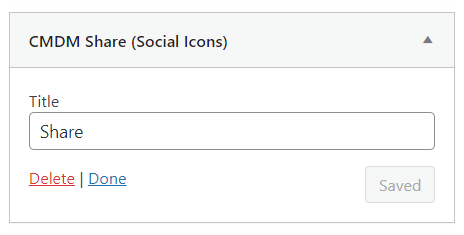
 |
More information about the WordPress File Manager Plugin Other WordPress products can be found at CreativeMinds WordPress Store |
 |
Let us know how we can Improve this Product Documentation Page To open a Support Ticket visit our support center |
