CM Contextual Product Recommendations (CMCPR) - How To - Change Widget's Visual, Colors, Template
Plugin Widget Settings
What are This Settings
We'll learn how to change the visual of the widget. Below, example with the slider view:

TIP: These Settings Apply To All Widgets By Default
To create specific widgets, use the shortcode [cm_recommend]
Learn more: CM Contextual Product Recommendations (CMCPR) - Getting Started - How To Use The Plugin
Finding the Settings
To edit the default features of the product recommendations widget, go to the " Settings" page under the plugin tab.
 Edit the widget display by clicking on the widget tab.
Edit the widget display by clicking on the widget tab.

Settings
Widget display
- Label that appears above the widget
- Background color
- Number of items and lines (only applies to the default template)
Links
- You can decide whether you want to open the link in a new tab or show the HTML title for the links.

Title & Description
You can also choose:
- Whether you'd like the title and/or description associated with the product displayed in the widget
- The size and color of the title and/or description
- The length of the description
- The description style
- The widget template (read more below)

Template: Default and Slider
In this screen, you can also choose the template: Default or Slider.

The slider can be navigated horizontally. If the slider view is chosen, you can edit:

- Items limit - How many items in total will be in the slide
- Slide width, px - The width is the horizontal dimension

- Slides quantity - How many slides appear in the row
Example: Default vs Slider
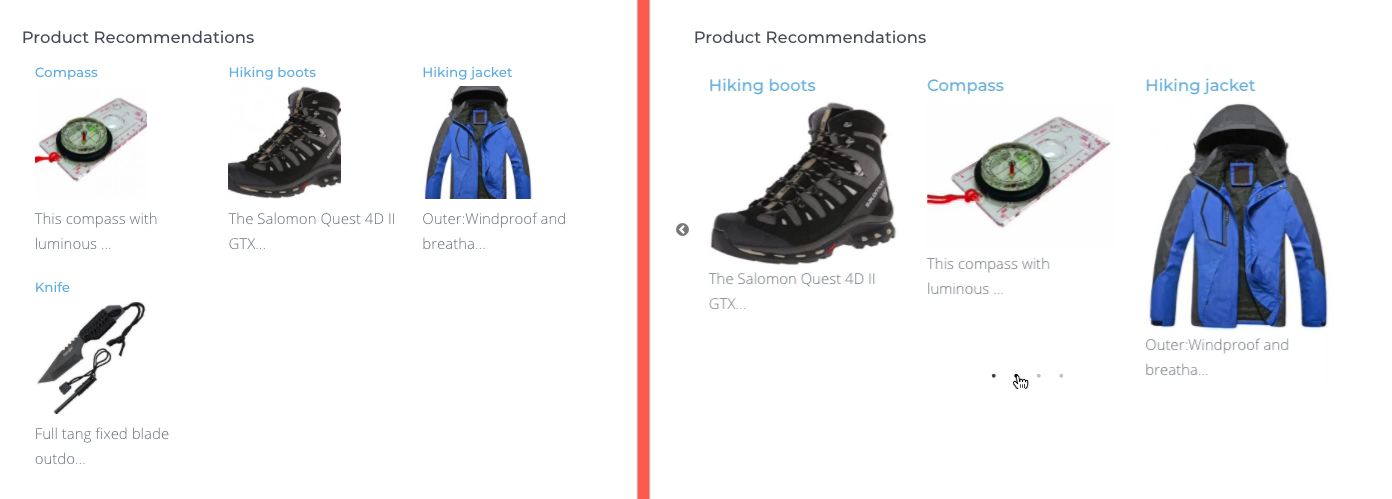
Example 2: Slider Animation
Three items in the row, 250px
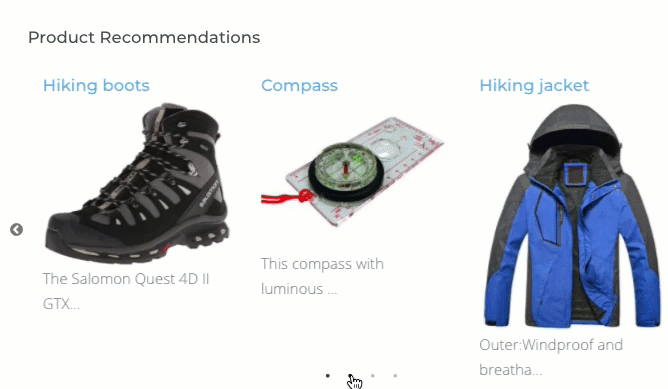
Example 3: Slider Animation With Bigger Images
Two items in the row, 400px

 |
More information about the CM Products Recommendation WordPress Plugin Other WordPress products can be found at CreativeMinds WordPress Store |
 |
Let us know how we can Improve this Product Documentation Page To open a Support Ticket visit our support center |


