WP Popup Plugin (CMP) - Statistics
Statistics
Recording User Statistics
How It Works
- The setting Collect Statistics has to be enabled
- You can track views and clicks of each popup campaign
- No personal information, such as IP, is collected
There're 2 ways how you can track the statics with the WP Popup Plugin - using the global statistics dashboard or specifically for each campaign.
Statistics Dashboard
To find the statistics dashboard, navigate to Admin Dashboard → CM Pop-Up Banners Pro → Statistics.
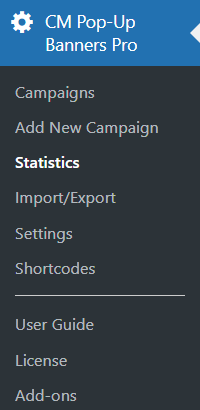
Daily Report
The report shows the Impressions and Clicks of all Popup Campaigns within the set time frame, divided by each day.

- Click on the Daily Report tab.
- Enter a date in both fields to generate a report based on that time frame.
- Click "Filter" to display the report.
- Click "Clear Dates" to clear the dates and start over.
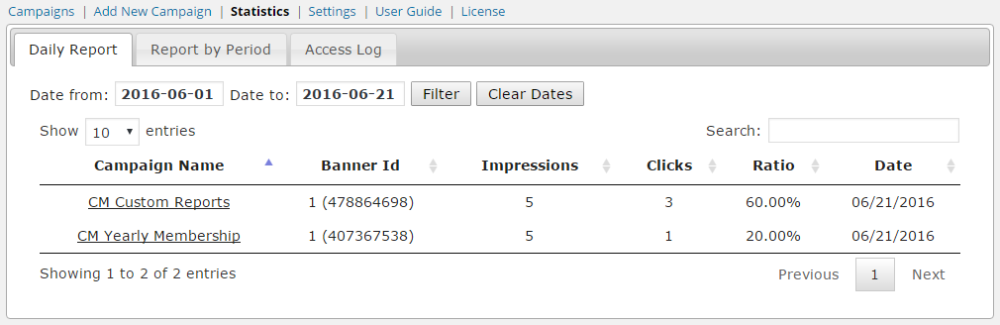
Report by Period
This report summarizes the usage for each popup over a period of time.

- Click on the Report by Period tab.
- Enter a date in both fields to generate a report based on that time frame.
- Clear the dates to start over.
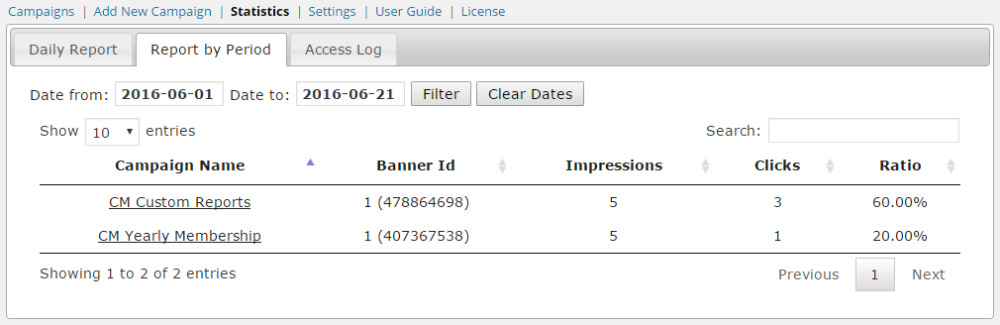
Access Log
The access log shows the overall use of popups in a histogram graph view, where the values on the X-axis are dates and on the Y-axis are numbers of requests.

- Click on the Access Log tab.
- Enter a date in the boxes provided to generate a report based on that time frame.
- Select the campaign from the drop-down menu.
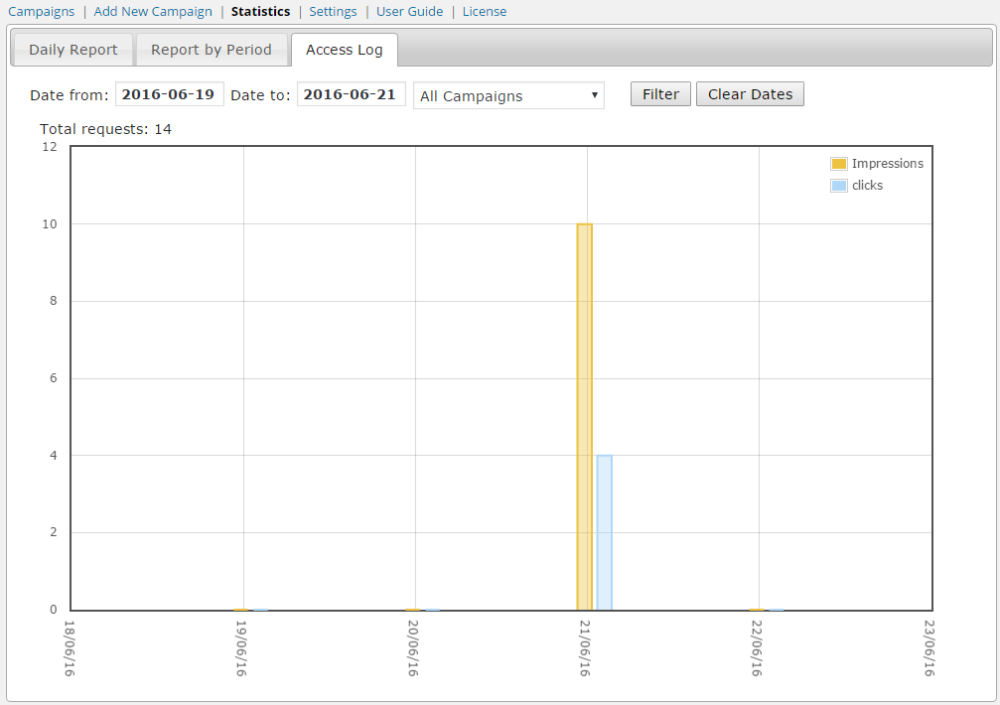
Tracking Statistics for Specific Popup Campaigns
Note: this feature was introduced in version 1.7.0.
Navigate to Admin Dashboard → CM Pop-Up Banners Pro → Campaigns, then click the button Edit for a needed popup campaign.
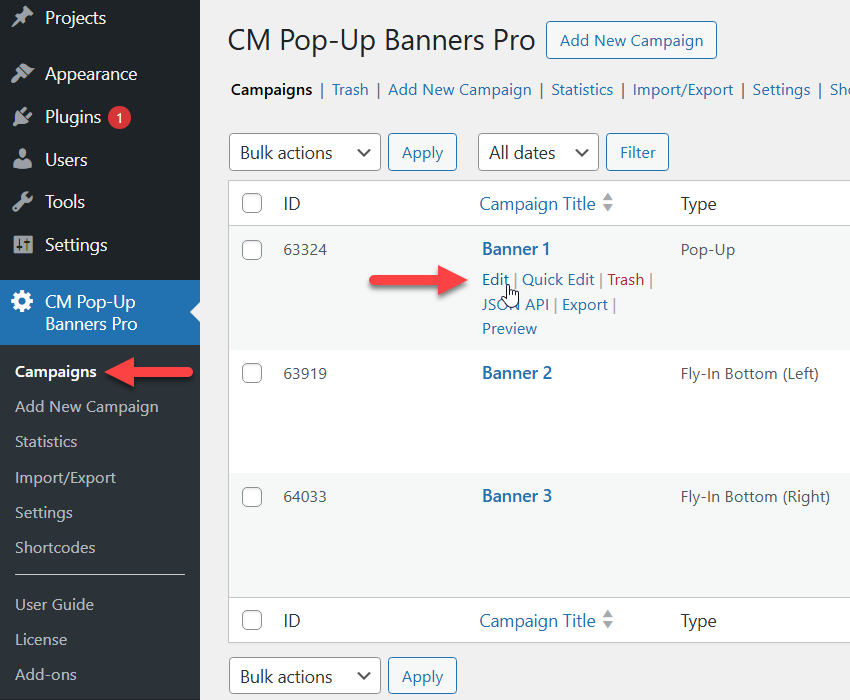
You can track the statistics for this popup campaign in the metabox Statistics. Here you can see Impressions, Clicks and Ratio. You can also Reset the data by clicking a relevant button.
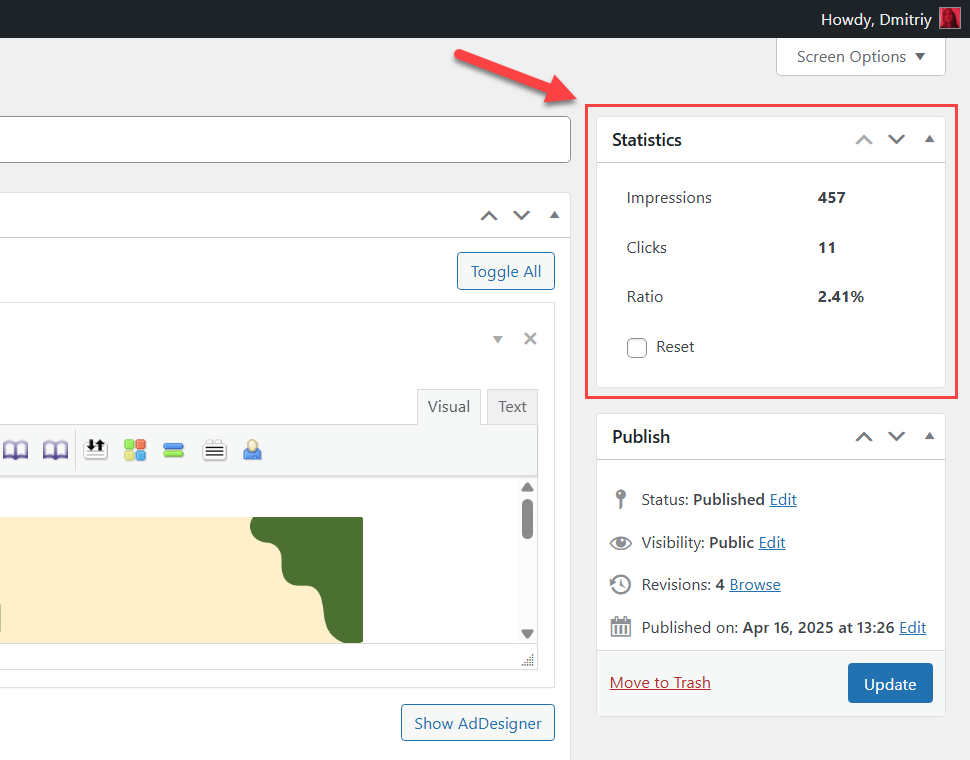
 |
More information about the WP Popup Plugin Other WordPress products can be found at CreativeMinds WordPress Store |
 |
Let us know how we can Improve this Product Documentation Page To open a Support Ticket visit our support center |
