WordPress OnBoarding Plugin (CMOB) - Add New Template
Add New Template
To create new help item template in the WordPress OnBoarding plugin, navigate to the Add New Template tab on the plugin dashboard.
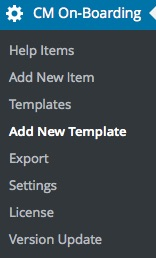
Click on the option to open the page. At the top of the page, enter a title in the text box for the new help item. template.

Underneath the title box, enter the content for the template in the box provided, including media.
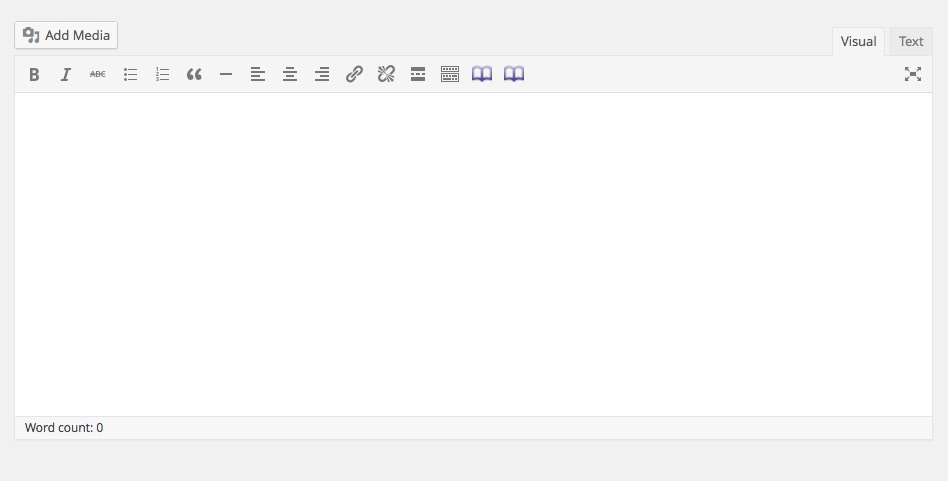
Now, every time you create a help item, you will be able to apply this template, as shown:

Note that you can also check the box "Link the template to the Help Item".
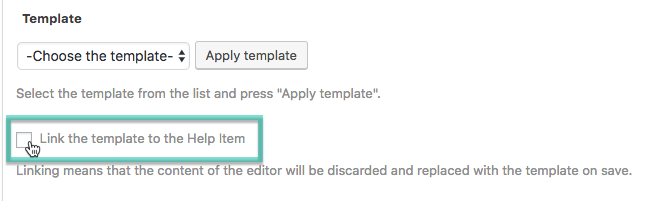
Selecting this option will discard the content and replace it with the template on save.
 |
More information about the WordPress OnBoarding Plugin Other WordPress products can be found at CreativeMinds WordPress Store |
 |
Let us know how we can Improve this Product Documentation Page To open a Support Ticket visit our support center |
