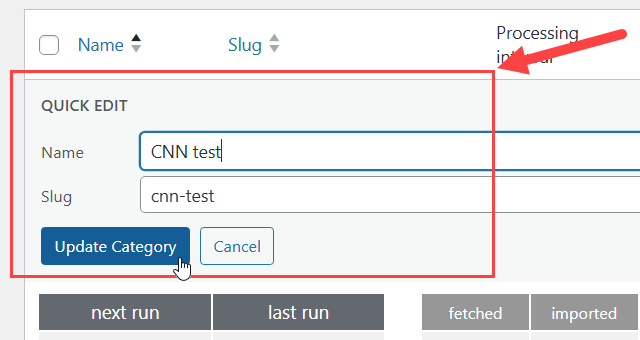CM Curated RSS Aggregator (CMCRA) - Categories - Managing Existing Categories
Managing Existing Categories
Note: the appearance of the table for managing categories was renewed in version 1.5.5.
To manage RSS feeds, navigate to Admin Dashboard → Curated RSS Aggregator Pro → Categories.

On the left side of the page you will see a form for creating new categories, and on the right side - the table with already created categories, which is the focus of this guide.

Learn more about creating categories: CM Curated RSS Aggregator (CMCRA) - Categories - Creating and Showing on Website
Let's consider this table in more detail:

Basic Controls
Above the table you can see the following elements:

- Bulk Actions - You can mark multiple RSS feed categories and delete them in bulk.
- Search Categories - Search for RSS feed categories by their titles.
- Amount of RSS Feed categories - This counter shows how many RSS feed categories you have.
Table Columns
In the table below, you can see columns with the following elements:

- Bulk actions checkbox - Allows you to select needed categories to perform bulk actions with them.
- Name - Here you can see the title of each category. This column allows you to sort categories by titles.
- Slug - Here you can see the slug of each category. This column also allows you to sort categories by their slugs.
- Processing interval - Here you can see how often the processing of new RSS items happens.
- Lists - Here you can see lists that the RSS category is assigned to.
- Background color - Here you can see which color is chosen for each RSS category.
- Feed URLs - Here you can see URLs of RSS feeds you added.
- Processing info - This section shows the fetch details. Let's look at this table in more detail.
Processing Info Section
Here is the info you can see in the processing info section for each RSS category:

- next run - Shows the time when the next fetch processing is scheduled to happen. Here you can also click the button Run Now to manually start the fetch process immediately, instead of the scheduled time.
- last run - Shows the time when the last fetch processing was done.
- fetched - Shows how many items were fetched in total.
- imported - Shows how many items have been imported.
- filtered - Shows how many items were filtered. Note: For each RSS source, you can define filters by matching keywords, excluding keywords, or presentation period. So, for example, if you choose to delete RSS entries older than 1 month, they can be counted as "imported" for some period of time, and once they get older than one month, this entry will no longer appear on your site, and in this table it will be counted as "filtered" entry.
- last fetch - Shows the date and time of the last fetch.
- next fetch - Shows the date and time of the next fetch.
- status - Shows if the RSS feed is valid and the fetch process is active.
If the status is red, it means that something is wrong with the RSS feed. In this case, you can hover on the status icon and see an error message that says what is wrong with the RSS feed:

RSS Category Manage
When you hover on each RSS category, you can see a few more control items:

- Edit - Click it to open the form for editing the RSS feed.
Quick Edit - Allows you to edit the RSS category Name and Slug:
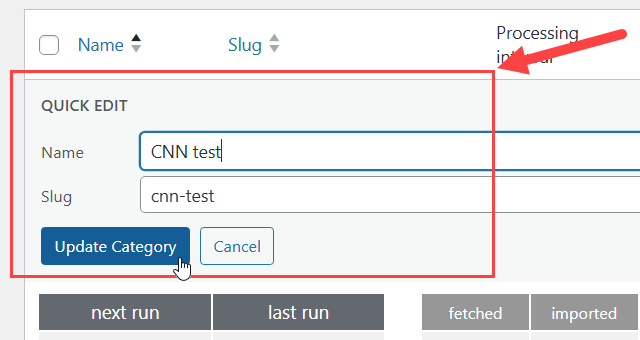
- Delete - Click it to remove the RSS category.
- Refresh all RSS links - Allows you to refresh all fetched links. Useful in case if you have changed some parameters in the RSS category, for example - filters.
 |
Get more information about the CM Curated RSS Aggregator Plugin Find other WordPress products at the CreativeMinds WordPress Store |
 |
Let us know how we can Improve this Product Documentation Page Open a Support Ticket from our customer support center |