WordPress Registration Form Plugin (CMREG) - Extra - Mailchimp Integration
Mailchimp Integration
Note: this feature was introduced in version 3.7.4.
The The WordPress Registration Form plugin integrates with Mailchimp, an email marketing service. The integration allows to offer users to sign up for an email subscription during the registration process, and if they subscribe, their email addresses will be automatically added to the mailing list.
Front-End Example
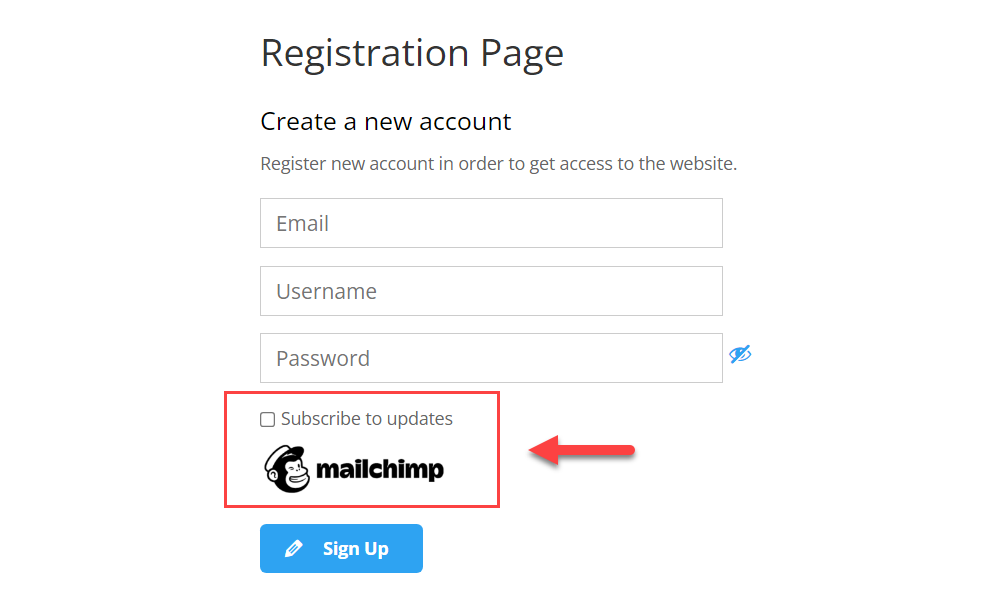
Mailchimp API
To make the integration work, you need to connect the plugin with your Mailchimp account - you need to get its API.
To do this, login to the Mailchimp customer dashboard. Then click on your avatar at the top right and head to Account & billing → API keys.
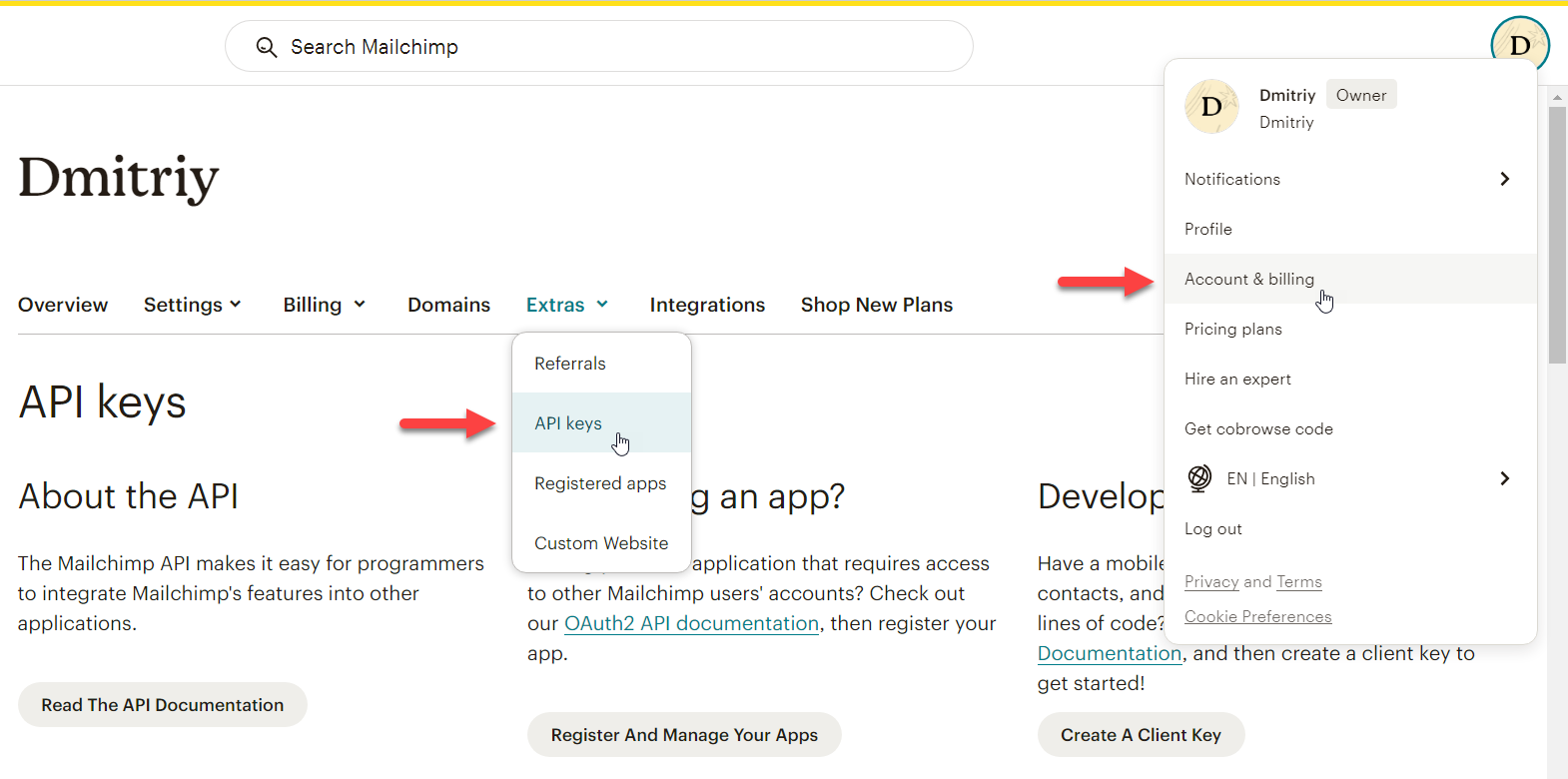
Scroll down and find the section Your API keys. In the area below, click the button Create A Key.
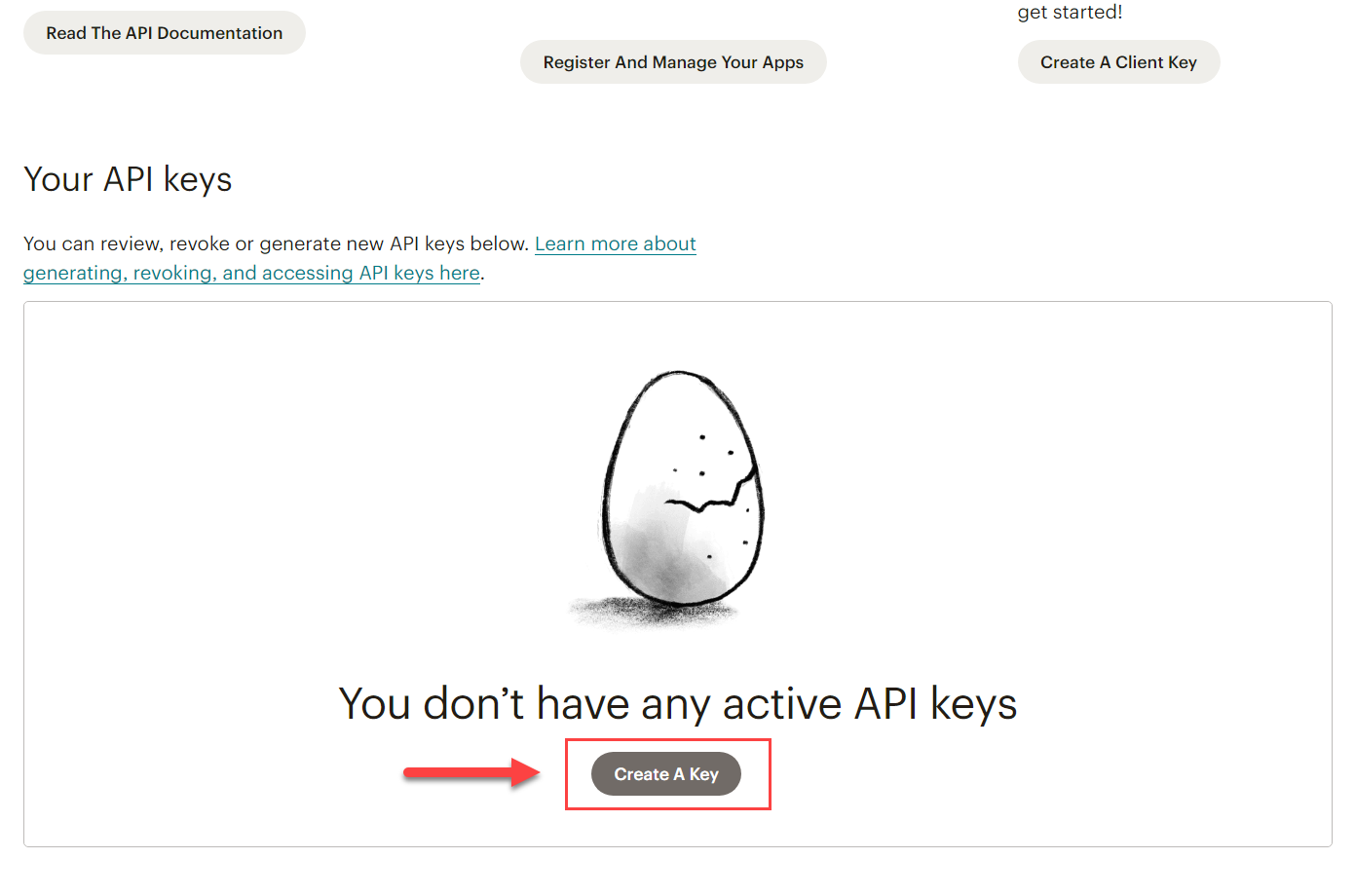
In the appearing form, write a name for the API and click Generate Key.
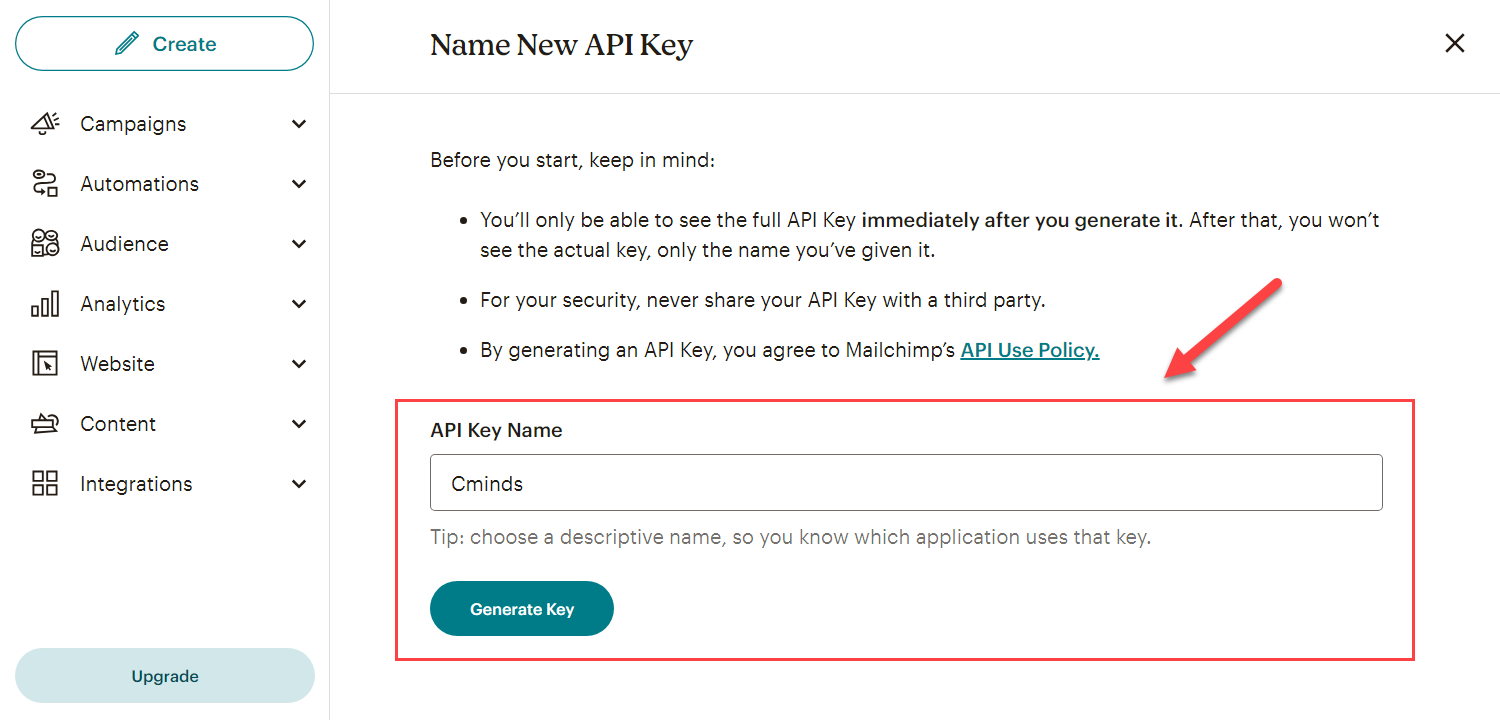
There will appear a generated API key. You need to copy it and store in a safe place, as you will not be able to see this API key again. Then click Done.
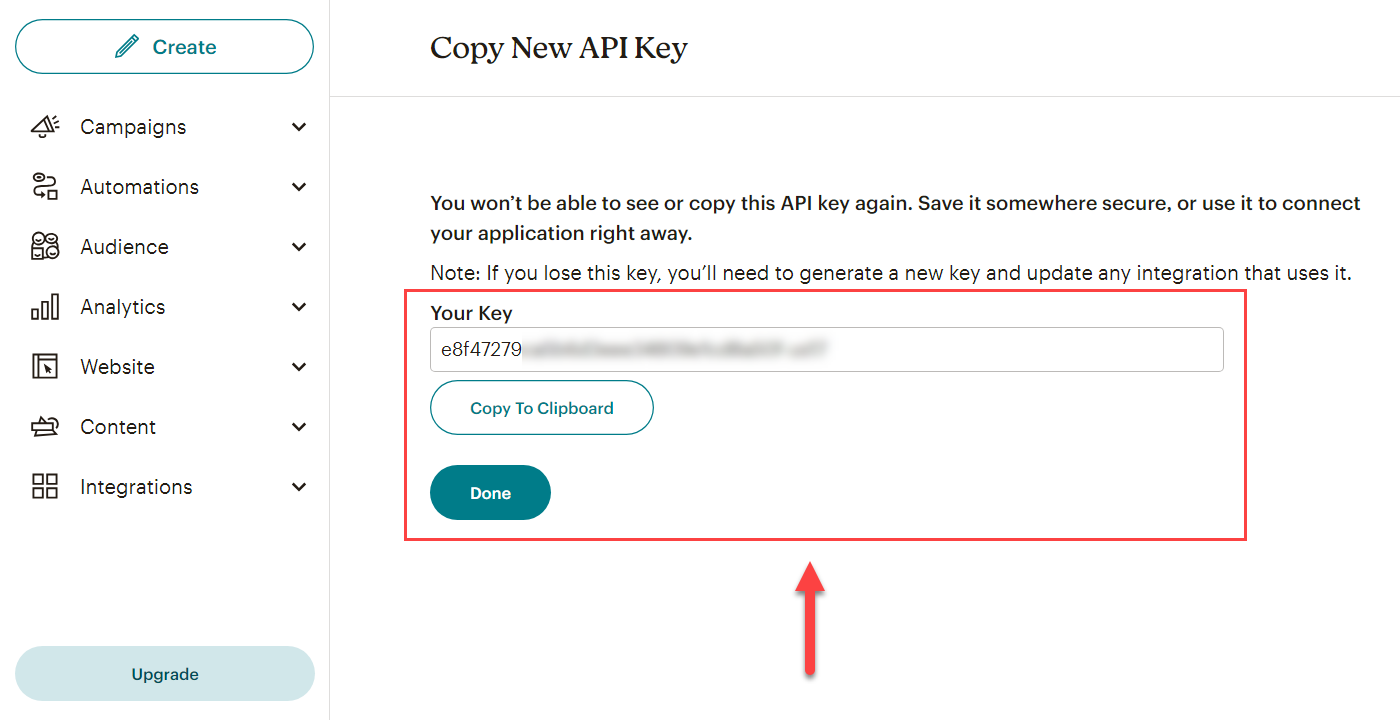
The next thing you need in the Mailchimp dashboard is to get an ID of the mailing list you want to add registered users to. Head to Audience → All contacts → Audience name & defaults.
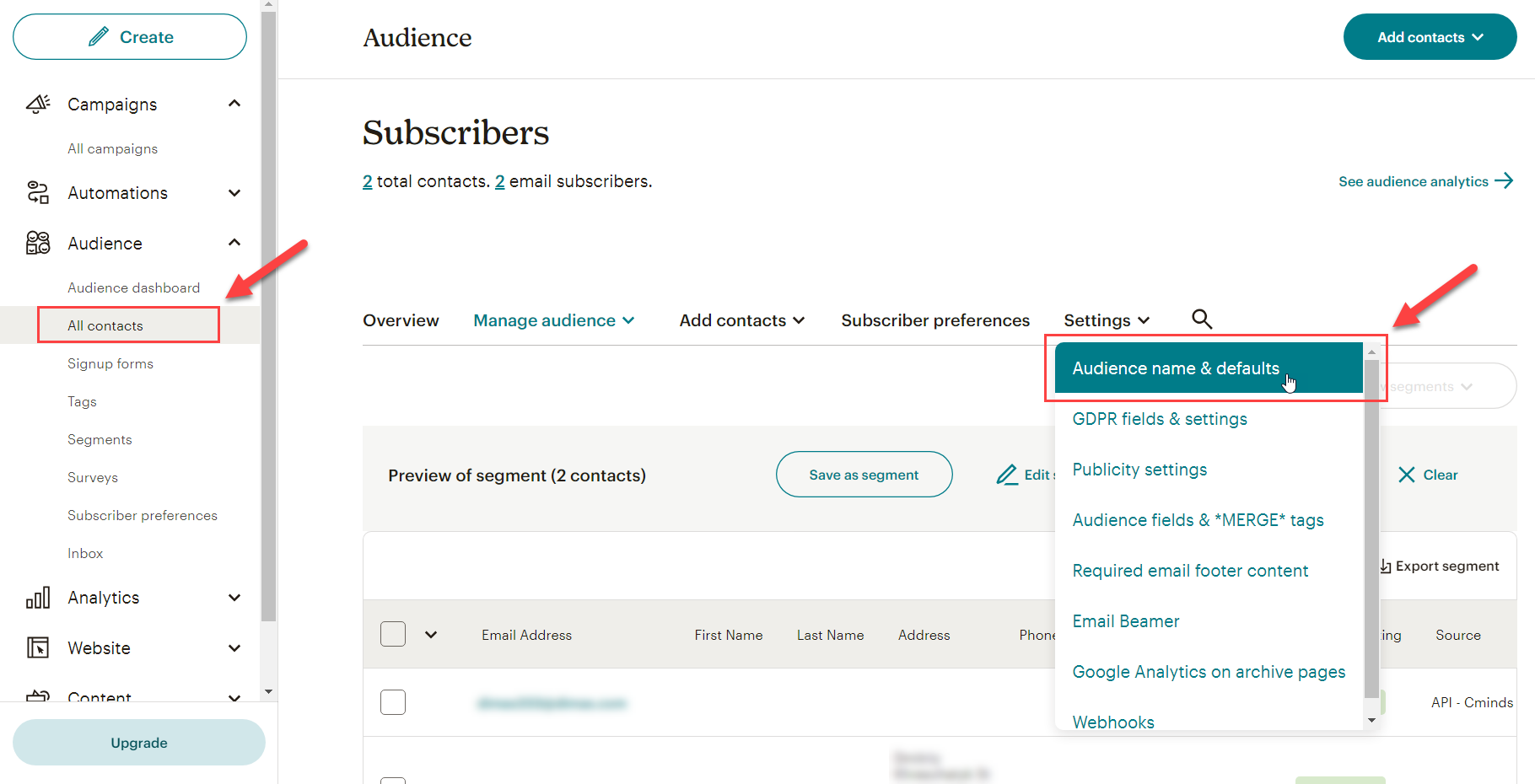
There you will find the Audience ID.
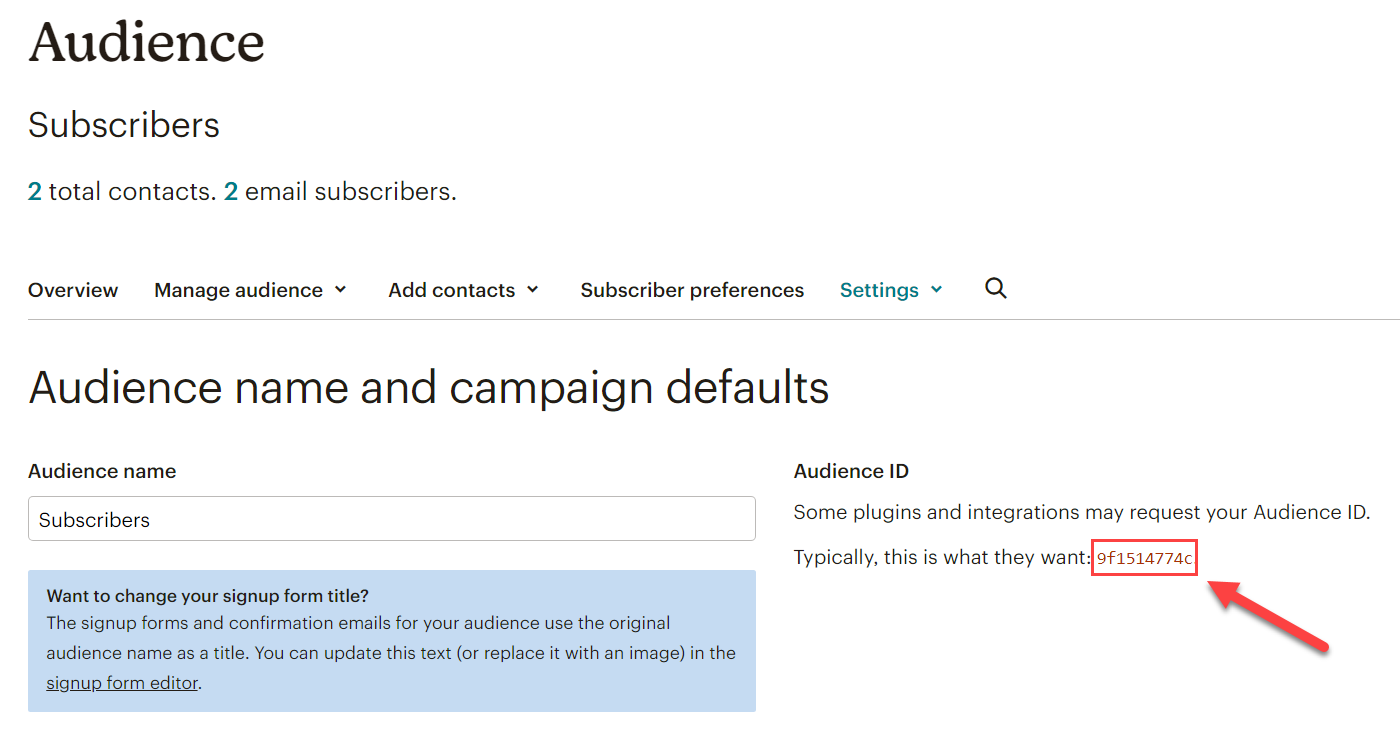
Plugin Settings
Now we can configure the integration in the plugin settings.
On your WordPress site, navigate to Admin Dashboard → CM Registration Pro → Settings → Registration tab.
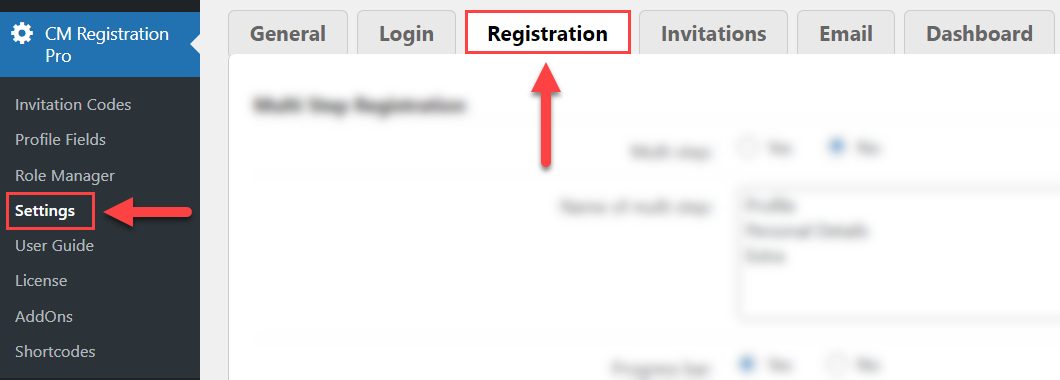
Scroll down and find the section Subscribe Integrations. It has the following options:
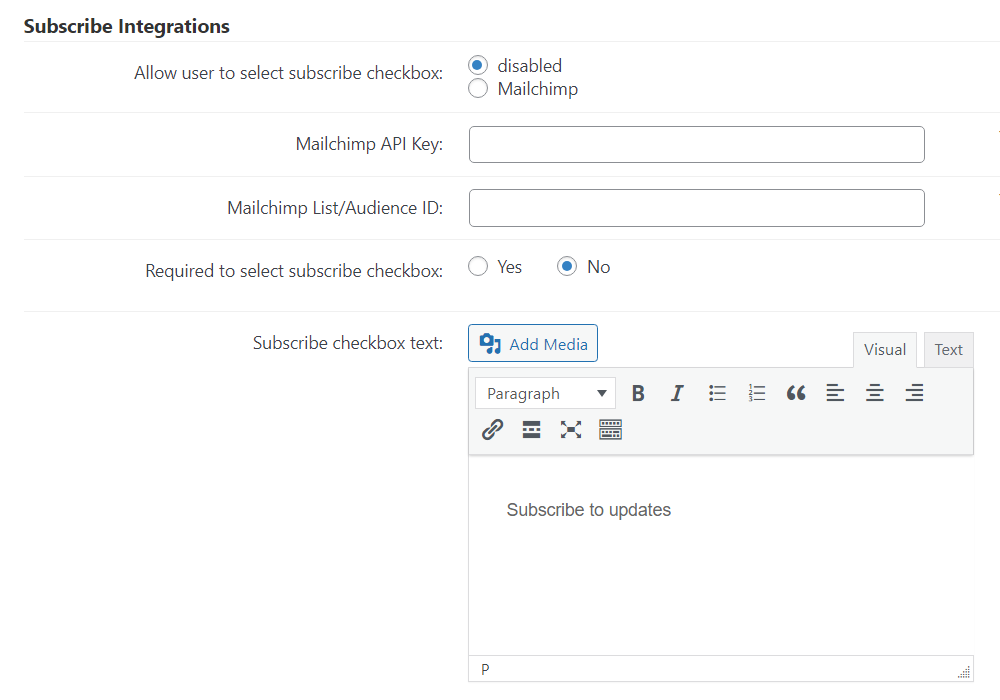
- Allow user to select subscribe checkbox - Choose Mailchimp to enable the integration.
- Mailchimp API Key - Add here the API key which you obtained in the Mailchimp dashboard.
- Mailchimp List/Audience ID - Add here an Audience ID which you can find the Mailchimp dashboard.
- Required to select subscribe checkbox - If disabled, the user will be able to choose on his own if to subscribe or not. In this case, the user will be able to change his decision in the edit user profile page. If enabled, the user must subscribe in order to register, and the option for changing it will not be displayed in the edit user profile page.
- Subscribe checkbox text - Here you can edit the message that will be displayed to offer users to subscribe. This area accepts simple text, HTML and media files.
Here's an example of how we configured the settings:
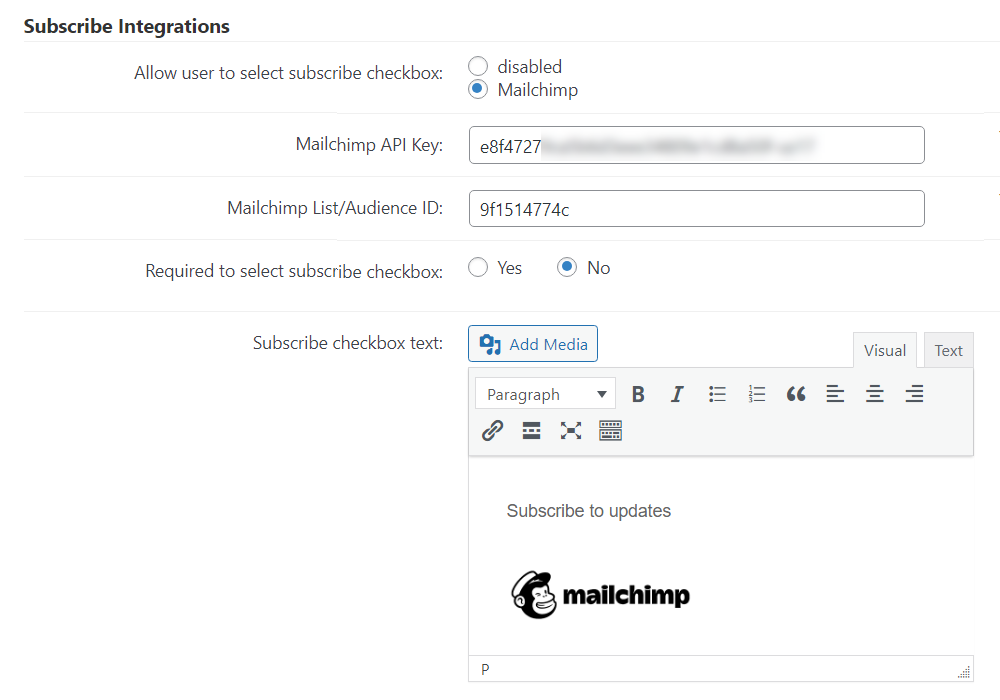
After configuring the settings, click the button Save at the bottom of the page.
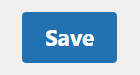
Front-End Result
Registration form:
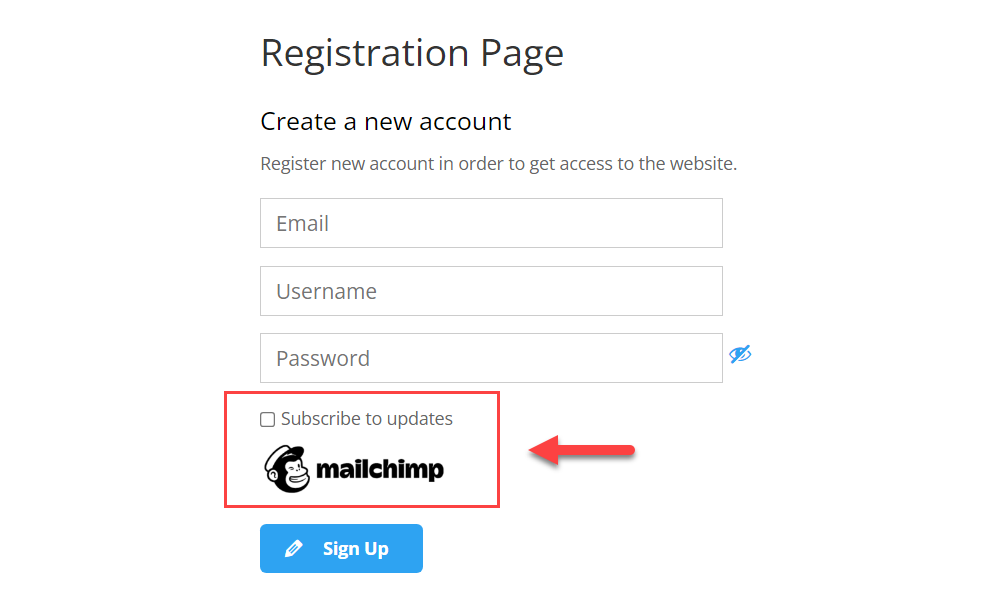
Editing user profile page:
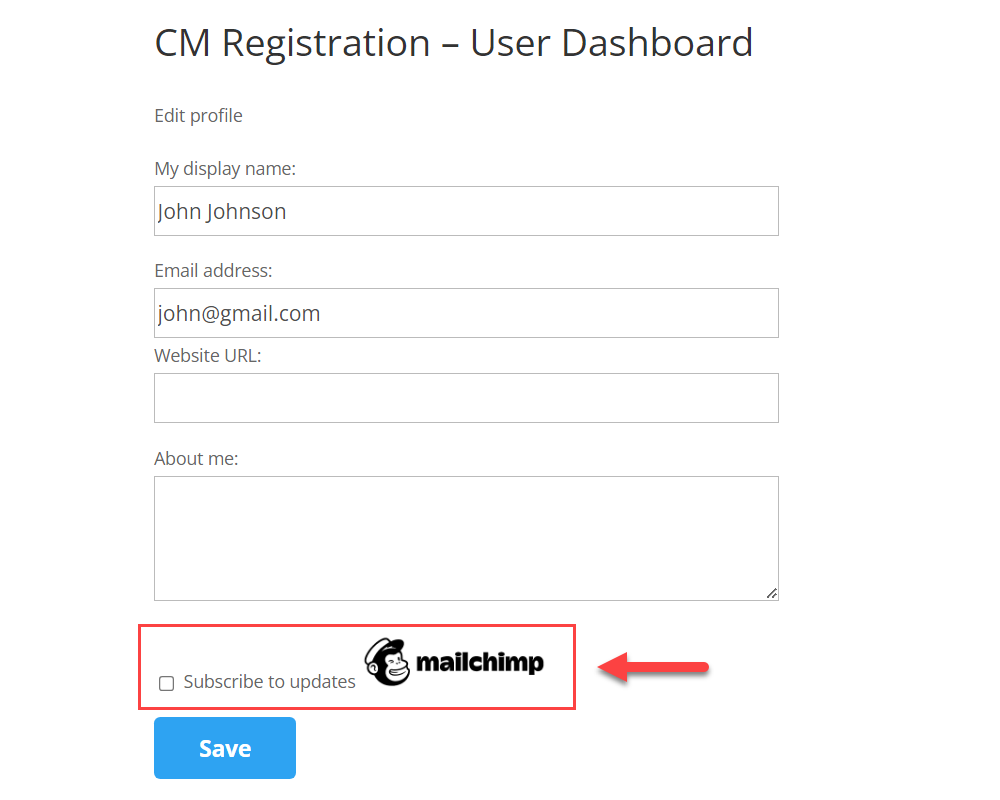
 |
More information about the WordPress Registration Form Plugin Other WordPress products can be found at CreativeMinds WordPress Store |
 |
Let us know how we can Improve this Product Documentation Page To open a Support Ticket visit our support center |
