WordPress Registration Form Plugin (CMREG) - How To - Let Users Delete Their Profiles
How To - Let Users Delete Their Profiles
Note: this guide covers features available in version 3.7.4.
The WordPress Registration Form plugin allows users to delete their profiles from you site.
It can be done by two methods - either by displaying a delete button with the shortcode or by displaying a delete button in the user profile. Let's consider both options.
Shortcode
First way to let users delete their accounts is to display a delete button anywhere on your site using a shortcode [cmreg-delete-account] .
If you use it on its own, there will be used a label delete_button, which you find in plugin settings under the Labels tab.
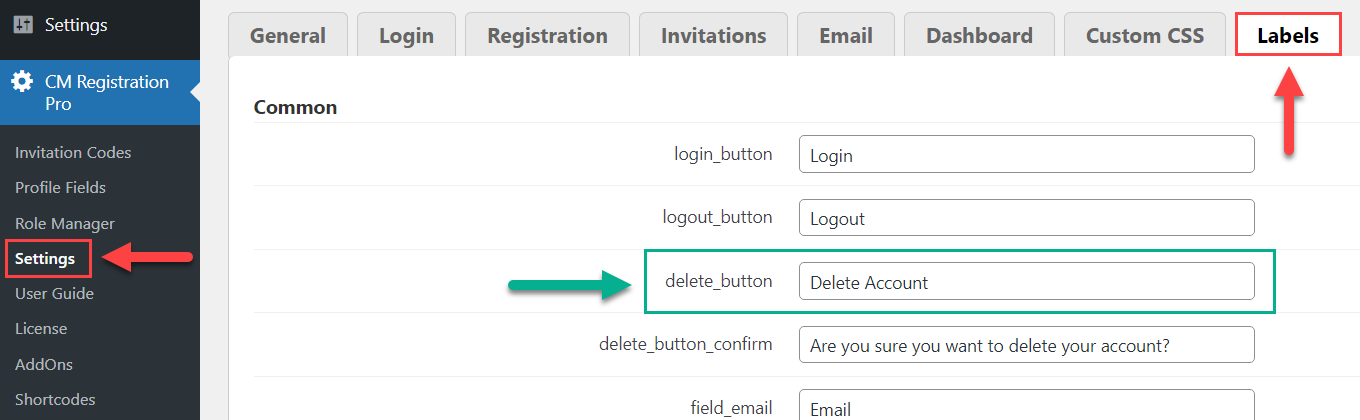
Front-End Example
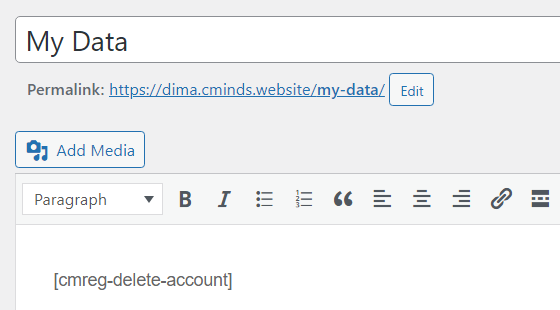
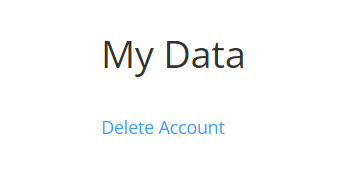
You can also override the label by wrapping custom text with the shortcode. Example:
[cmreg-delete-account]Remove my account[/cmreg-delete-account]
Front-End Example
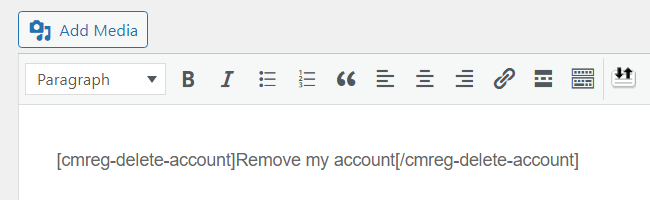
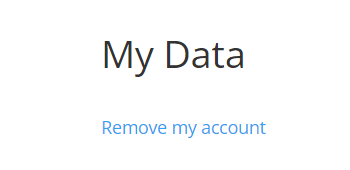
User Profile
Another way how to let users delete their accounts is to add the relevant option to the editing user profile page.
There are a few options that you need to configure. To do this, navigate to Admin Dashboard → CM Registration Pro → Settings → General tab.
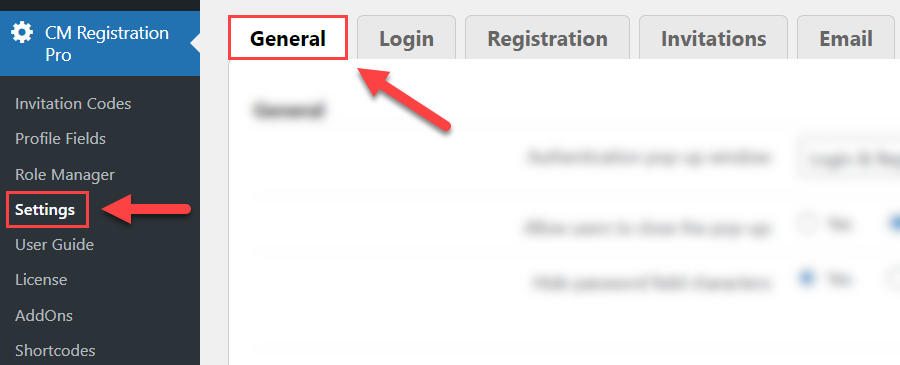
First of all, under the General section, find the option Which roles can delete themselves - here you need to choose user roles which you want to have a possibility to delete their accounts.
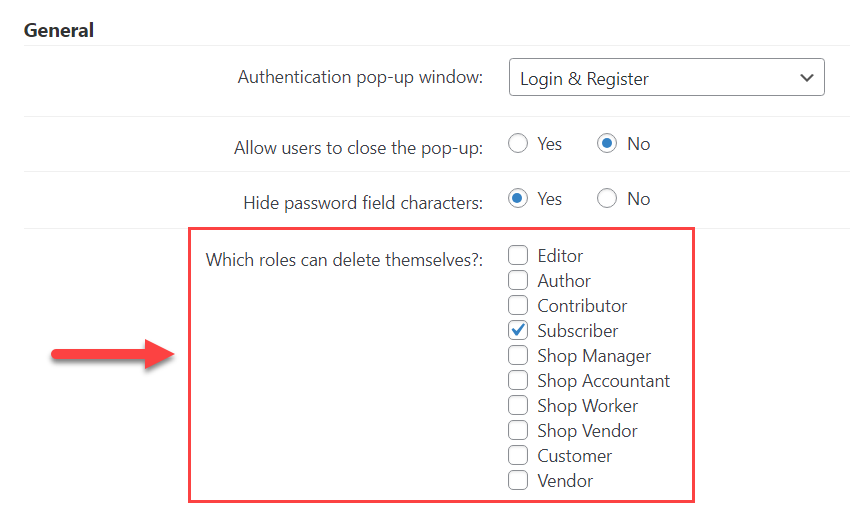
Next, find the section Edit Profile Form. Here you need to enable the option Allow to delete profile. The delete button will use the front-end label mentioned above.
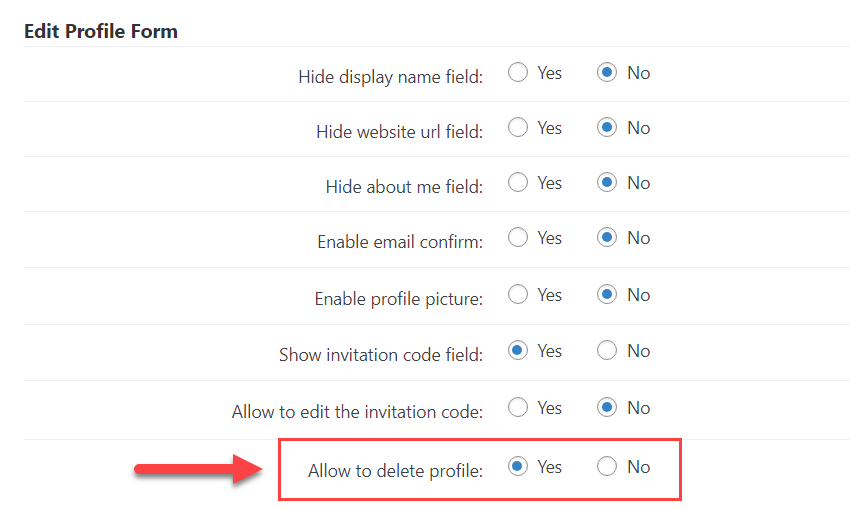
Don't forget to save the changes by clicking the button Save at the bottom of the page.
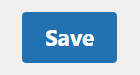
Have a note that the option to delete profile will be shown only for users that have a user role which you chose in the option above.
TIP
To let users edit their user profiles, you need to prepare a page that contains a shortcode [cmreg-edit-profile] . Learn more about this shortcode in the following guide:
Front-End Example
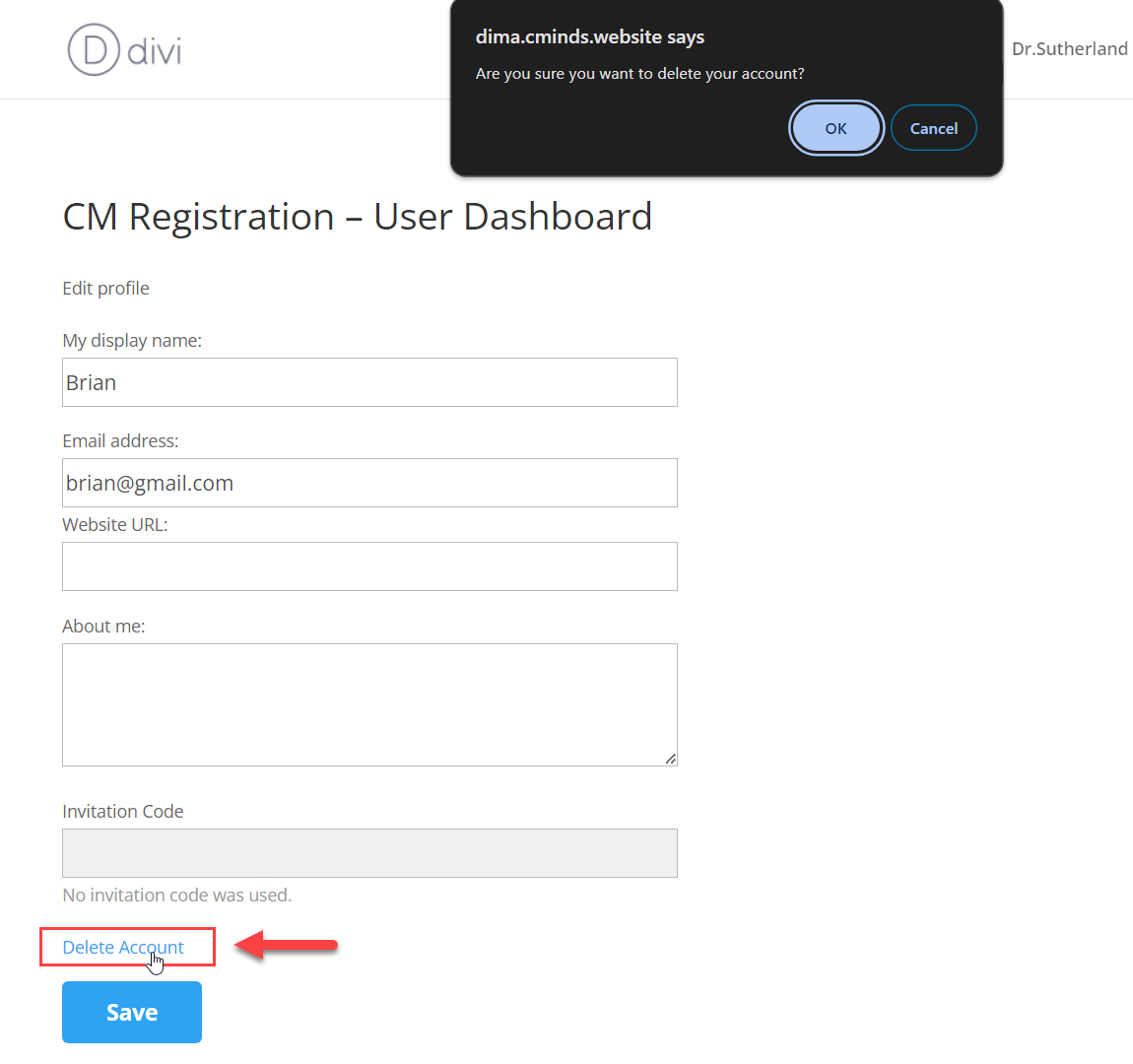
 |
More information about the WordPress Registration Form Plugin Other WordPress products can be found at CreativeMinds WordPress Store |
 |
Let us know how we can Improve this Product Documentation Page To open a Support Ticket visit our support center |
