WordPress Glossary Plugin (CMTG) - How To - Build a Category Hierarchy
How To Build a Category Hierarchy
This feature is only available in the Pro+ and eCommerce editions of the WordPress Glossary plugin.
The plugin supports creating subcategories. This way you can create a category hierarchy. The parent category will display all of its terms, including the terms of its subcategories.
Creating a Hierarchy
To create a category hierarchy, navigate to Admin Dashboard → CM Tooltip Glossary → Categories.
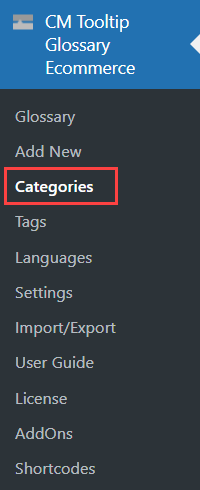
TIP: Learn more about creating categories: WordPress Glossary Plugin (CMTG) - Terms - Building Multiple Glossaries
There you will see a form for creating categories and a table with created categories.
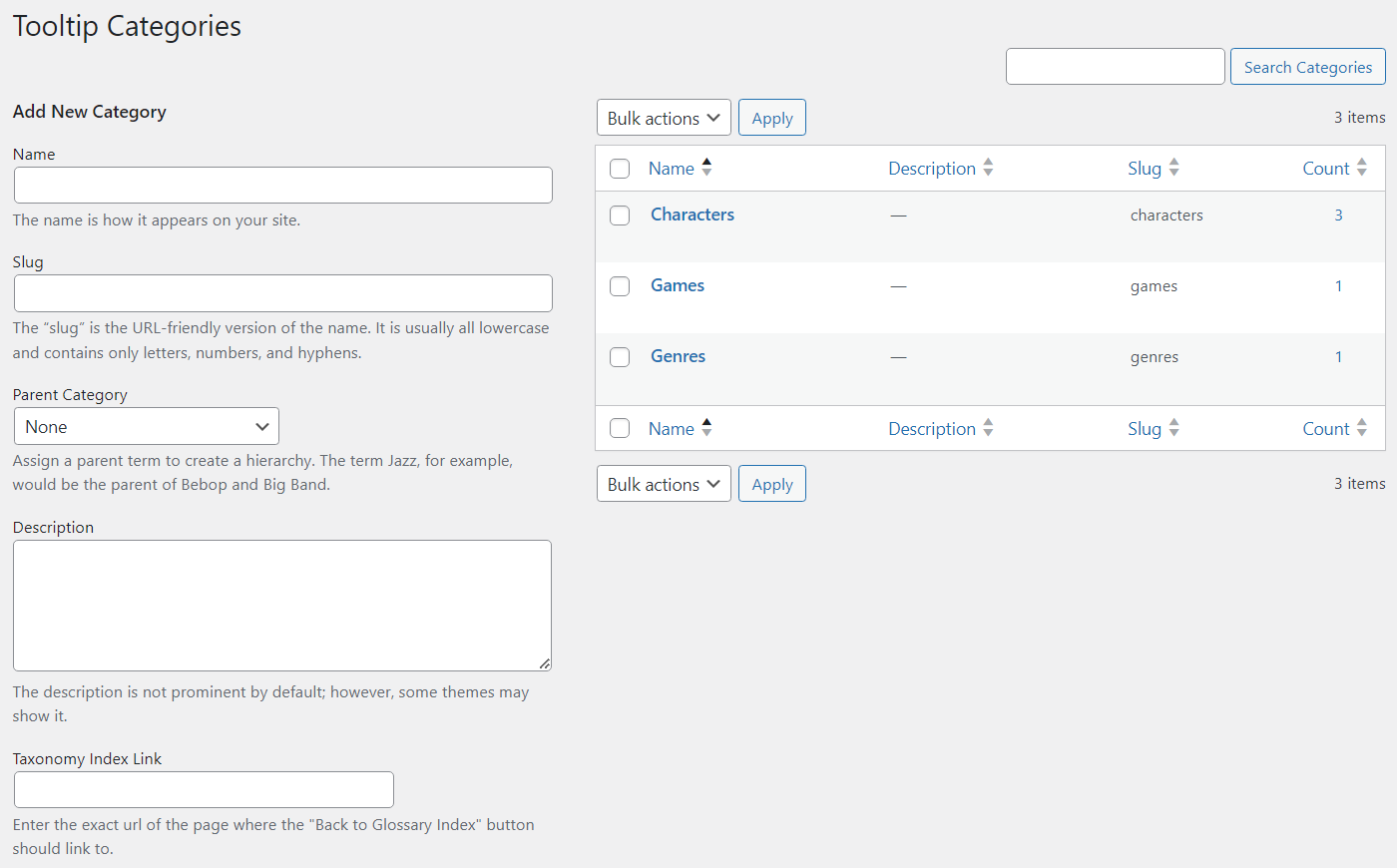
Making any category a subcategory of another category is easy.
While creating a new category or editing the existing one, find the option Parent Category. In the dropdown choose a category that you want to be a parent.
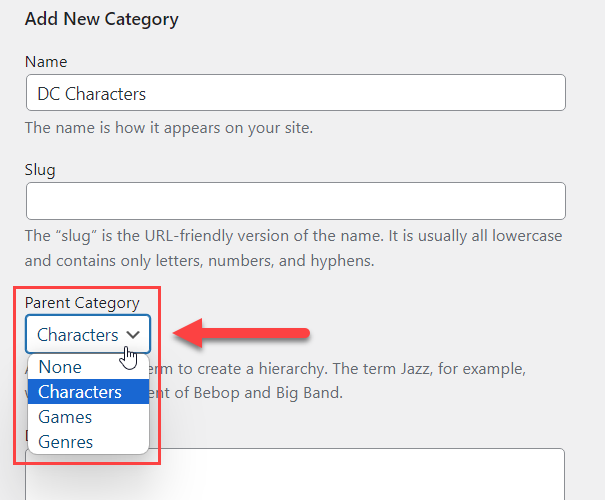
Additionaly, you can specify a custom backlink in case if you are planning to display terms of a subcategory on a separate page.
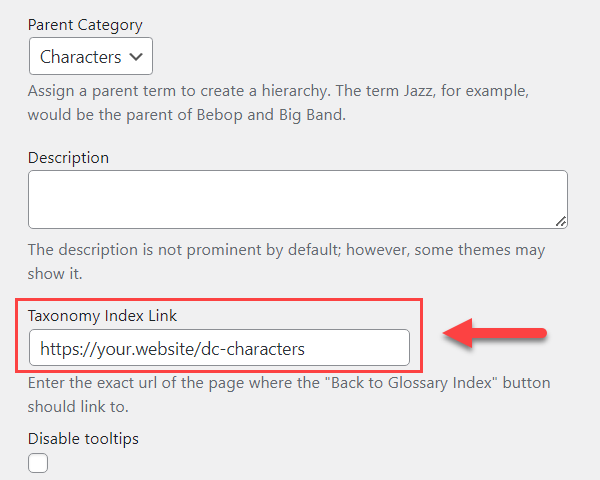
After configuring the category settings, don't forget to save the changes - either by clicking Add New Category (if you're creating a new category) or Update (if you're editing the existing one).
Here's how the parent and child categories look like in the table:
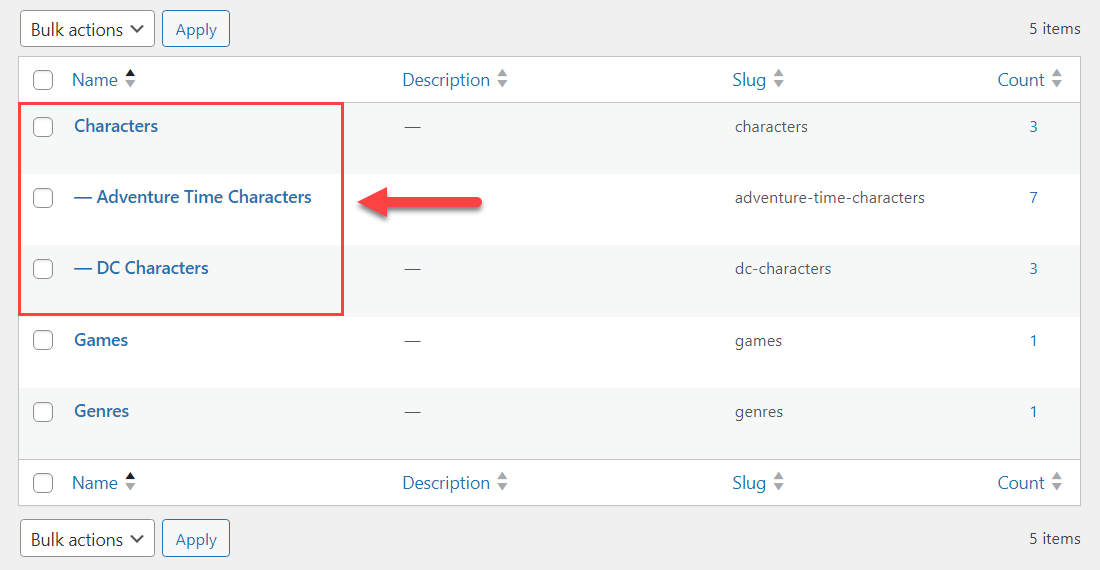
Front-end Result
Now let's check how categories look like on the front-end.
Here's the terms of a subcategory "DC Characters" which is related to the parent category "Characters":
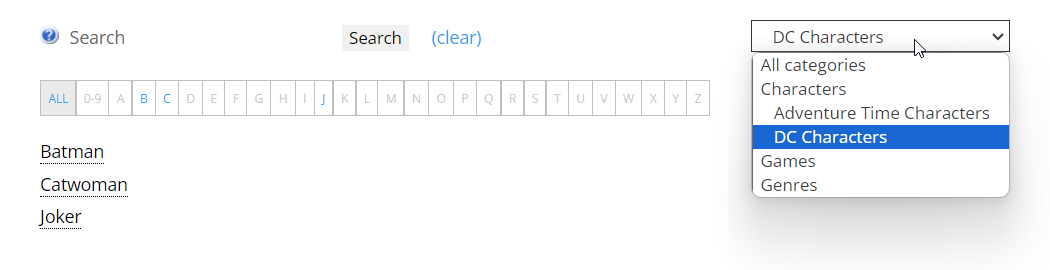
And here's the list of terms in the parent category "Characters" - it also includes terms of its subcategory "DC Characters":
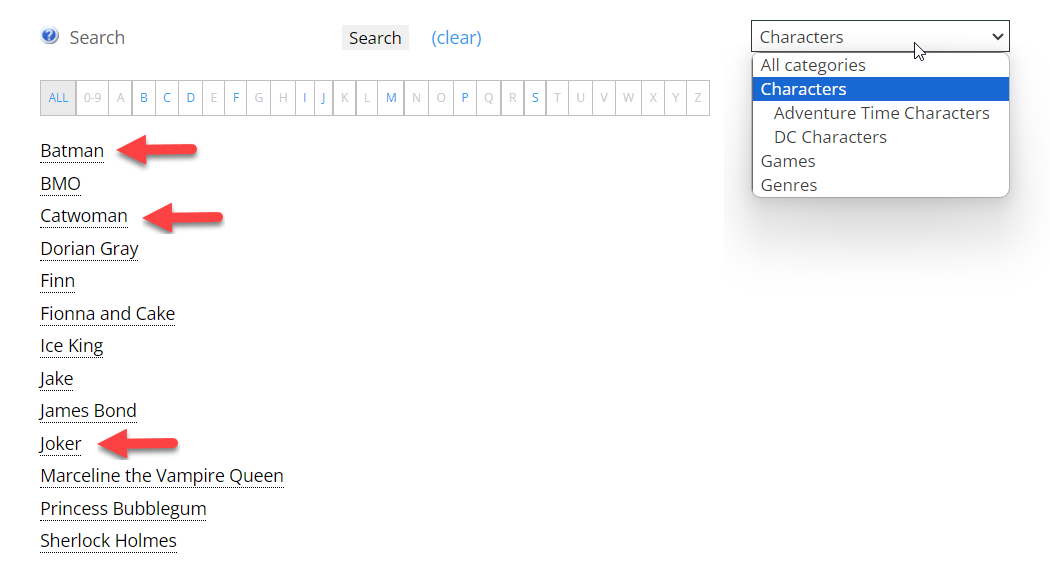
 |
More information about the WordPress Glossary Plugin Other WordPress products can be found at CreativeMinds WordPress Store |
 |
Let us know how we can Improve this Product Documentation Page To open a Support Ticket visit our support center |
