Search and Replace Plugin (CMSR) - Replacement Logs
Replacement Logs
Since the version 1.5.9 of the Search and Replace plugin, it is possible to track the changes that were committed by the replacement rules.
It allows you to track the following:
- Preview the changes that are made on the fly for chosen posts and pages.
- Check all changes that were implemented to the database for chosen posts and pages.
Settings
To configure the logs functionality, navigate to Admin Dashboard → Search & Replace → Settings → Settings tab.
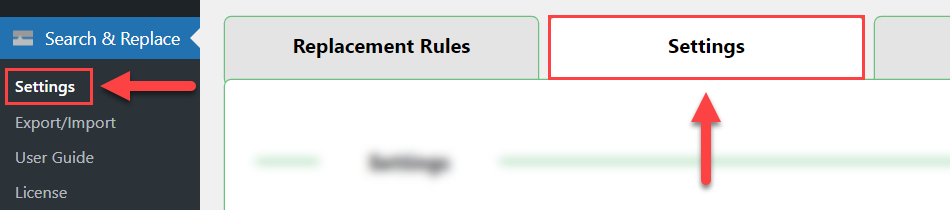
Find the section Log. It has the following options:

- Enable Preview & Log - Select On to turn on the log functionality.
- Cleanup log - Click this button to erase all logs.
Click the button Save Changes after editing the settings.
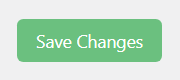
Now on pages for managing posts, pages or custom post types, you will see a new column Search & Replace. Each post/page that has some changes will have the links On-demand preview and Log. Let's consider each option more detailed below.
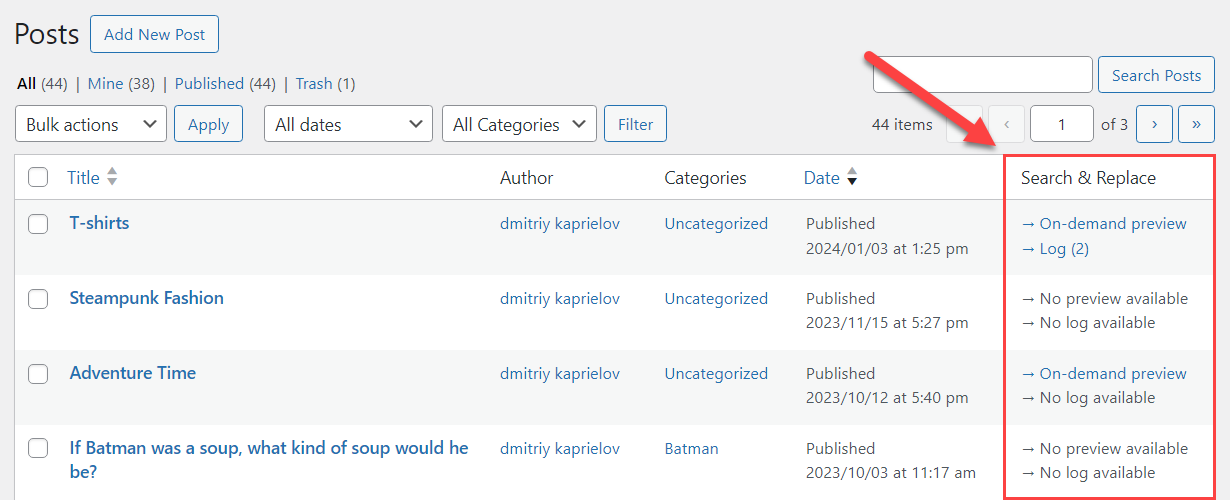
On-Demand Preview
This log shows the changes that are committed by the replacement rule in the post/page on the fly, not in the database.
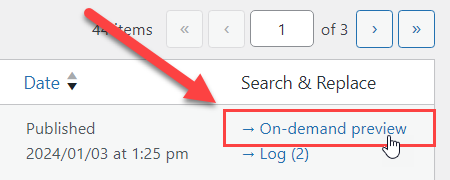
When you click on the On-demand preview link, you will see a page divided into 2 halves:
- Original Title & Content on the left side.
- Changed Title & Content on the right side.
All changes made by the replacement rule will be highlighted in red on the right side of the page.
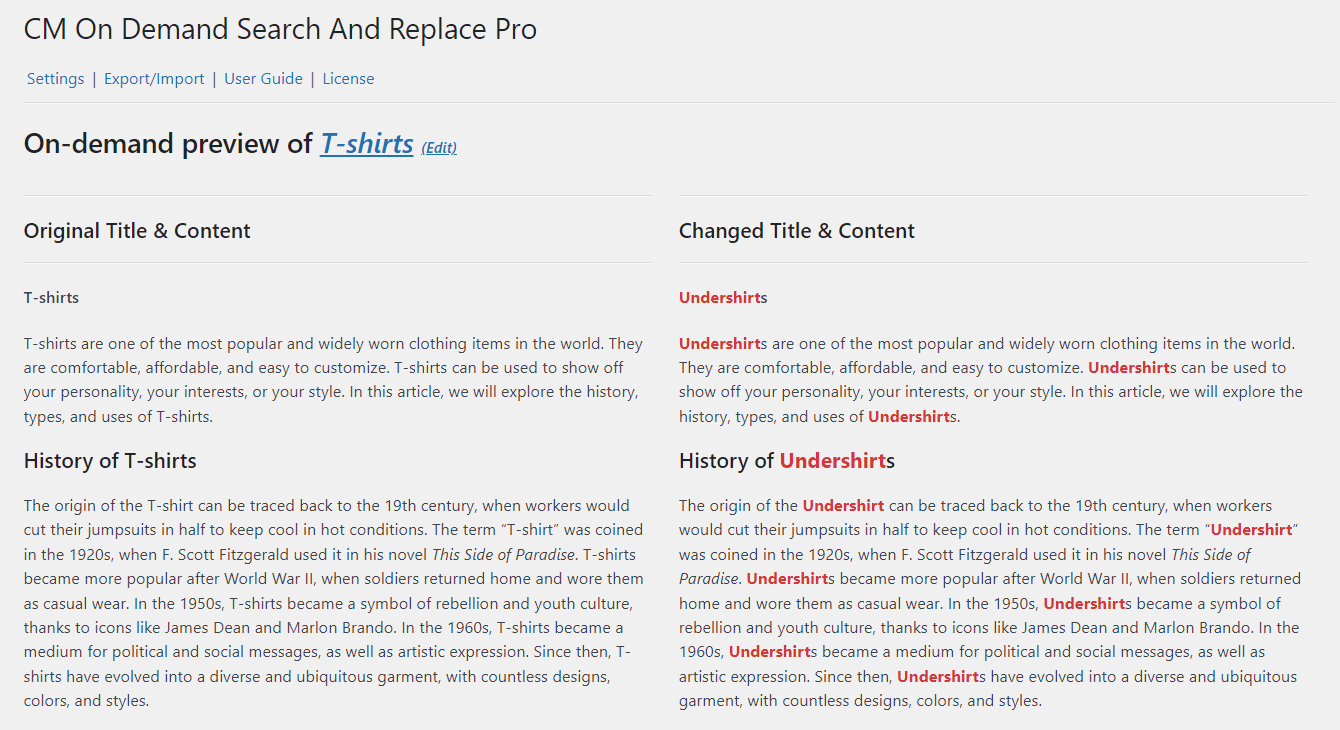
Log
The second type of the log stores all changes that were implemented to the database. The number next to the link shows how many time the DB changes were applied to this post.
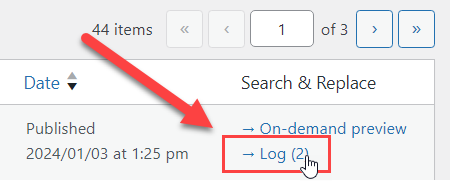
The log page has a few columns:
- # - Order number of the change.
- Old Title - Title of the post/page before implementing changes to DB.
- New Title - Title of the post/page after implementing changes to DB.
- Old Content - Content of the post/page before implementing changes to DB.
- New Content - Content of the post/page after implementing changes to DB.
- Date & Time - Date and time when the DB changes were implemented.
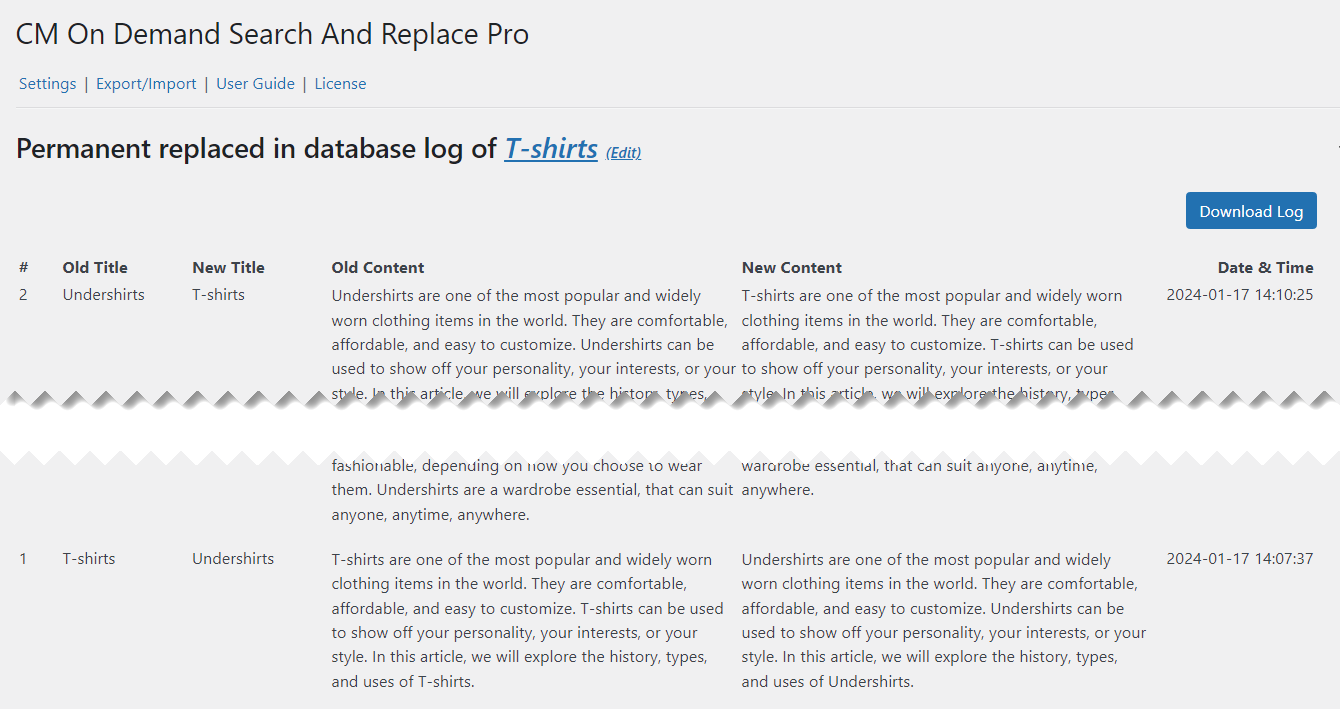
Additionally, you can export all this data into CSV file by clicking the button Download Log at the top right:
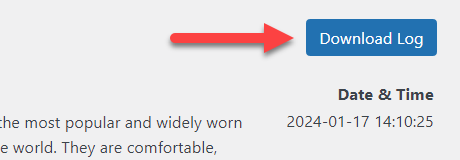
 |
More information about the Search and Replace Plugin for WordPress Other WordPress products can be found at CreativeMinds WordPress Store |
 |
Let us know how we can Improve this Product Documentation Page To open a Support Ticket visit our support center |
