WordPress Course Catalog Plugin - How To - Enable Basic Registration
How To Enable Basic Registration
Note: the feature covered in this guide was introduced in version 1.3.6.
The WordPress Course Catalog plugin allows users to register to courses.
This is a basic registration which includes email notifications for students and the admin when somebody registers to the course.
Front-end Example
Logged-in users can registers to the course:

Non-logged in user registers to the course:

TIP
If you want charge users for registration to courses, you need to use the CM Course Catalog Payments add-on.
Enabling the Basic Registration
To enable the Basic Registration feature, navigate to Admin Dashboard → CM Course Catalog Pro → Settings → General tab.
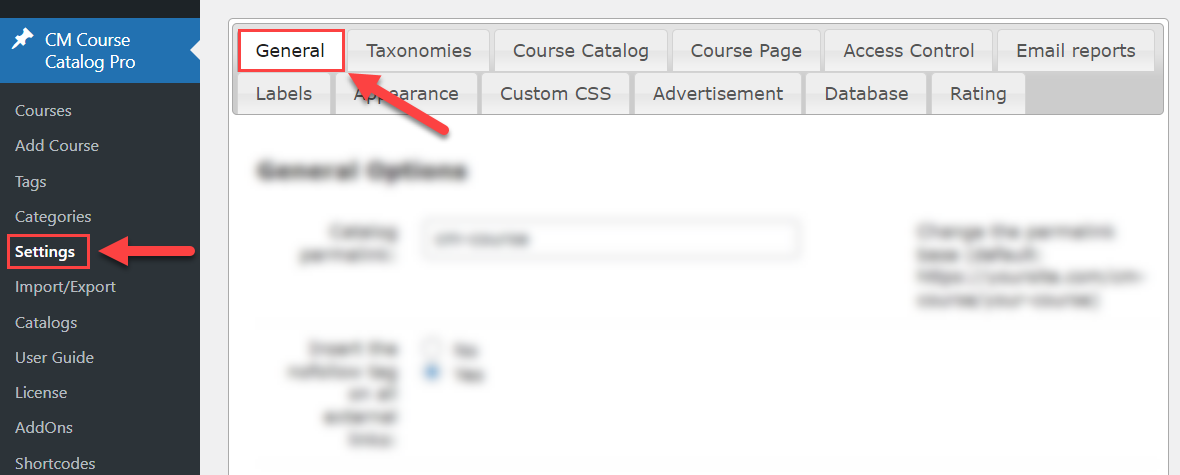
Under the General Options section, find and turn on the option Enable Basic Registration.
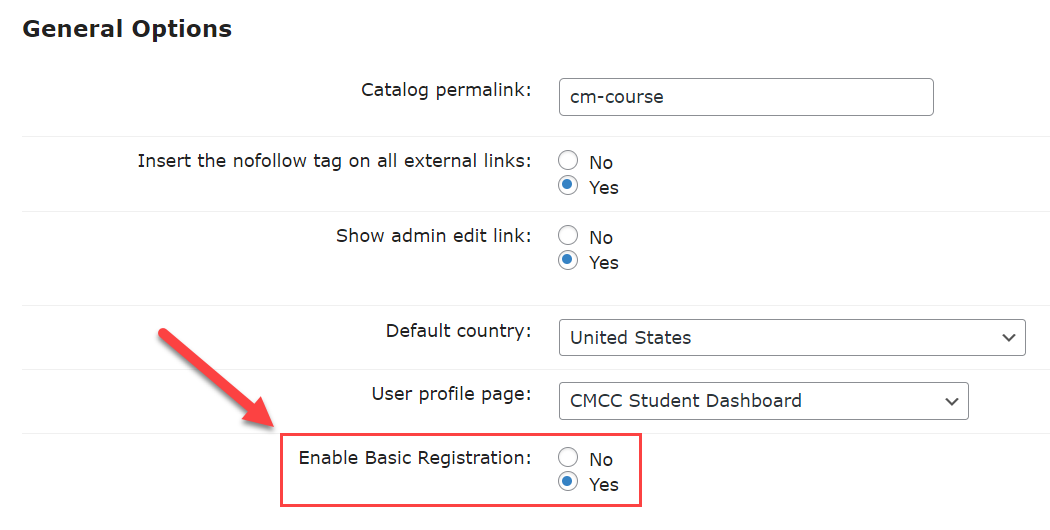
Then navigate to the Course Page tab.

Scroll down and find the section Periods. Here you can control which columns will appear on the front-end in the table with info about the course. You can control the visibility separately for desktop and mobile devices. To make the column with registration buttons visible, drag-and-drop the item (Additional) to the area Visible columns.

After saving the settings, the users will be able to register to courses on the front-end.
Who is Allowed to Register to Courses
You can decide who can register to your courses. The settings for that can be found under the Access Control tab.

Find the option Who is allowed to register to courses.
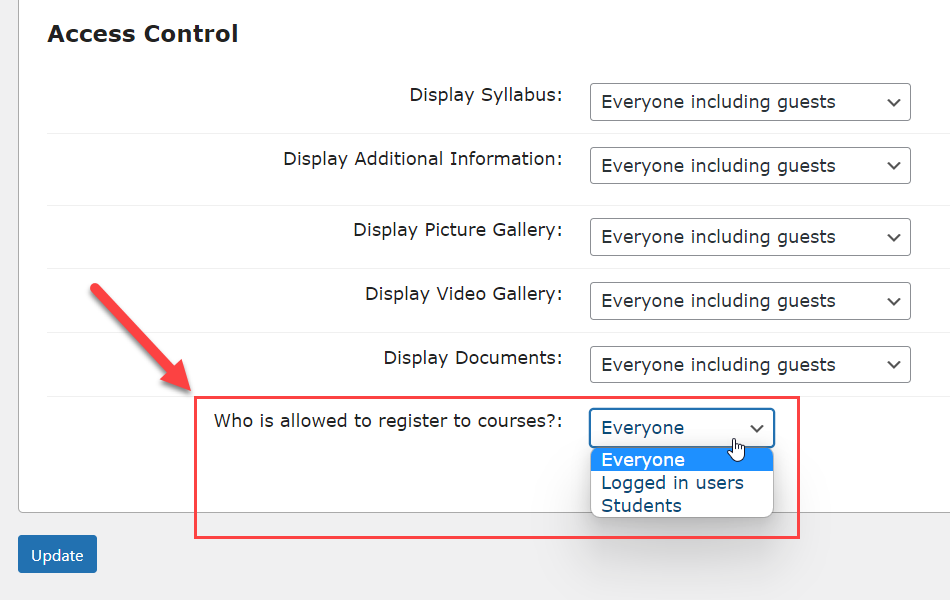
This setting allows to choose between 3 options:
- Everyone - This option allows all kinds of users to register to courses, including guests (non-logged in users).
- Logged in users - This option allows only logged in users to register to courses.
- Students - This option allows to register to courses only those users who belong to the user role Student. This user role is automatically created on your site when the WordPress Course Catalog plugin is installed and activated.
These settings are global for all courses, but you can override this setting specifically for each course.
To do this, head to the course editing page.
There you can find a box Who is allowed to register which contains the option that is similar to the one in plugin settings. The dropdown here has one more option - Follow default setting. So you can either keep it like that or override the default setting by choosing Everyone, Logged in users or Students.
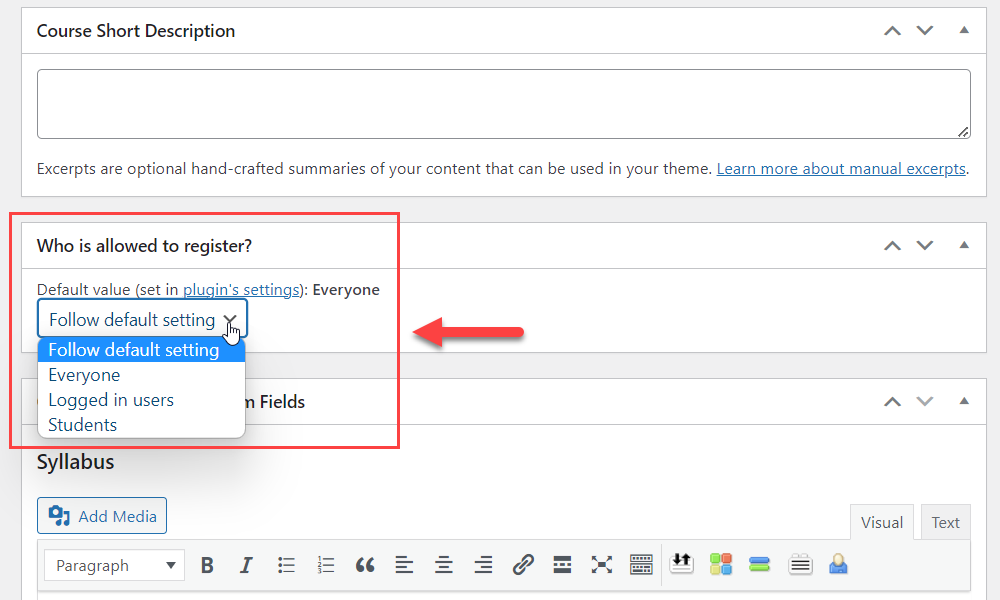
Labels
The plugin also allows you to edit front-end labels related to the Basic Registration. To find them, head to the Labels tab in the plugin settings.

Scroll down and find the section Basic Course Registration. Here you can edit all labels related to this feature:
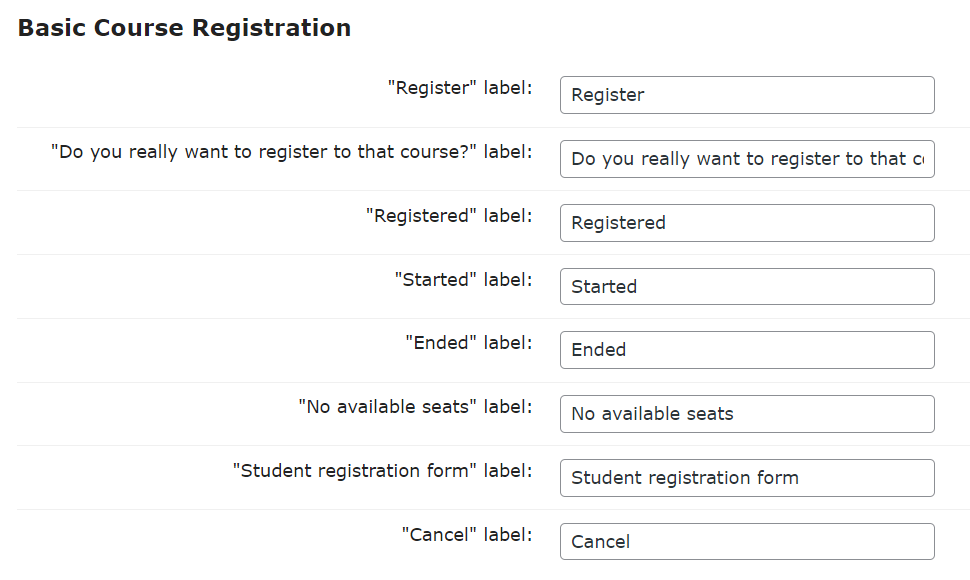
Email Notifications
The plugin has a set of email notifications for admin and users. Learn more about it in this use case guide: WordPress Course Catalog Plugin - Settings - Email Reports
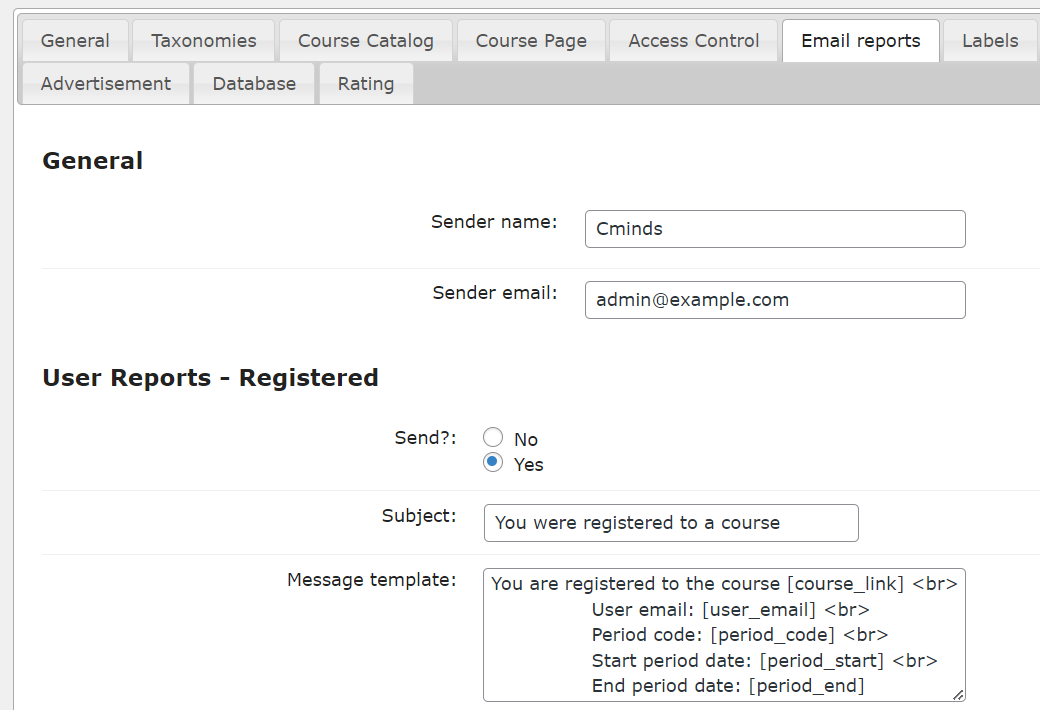
 |
More information about the WordPress Course Catalog Plugin Other WordPress products can be found at CreativeMinds WordPress Store |
 |
Let us know how we can Improve this Product Documentation Page To open a Support Ticket visit our support center |
