CM Answers Experts (CMA) - Integration - ChatGPT Support
ChatGPT Integration
This feature is available since the following versions:
- WordPress Questions and Answers - Pro version 4.7.1.
- Answers Experts Add-on - version 2.1.2.
Introduction
The WordPress Questions and Answers and Answers Experts add-on support integration with ChatGPT. It allows to post automatically generated by AI answers to questions in certain categories. When users choose a category with experts, they can choose ChatGPT as an expert, and after posting the question, it will be immediately answered by ChatGPT.
Front-end Example
Example of the answer that was automatically generated by ChatGPT as an expert:
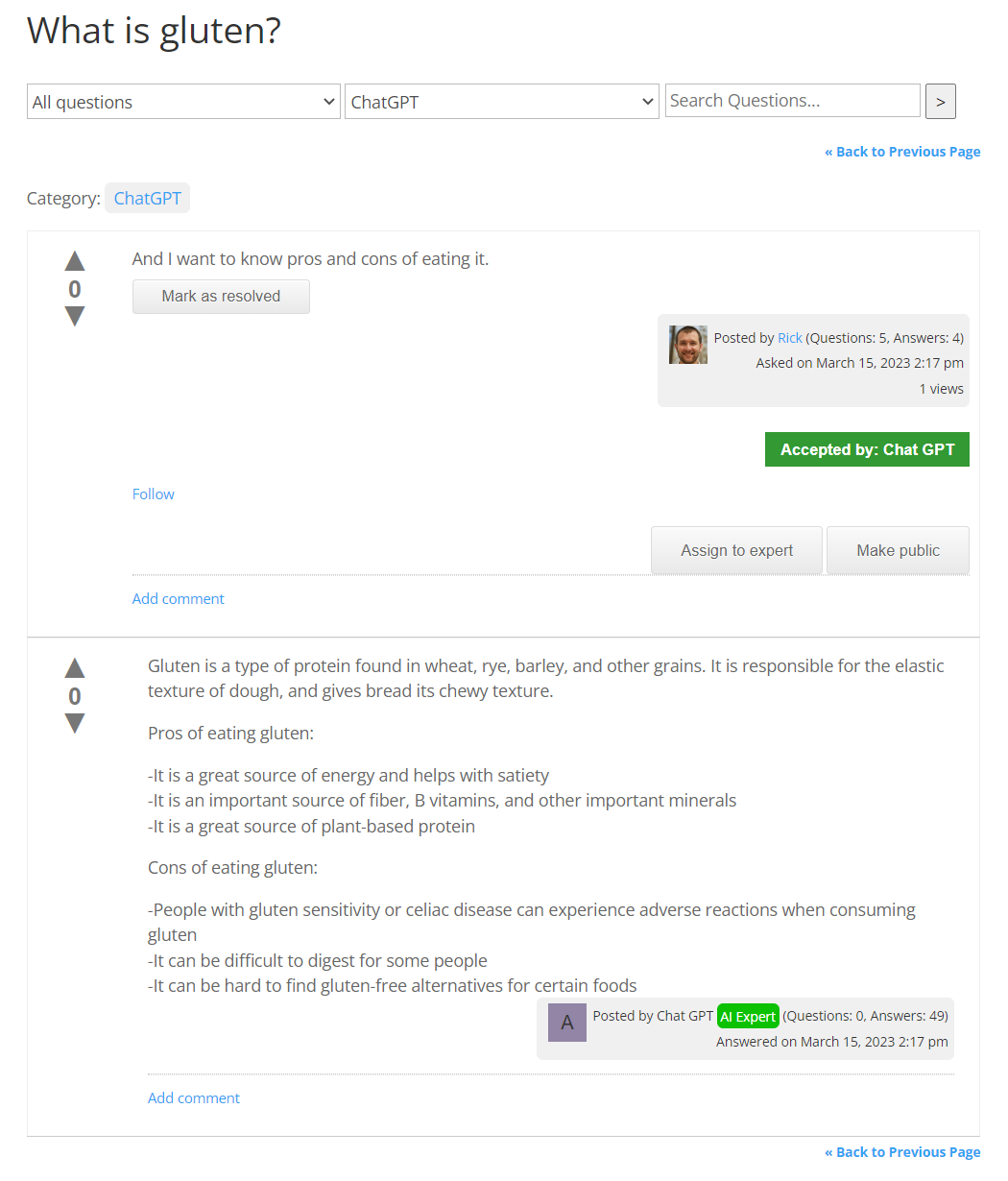
Enabling ChatGPT Integration
First of all, you need to configure ChatGPT integration in the base plugin settings. Navigate to Admin Dashboard → CM Answers Pro → Settings → General tab → ChatGPT section.
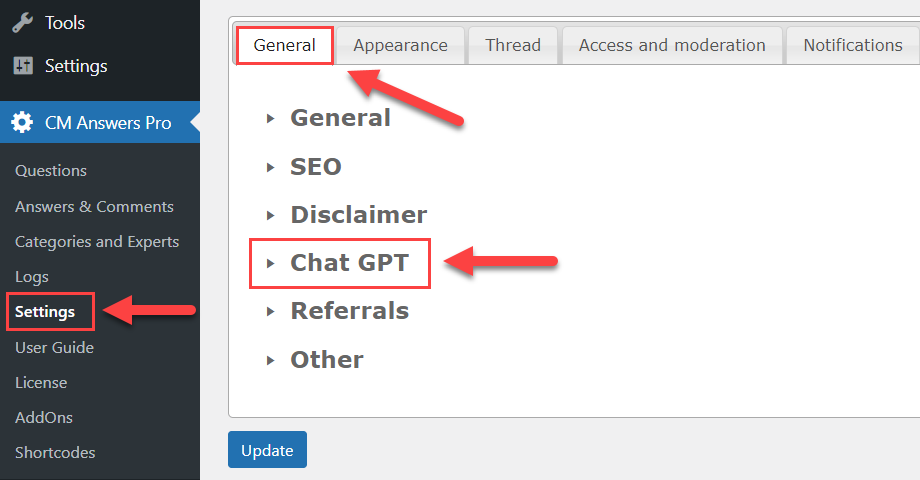
Learn more about this process in this user guide: WordPress Questions and Answers (CMA) - Integration - ChatGPT Support
After configuring the general ChatGPT integration settings, you can enable it for the CM Answers Experts add-on.
Navigate to the Experts Addon tab. You need to turn on the option Enable Chat GPT expert under the Chat GPT section.
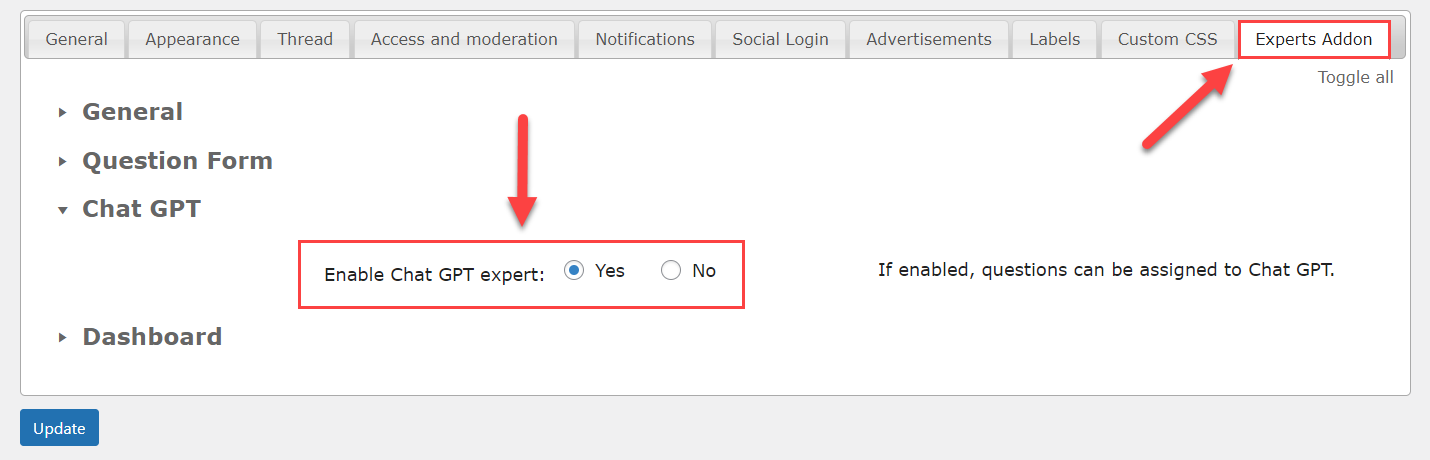
It is needed in order to let users choose ChatGPT as an expert in certain categories.
When you finished configuring the settings, click the button Update at the bottom of the page to save the changes.
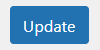
Assigning ChatGPT User As an Expert
Now we need to assign the ChatGPT User as an expert in the needed categories. Navigate to Admin Dashboard → CM Answers Pro → Categories and Experts.
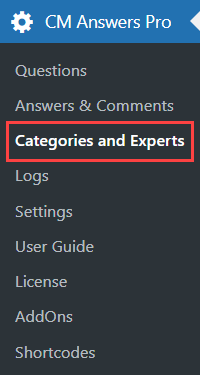
Either while create a new category or editing an existing category, find the option Select Experts. You need to select Chat_GPT user. Then click Update to save the changes.
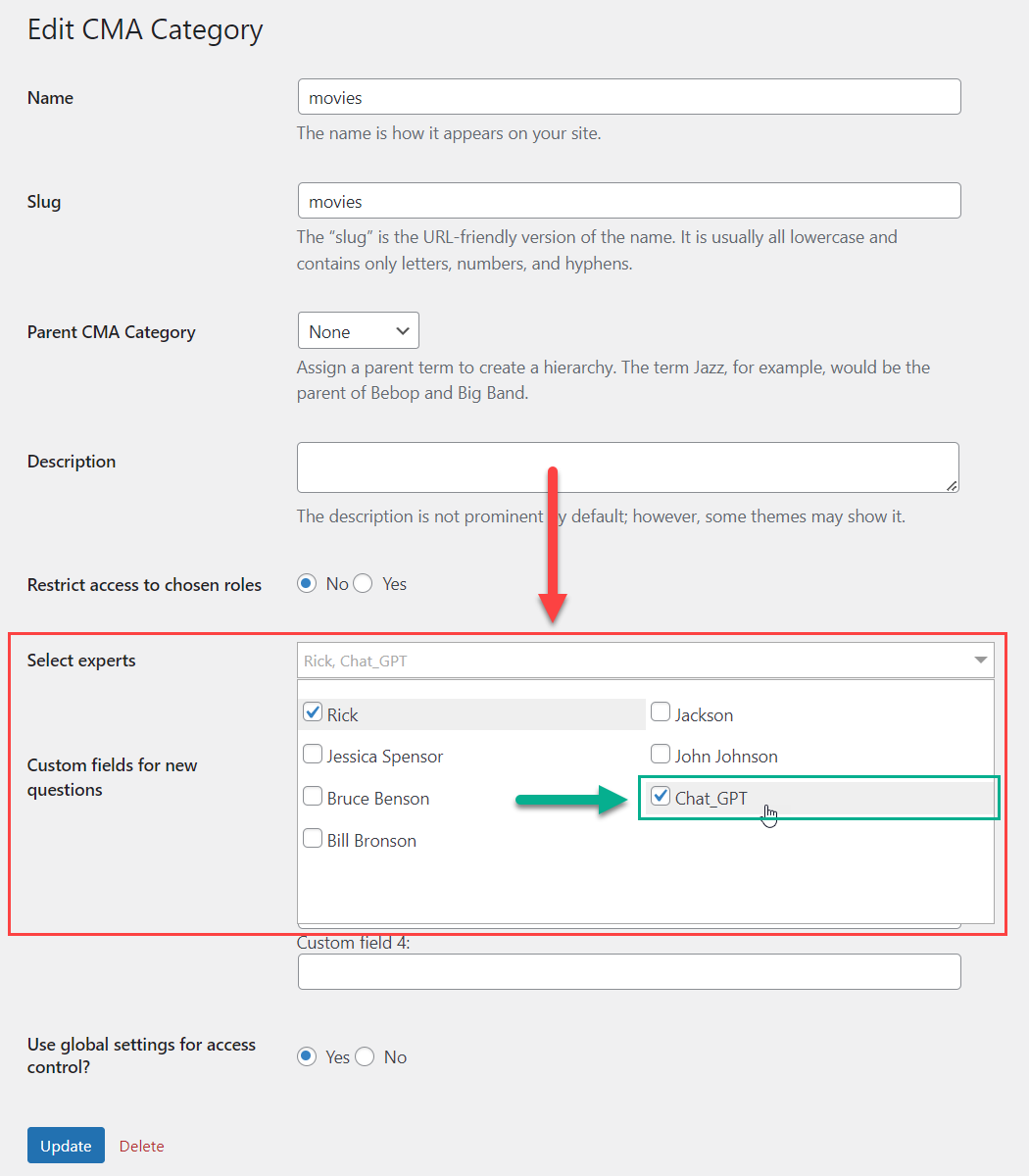
Now when the user posts a question and chooses this category with ChatGPT as an expert, he will receive an automatic answer.
TIP
Check our detailed use case guide about how to configure the ChatGPT integration fot the CM Answers Experts add-on: WordPress Questions and Answers + Experts Add-on (CMAE) - Use Case - How to Use ChatGPT as an Expert and Automatically Answer User Questions
 |
More information about the Answers Experts WordPress add-on Other WordPress products can be found at CreativeMinds WordPress Store |
 |
Let us know how we can Improve this Product Documentation Page To open a Support Ticket visit our support center |
