WordPress Course Catalog Plugin - Extra - CSV File Rules
Building CSV File For Importing Courses
Introduction
Note: CSV rules described in this guide are actual for the plugin version 1.3.5.
The WordPress Course Catalog plugin allows you to import courses information to your site. It can be done in two formats - JSON or CSV. This guide covers the rules for building a CSV file.
TIP
Learn more about all process of importing and exporting data within the plugin, check this guide: WordPress Course Catalog Plugin - How To - Export and Import (Courses, Students, Registrations, Waiting Lists)
On the page Import/Export, you can find the full list of possible columns for creating a CSV file. Let's consider them all more detailed, as using some of them is not so evident.
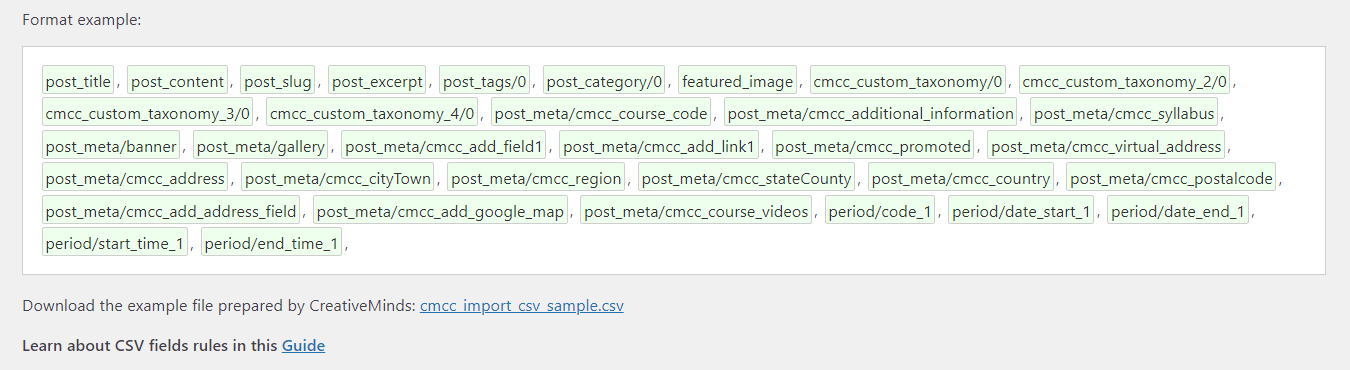
CSV File Sample
You can download the sample CSV file with filled fields - Download Sample.
CSV Rules
General
post_title - Enter the title of the course. Note: This is the only required field - all other fields are optional.

Title post_content - Enter the description of the course. Entered information will be filled into the Course Long Description area.

Course long description post_slug - Enter here a custom slug for the course. Slug is a part of a URL identifying the course page on your website. For example, the friendly URL for the course can be https://your.website/cm-course/english-language-course and the slug of it is ‘english-language-course’. Usually, the slug can be generated automatically from the course title.

Course slug post_excerpt - Enter the excerpt of the course. Entered information will be filled into the Course Short Description area.

Course short description post_meta/cmcc_syllabus - Entered information will be filled into the Syllabus area.

Course syllabus post_meta/cmcc_additional_information - Entered information will be filled into the Additional Information area.

Additional course information post_meta/cmcc_promoted - Input "1" into the field if you want the course to be promoted, or "0" to disable it.

Promoted course post_meta/cmcc_course_code - Enter the course code.

Course code post_meta/cmcc_add_field1, ..., post_meta/cmcc_add_field4 - The plugin provides 4 additional course fields, which you can import using the base tag post_meta/cmcc_add_field with the number from 1 to 4 at the end.

Additional course fields post_meta/cmcc_add_link1, ..., post_meta/cmcc_add_link4 - The plugin provides fields for 4 custom links, which you can import using the base tag post_meta/cmcc_add_link with the number from 1 to 4 at the end.

Course custom links
Taxonomies
- post_category/0, post_category/1, ..., post_category/9 - You can add the course up to 10 different categories. Each category must be filled in the apart column.
post_tags/0, post_tags/1, ..., post_tags/9 - You can add up to 10 different tags to each course. Each tag must be filled in the apart column.
Example of importing categories and tags
Categories and tags in a CSV file:

Categories and tags in a CSV file How it's imported:

Result of importing taxonomies
Custom Taxonomies
The WordPress Course Catalog plugin allows to add up to 4 custom taxonomies. During the import process, you can add each course to up to 10 items of each custom taxonomy. Each custom taxonomy has its own field format:
- Custom Taxonomy1: cmcc_custom_taxonomy/0, cmcc_custom_taxonomy/1, ..., cmcc_custom_taxonomy/9
- Custom Taxonomy2: cmcc_custom_taxonomy_2/0, cmcc_custom_taxonomy_2/1, ..., cmcc_custom_taxonomy_2/9
- Custom Taxonomy3: cmcc_custom_taxonomy_3/0, cmcc_custom_taxonomy_3/1, ..., cmcc_custom_taxonomy_3/9
Custom Taxonomy4: cmcc_custom_taxonomy_4/0, cmcc_custom_taxonomy_4/1, ..., cmcc_custom_taxonomy_4/9
Example of importing custom taxonomies
Custom taxonomies in a CSV file:

Custom taxonomies in a CSV file How it's imported:

Result of importing custom taxonomies
Media
- featured_image - Enter here a URL of the image which will be imported as a course featured image.
- post_meta/banner - Enter here a URL of the image which will be imported as a course banner.
- post_meta/gallery - Enter here the list of links to images. If there is more than 1 image, separate the links with a comma. Note: the links to images can be either external or internal. In both cases you need to provide the URL in the full format, for example: https://external-site.com/image1.png. In case if you use internal links (from the site where the images will be imported to), you can also use the short format of the link, for example: /wp-content/uploads/2023/01/image1.png.
post_meta/cmcc_course_videos - Enter here the list of links to videos. If there is more than 1 video, separate the links with a comma.

Course video gallery
Address
- post_meta/cmcc_virtual_address - Fill "1" into the field if you want the course address to be marked as virtual.
- post_meta/cmcc_address - Enter the address.
- post_meta/cmcc_cityTown - Enter the name of the city/town.
- post_meta/cmcc_region - Enter the region.
- post_meta/cmcc_stateCounty - Enter the county/state.
- post_meta/cmcc_country - Enter the country.
- post_meta/cmcc_postalcode - Enter the postal code
- post_meta/cmcc_add_address_field - Set "1" or "0" to enable or disable the option Show address.
post_meta/cmcc_add_google_map - Set "1" or "0" to enable or disable the option Add Google map.

Course address
Period
- period/code_1 - Enter here the period code.
- period/date_start_1 - Enter here the start date of the period. The date should be in the format which is selected in plugin settings.
- period/date_end_1 - Enter here the end date of the period. The date should be in the format which is selected in plugin settings.
- period/start_time_1 - Enter the start time of the period. It should be in 24 hours format, eg. 15:00.
period/end_time_1 - Enter the end time of the period. It should be in 24 hours format, eg. 15:00.

Course periods
 |
More information about the WordPress Course Catalog Plugin Other WordPress products can be found at CreativeMinds WordPress Store |
 |
Let us know how we can Improve this Product Documentation Page To open a Support Ticket visit our support center |

















