WordPress Course Catalog Plugin - How To - Export and Import (Courses, Students, Registrations, Waiting Lists)
Importing and Exporting Course Catalog Content (Courses, Students, Registrations, Waiting Lists)
TIP: Sample CSV File
Introduction
The WordPress Course Catalog plugin allows you to import and export content from the plugin, making it easy to migrate data between sites.
Exported content includes every field of the items, even custom ones. Handling this data with external programs is useful for quick editing or to backing it up while making sure it can then be accessed from another location easily.
Content, Files and Formats
Course Catalog uses the following formats:
| Content | Format |
Note |
| Course Catalog | CSV (Import only), JSON, Backup | All course content, including image URLs. Download CSV sample |
| Students | JSON (Export only) | All student data |
| Registrations | CSV (Export only) | All registration data |
| Waiting Lists | JSON (Export only) | All waiting list data. Requires the waiting list add-on |
JSON and CSV
- JSON - uses human-readable text to store and transmit data. Can be opened by text editors, such as Notepad++ and Sublime
- CSV - or comma-separated values, are files that can be read by either Text Editors or Spreadsheet Editors, such as Microsoft Excel and Numbers.
Learn more about these two formats through their Wikipedia articles: JSON and Comma-separated Values (CSV).
Locating Feature
To use this feature, navigate to Admin Dashboard → CM Course Catalog Pro → Import/Export.
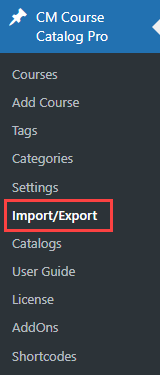
Content Can't Be Empty!
The export features will only work if the plugin has content. For instance, trying to export registrations if no student is registered to a course will generate an error message.
TIP: Using the Feature
Exporting
Click the button Export.
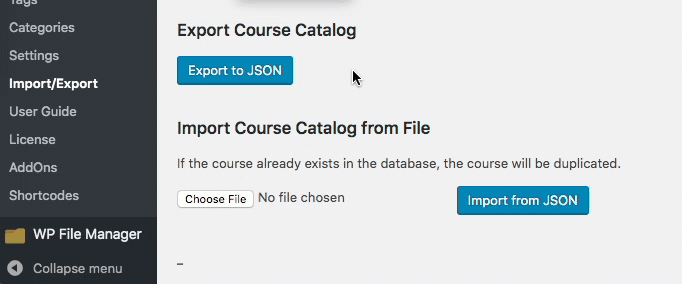
Importing
Find the file on your computer (or click Choose file) and then click Import.
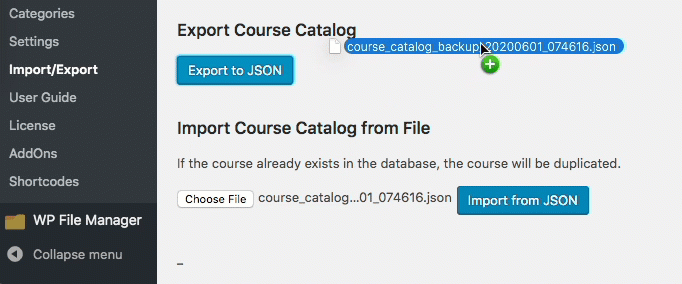
Export Registration to CSV
Includes: All information from Registrations table grouped by Course, period and date.
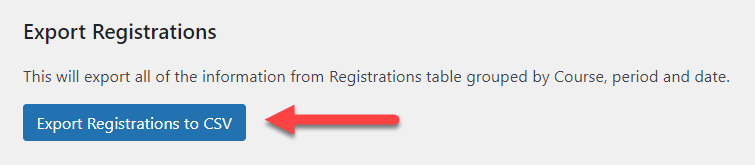
Sample Table

Export Students to JSON
Includes: Data from all students that have been added to courses.

Sample JSON
[{"id":"1","time":"2020-06-02 10:14:41","student_id":"4","course_id":"62","period_code":"111","purchase_id":"0","manual_amount":"10","note":"ddd","image_id":"0","payment_method":"Manual Payment","trashed":"0","status":"by_admin"}]

Export Waiting Lists to JSON (requires Waiting List add-on)
Includes: All waiting list data.
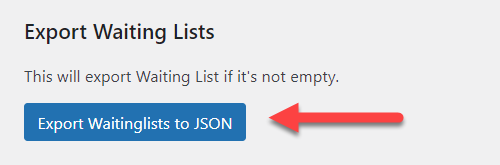
Exporting/Importing Course Catalog
Includes: All course data.
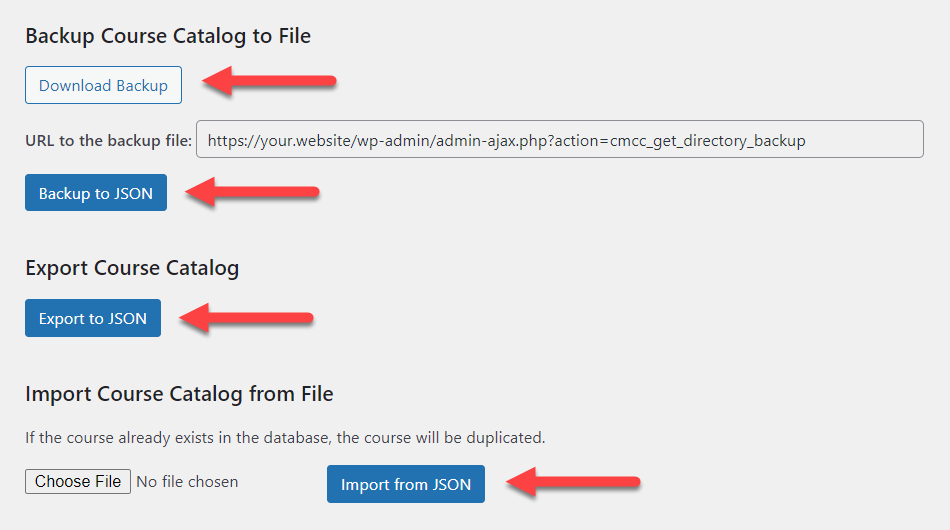
Supported Operations
- Download Backup - Download the existing file from the last backup to your computer. If you want the latest content please do a backup first before downloading.
- Backup to JSON - Do a backup operation (without downloading). File will be saved at a specified URL.
- Export to JSON - Download the actual content to the JSON file.
- Import from JSON - Import a file which was saved using the JSON format. This is useful for moving your directory between servers or to restore an old copy.
Import from CSV
Imports a file which was saved using the CSV format.
Notes on CSV Format
Files should be UTF-8 encoded (not UTF-8 BOM, ANSI, Unicode or others!)

Choosing UTF-8 encoding format - If you use MS Excel, please remember that by default it can't save proper CSV format (comma-delimited) - see Microsoft Knowledge Base Article
- All the fields which can contain commas must be enclosed in quotes! (To be 100% safe, enclose each field in quotes)
- The only mandatory field are "Title" and "Content"
TIP
The plugin provides a sample file that you can download to test importing. Download now.

Example File

 |
More information about the WordPress Course Catalog Plugin Other WordPress products can be found at CreativeMinds WordPress Store |
 |
Let us know how we can Improve this Product Documentation Page To open a Support Ticket visit our support center |

