WordPress File Manager Plugin (CMDM) - Settings - Cron
Settings - Cron
Note: Features covered in this guide were introduced in version 4.5.3.
All files uploaded using the WordPress File Manager plugin are stored on your website's file storage. The plugin supports automatic deleting these files from your website in two cases:
- If the user started creating a download and already uploaded files, but not finished the process of creating a download.
- If the download is expired.
It can be useful, if you don't want your file storage to be filled by not used files.
To configure it, navigate to Admin Dashboard → CM Downloads Pro → Settings → General tab. Then head to the section Cron.
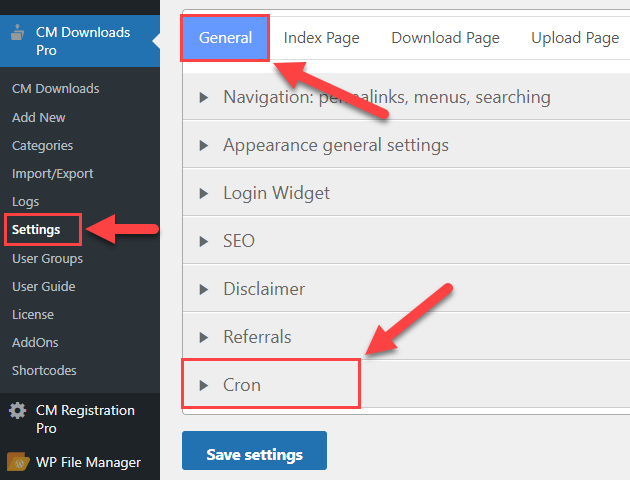
The options are:
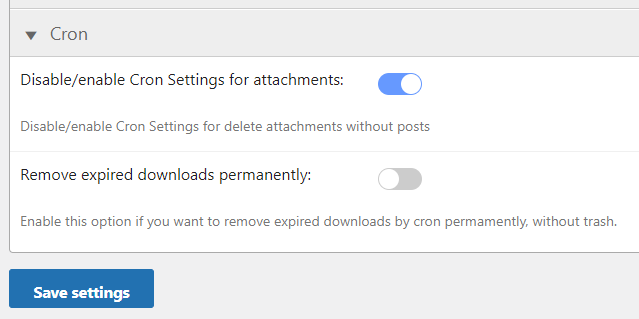
- Disable/enable Cron Settings for attachments - Enable this option, if you want to automatically delete attachments of downloads that weren't created. It can happen, when the user starts creating a download and uploading files, but then interrupts the process of creating by just closing the tab. By default, the process of removing these files happens once hourly.
Remove expired downloads permanently - Enable this option if you want to automatically remove files from expired download. By default, the process of removing expired files happens once a day.
TIP
Learn more about how to setup an expiration date for a download
Don't forget to click the button Save setting after configuring the options.
Advanced Settings
You can monitor cron processes and change how often they will be performed by using third-party plugins for managing cron events.
The names of needed cron events are:
- cmdm_delete_expired_downloads - This cron event is related to the option Remove expired downloads permanently.
- delete_not_assigned_attachments - This cron event is related to the option Disable/enable Cron Settings for attachments.
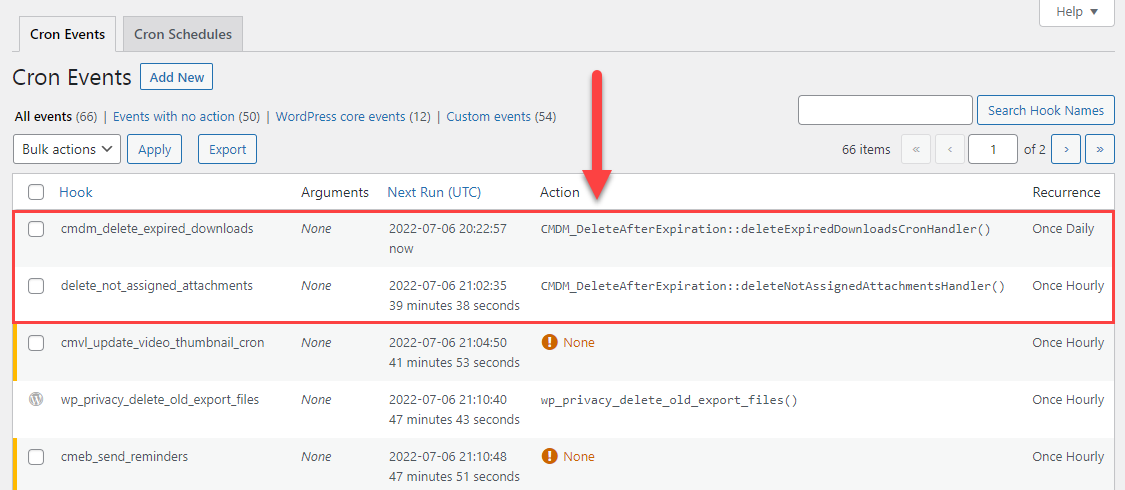
To edit a cron event, hover on it and click Edit.
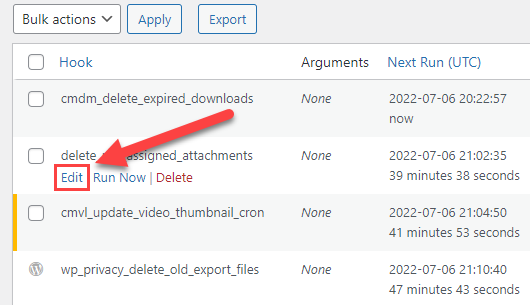
You can change the frequency of repeating or schedule the date and time of next run.
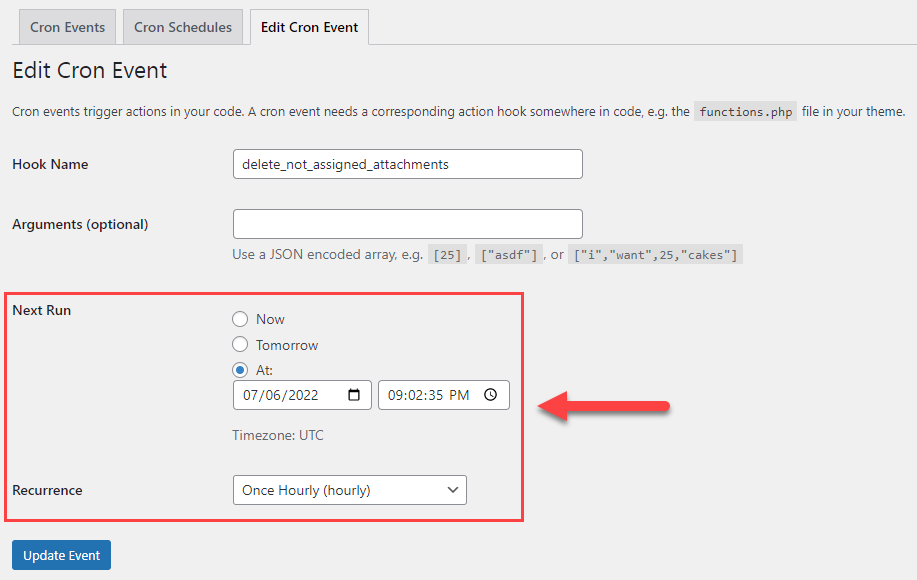
 |
More information about the WordPress File Manager Plugin Other WordPress products can be found at CreativeMinds WordPress Store |
 |
Let us know how we can Improve this Product Documentation Page To open a Support Ticket visit our support center |
