WordPress Registration Form Plugin (CMREG) - How To - Reset User's Password As Admin
Email How To - Reset User's Password As Admin
Note: this feature was introduced in version 3.3.7.
The WordPress Registration Form plugin allows the admin to reset user's password and send email notification about it.
Email Notification
To customize the email notification, navigate to Admin Dashboard → CM Registration Pro → Settings.
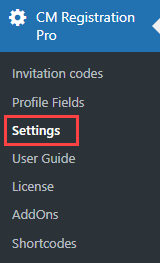
Head to the Email tab.

Scroll down and find the section Password email by admin. This email is sent to the user when the admin resets user's password. The options are:
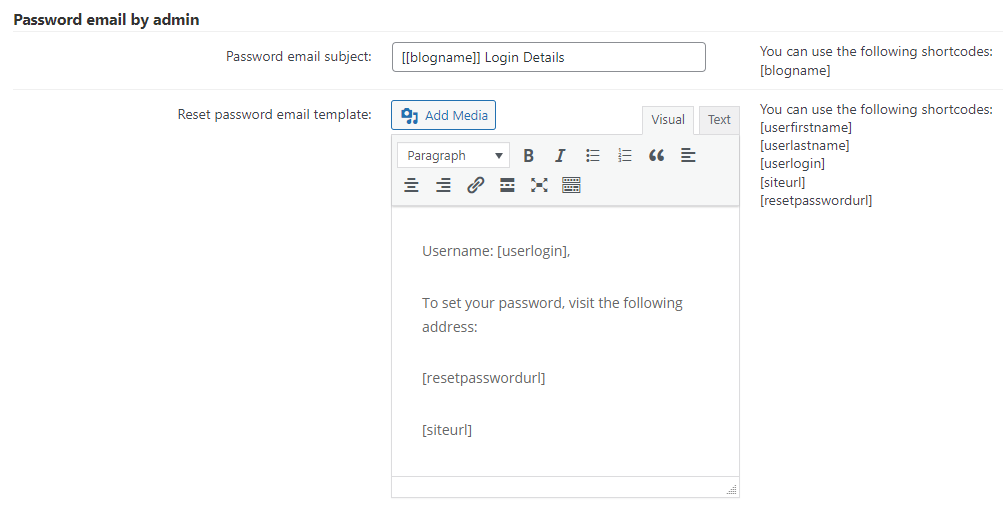
- Password email subject - Customize the email subject. You can use the following shortcode for adding dynamic content:
- [blogname]
- Reset password email template - Customize the body template. You can use the following shortcodes for adding dynamic content:
- [userfirstname]
- [userlastname]
- [userlogin]
- [siteurl]
- [resetpasswordurl] - the email must contain this shortcode.
When you finish customizing the email template, click the button Save.

Reset Password
To reset user's password, navigate to Admin Dashboard → Users → All Users.
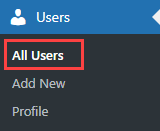
Hover on the needed user and click Send password reset.
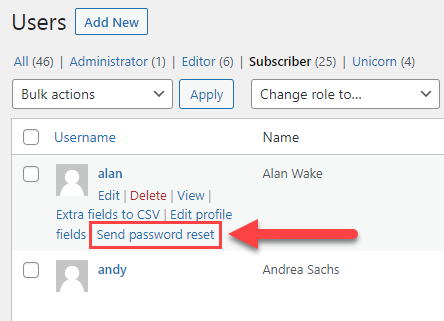
Above the table, you will see the message that the password reset link was sent.
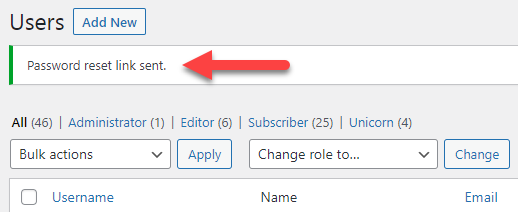
The user will receive the email notification:
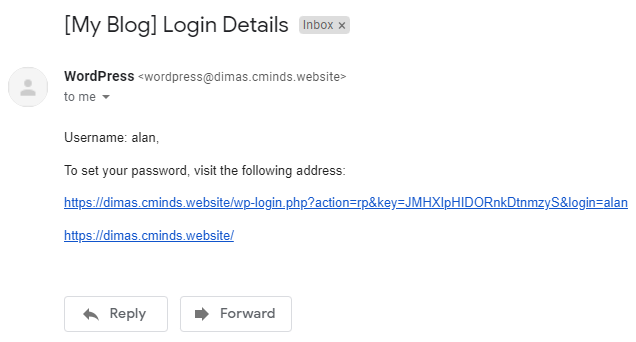
After clicking on the link, the user will be redirected to the form for setting new password:
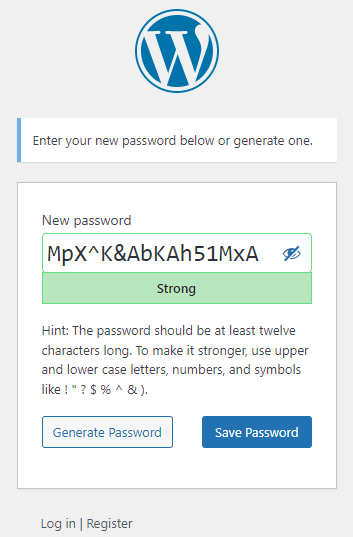
 |
More information about the WordPress Registration Form Plugin Other WordPress products can be found at CreativeMinds WordPress Store |
 |
Let us know how we can Improve this Product Documentation Page To open a Support Ticket visit our support center |
