WordPress OnBoarding Plugin (CMOB) - Free Version Tutorial
Free Version Tutorial
WordPress Onboarding Plugin Pro
Learn more about Pro version of the WordPress OnBoarding plugin
This article covers only features present in the free version of the WordPress OnBoarding plugin. It shows you how to create and show an OnBoarding widget.
Example
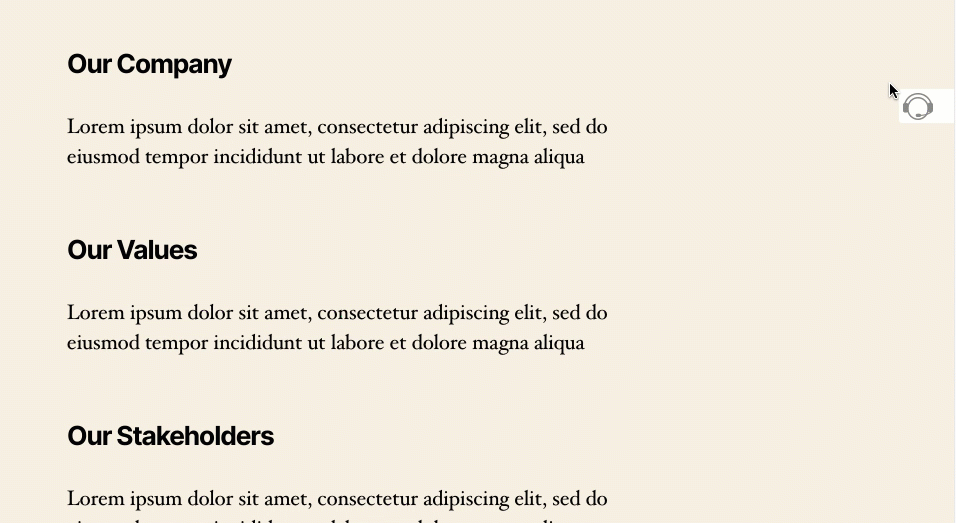
Table of Contents
- Installation guide
- List of Features
- Using the Plugin - Overview
- Settings (Icon Position, Widget Dimensions)
Installation guide
Here are the steps needed to install the plugin:
- Download - To manually install the plugin, you must first download it from CreativeMinds to your computer.
- Navigate to the Plugins tab in the WordPress Admin Panel to install the plugin.
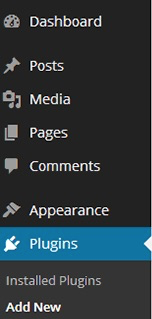
- Activate the plugin.
TIP: Register for Benefits
If you like, you can register your plugin to receive information about updates and our latest offers. You can complete your registration at any time.
If you don’t want to register right away, you can select the Skip button.
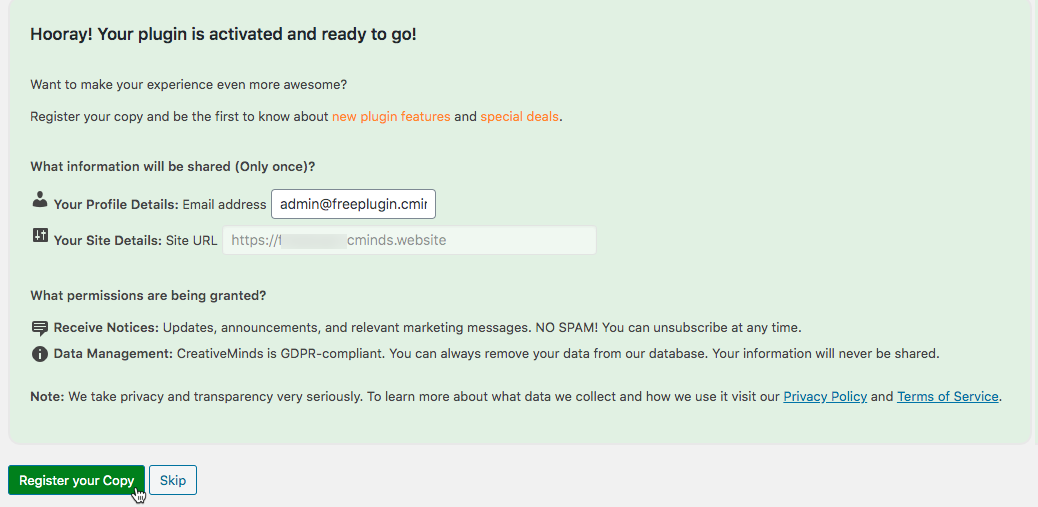
List of Features
WordPress Onboarding Plugin Pro
Learn more about Pro version of the WordPress OnBoarding plugin
Using the Free Plugin - Overview
How it Works
In the free version, the OnBoarding widget contains two main elements:
- Icon - Click on it to expand or collapse the panel
- Help SubItems - Each has a title, which reveals the content when clicked
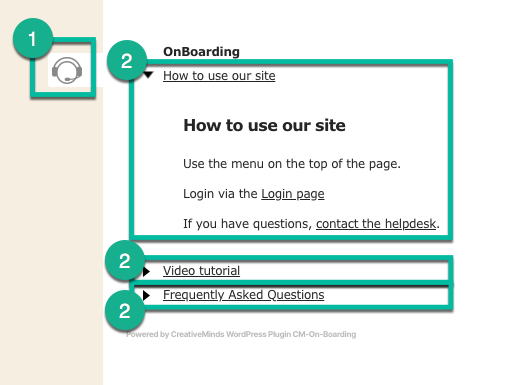
Admin - Adding and Managing Help Items
You can add and manage the Onboarding Items from the back-end. Head to Admin Dashboard → CM On-Boarding → Help Items or Add New Item.
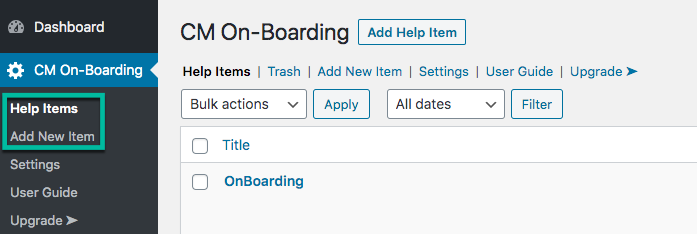
What Does It Look Like to Add a Help Item?
You can add and edit Help Items from the back-end. The fields are simple:
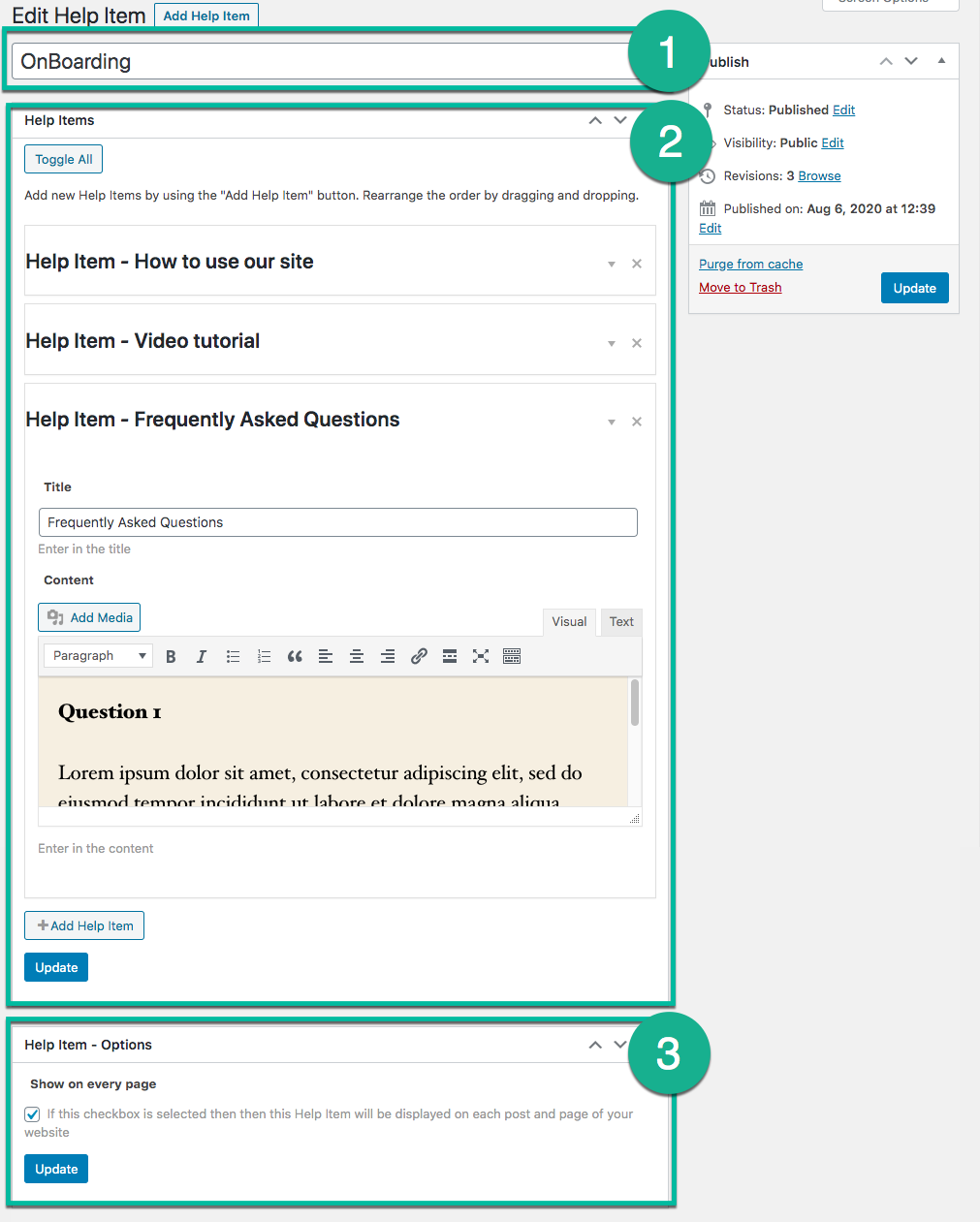
- Help Item Title - Will be shown on the top of the widget
- Help SubItems - Each has a title and space for content. You can add include HTML, video and more
- Show or not - Enable the box to show this Help Item on all pages of your site
Free Limitation: One Widget
In this free version of the plugin, you can create multiple Help Items, but the only option is to show them on all pages.
All active Help Items will show in the widget.
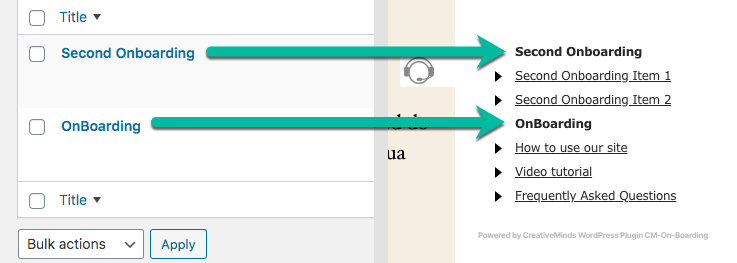
Settings (Icon Position, Widget Dimensions)
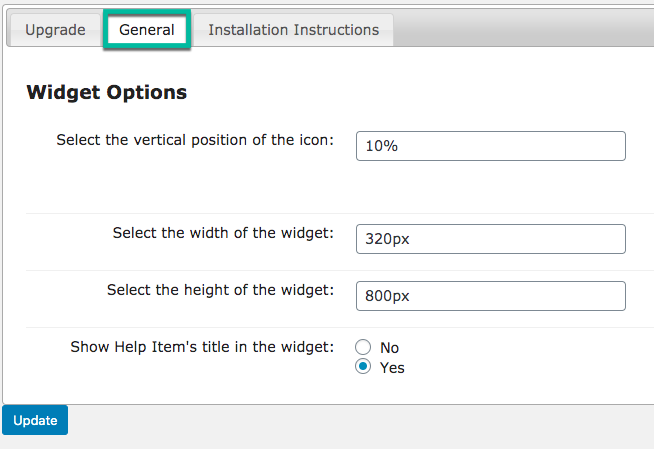
All free plugin settings are located in this tab.
Icon
Select the vertical position of the icon - 0% is top of the page; 100% is bottom of the page

Setting up the vertical position of the OnBoarding widget icon
Dimensions
Select the width of the widget - Self explanatory. In pixels.

Setting up the width of the OnBoarding widget - Select the height of the widget - Self explanatory. In pixels.
Other
- Show Help Item's title in the widget - Show or hide.
 |
More information about the WordPress OnBoarding Plugin Other WordPress products can be found at CreativeMinds WordPress Store |
 |
Let us know how we can Improve this Product Documentation Page To open a Support Ticket visit our support center |


