WordPress FAQ Plugin (CMFAQ) - Free Version Tutorial
Free Version Tutorial
WordPress FAQ Plugin Pro
Learn more about the Pro version of the WordPress FAQ plugin.
This article covers only features present in the free version of the WordPress FAQ plugin. It shows you how to create a FAQ page.
Example
There are three main page types within the plugin:
- FAQ Directory
- Category Page
- Question Page
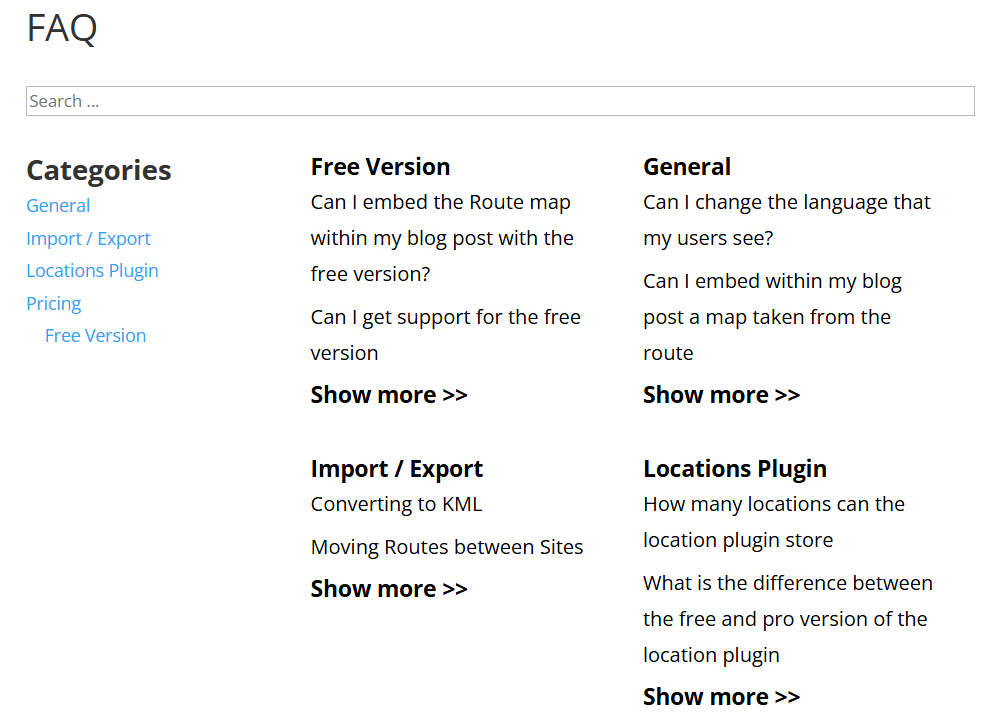
Category Page
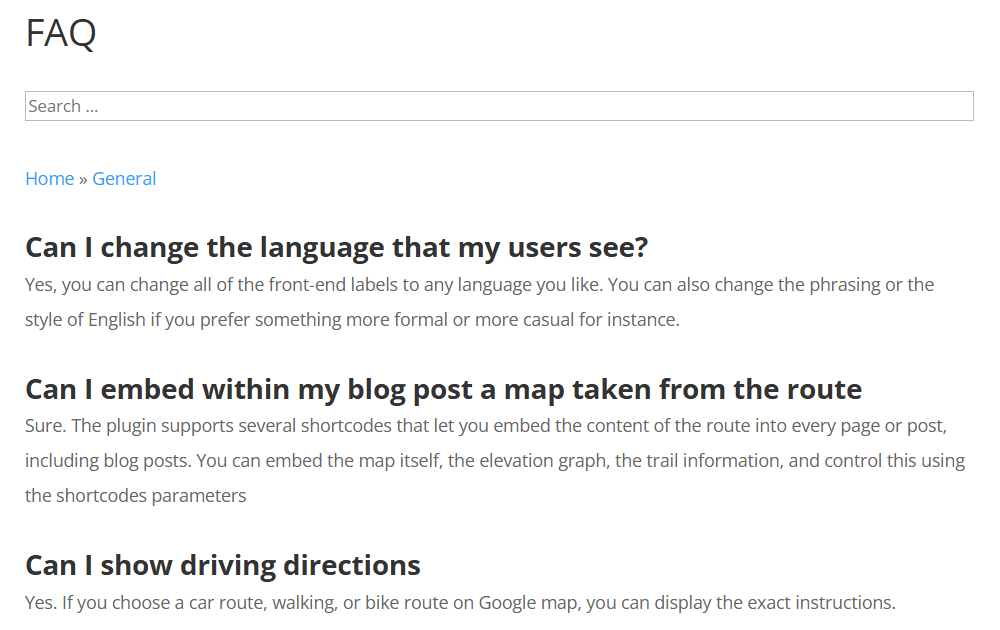
Question Page
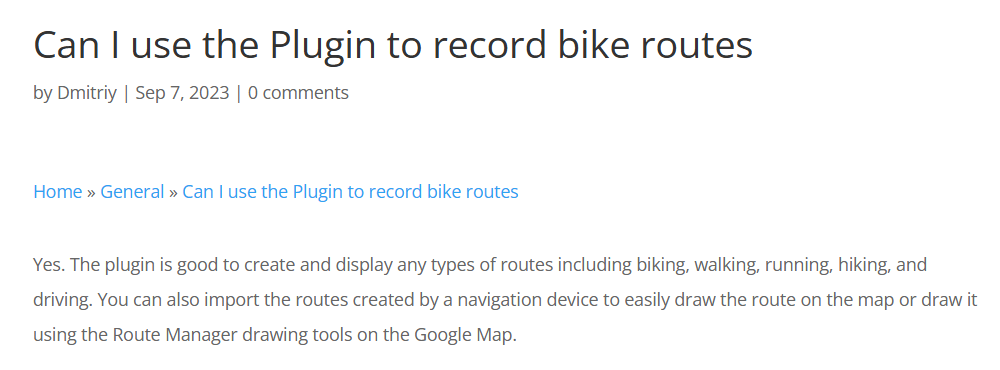
Table of Contents
- Installation guide
- Using the Plugin - Overview
- Settings
- Why Upgrade to Pro - Differences Between Free and Pro
Installation guide
Here are the steps needed to install the plugin:
- Download - To manually install the plugin, you must first download it from WordPress.org to your computer.
- Navigate to the Plugins tab in the WordPress Admin Panel to install the plugin.
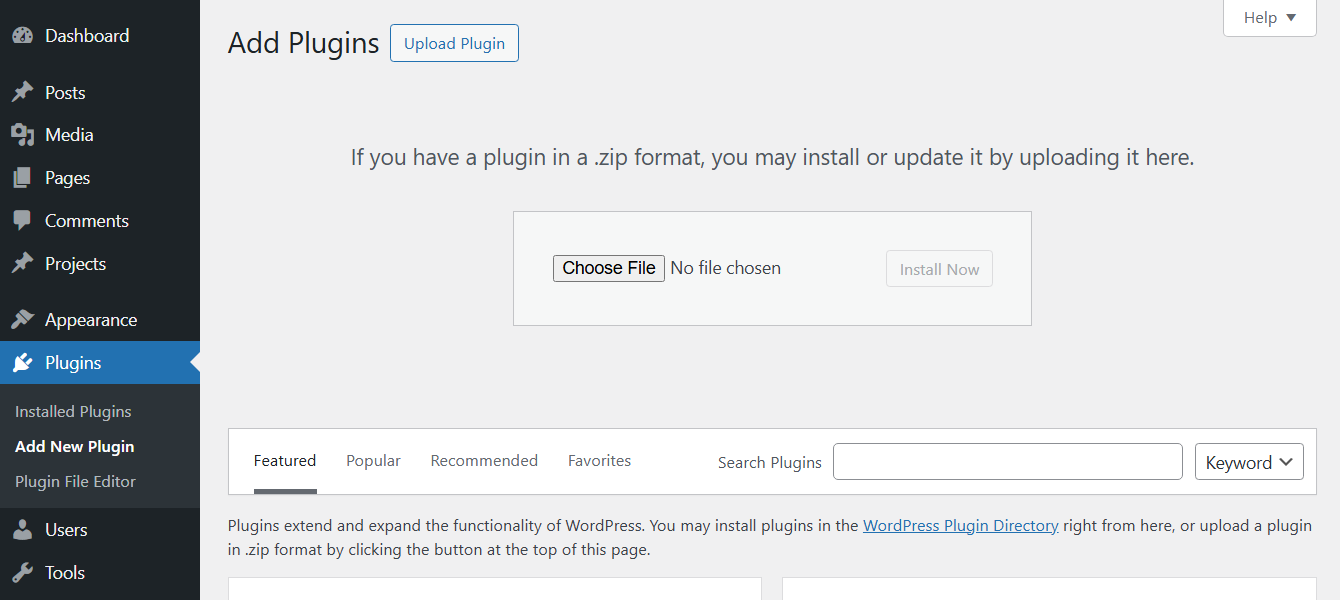
- Activate the plugin.
TIP: Register for Benefits
If you like, you can register your plugin to receive information about updates and our latest offers. You can complete your registration at any time.
If you don’t want to register right away, you can select the Skip button.
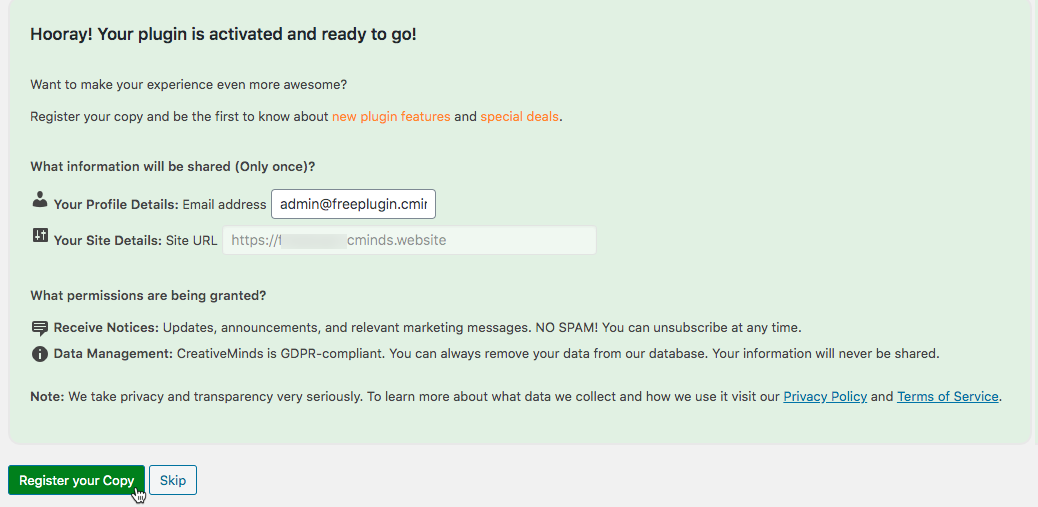
Setup Wizard
Once you install and activate the plugin, you will see a setup wizard. It will help you to configure the basic settings step by step - just follow the instructions. Optionally, you can skip it.
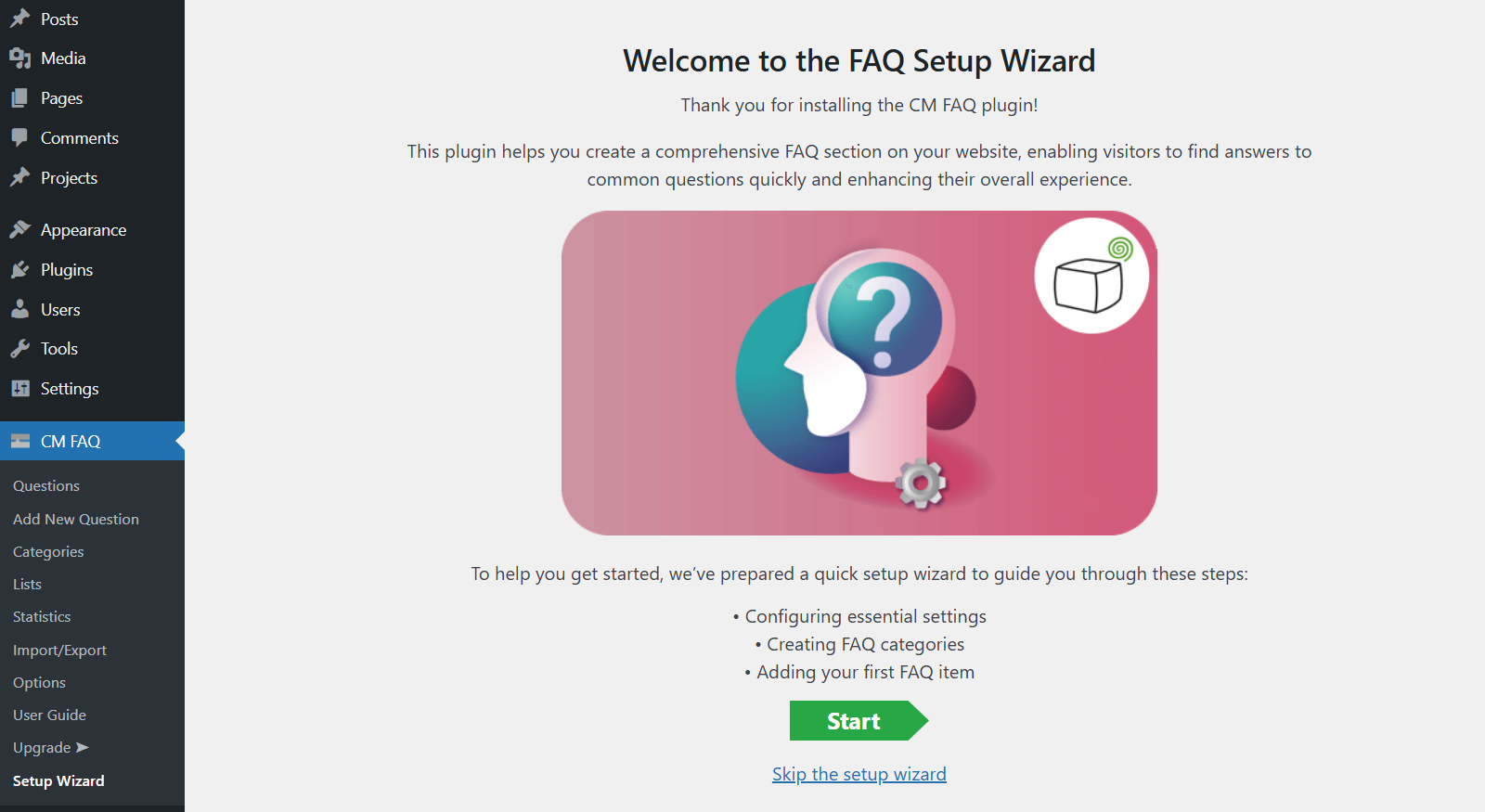
Using the Free Plugin - Overview
TIP: Automatic Index Page
The plugin automatically creates the Directory page with all questions. You can find a handy link shortcut on the top of the Plugins Options tab.
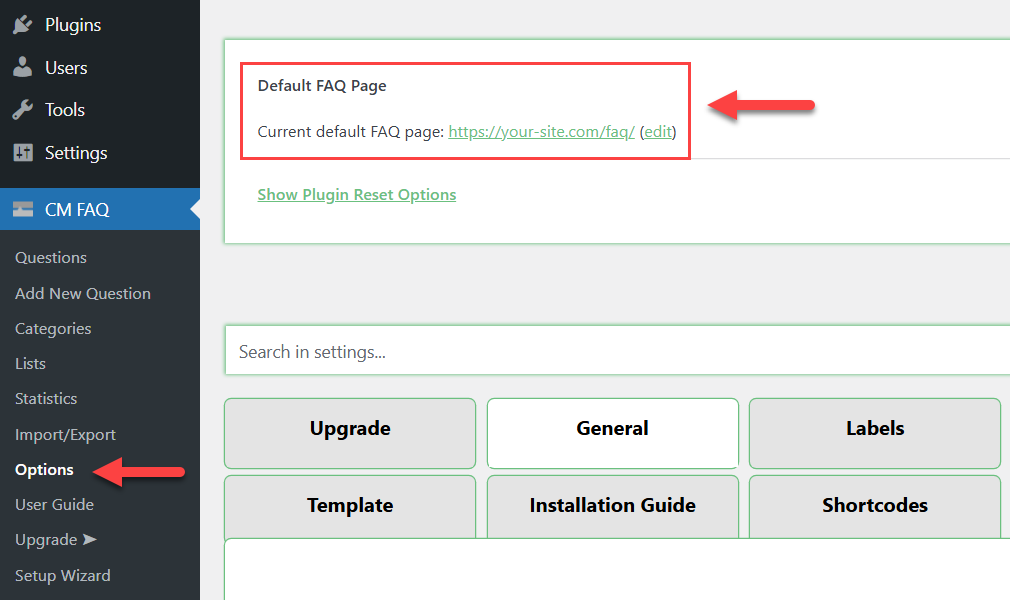
Questions and Categories
Every question can have one main category and any number of additional categories.
You can manage categories from Admin Dashboard → CM FAQ → Categories.
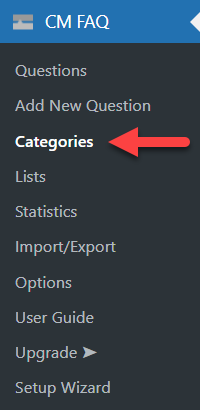
On the left there's a form for adding new category, and on the right side - a table where you can manage created categories.
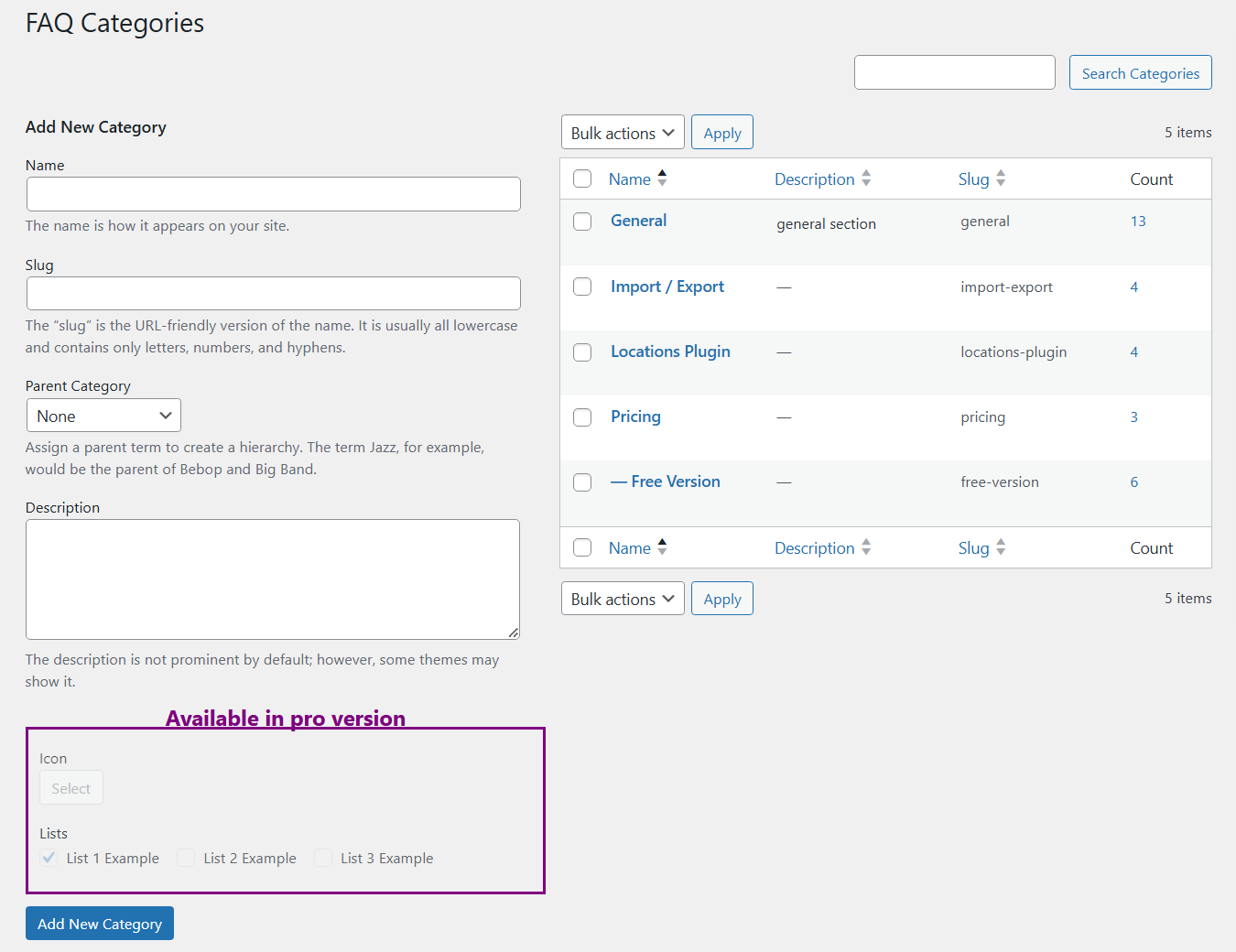
Admin - Adding and Managing FAQs
You can add and manage FAQs from the back-end. Head to Admin Dashboard → CM FAQ → Questions or Add New Question.
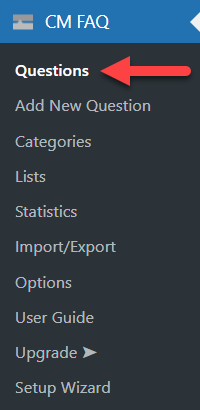
Here you can add, edit or delete all you FAQ questions.
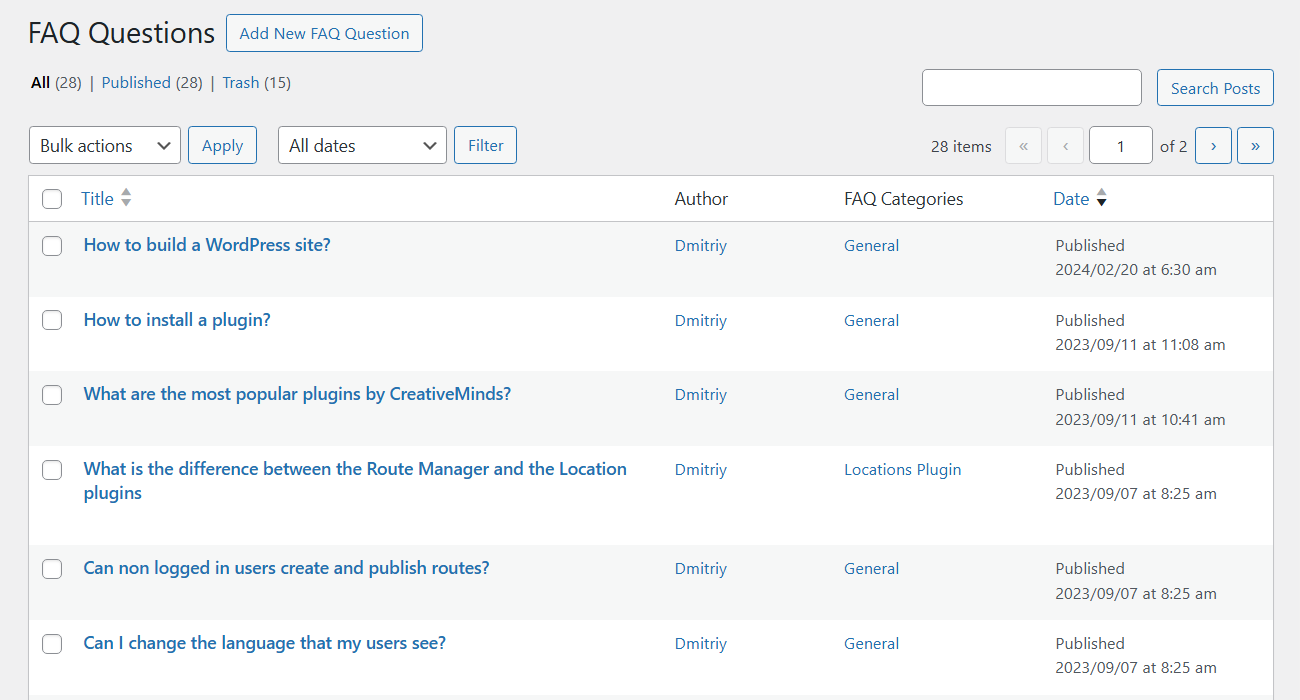
What Does It Look Like to Add a FAQ?
You can add and edit FAQs from the back-end. The fields are simple:
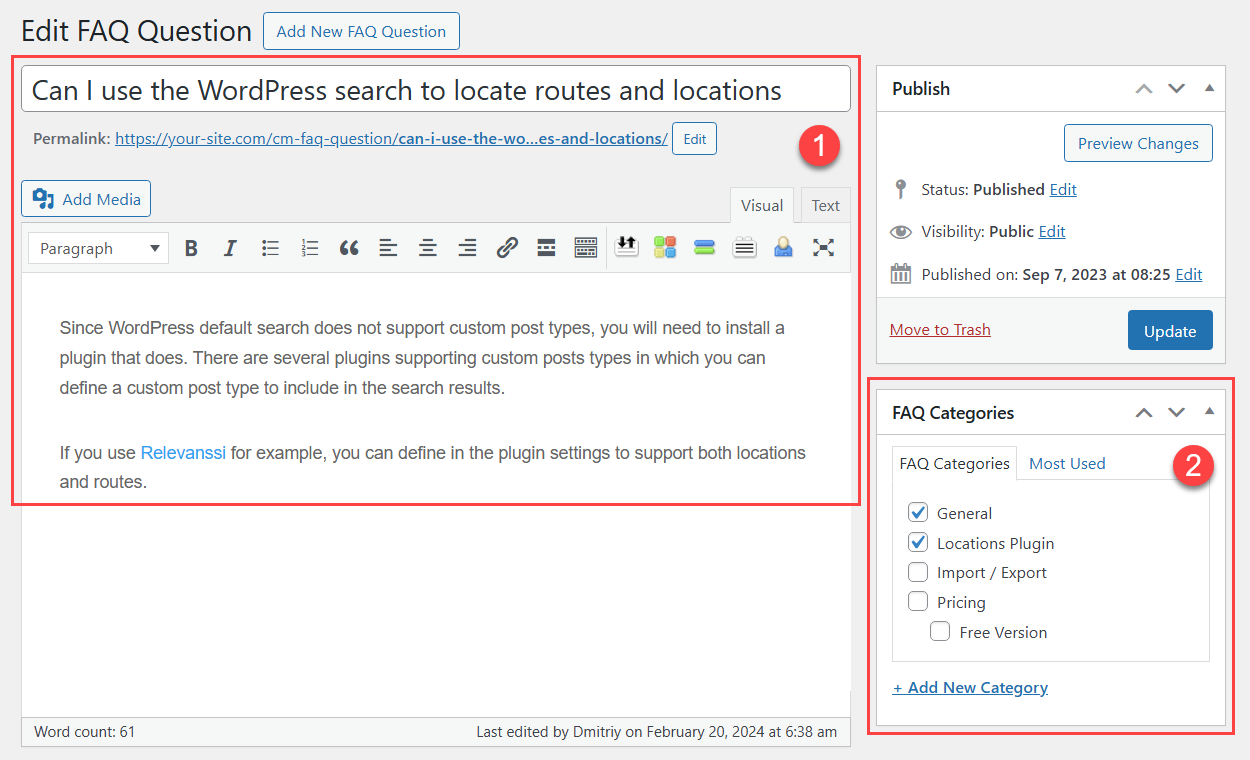
- FAQ Content
- Category selection - You can apply many categories.
Settings
To configure the plugin settings, navigate to Admin Dashboard → CM FAQ → Options.
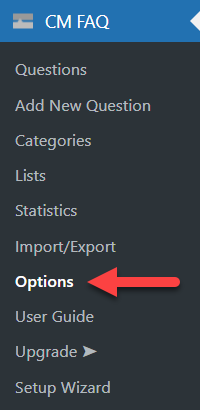
Besides the options that you can use, the plugin also showcases the options that are available in the Pro version only. You can show or hide Pro options by clicking the relevant button at the top right:
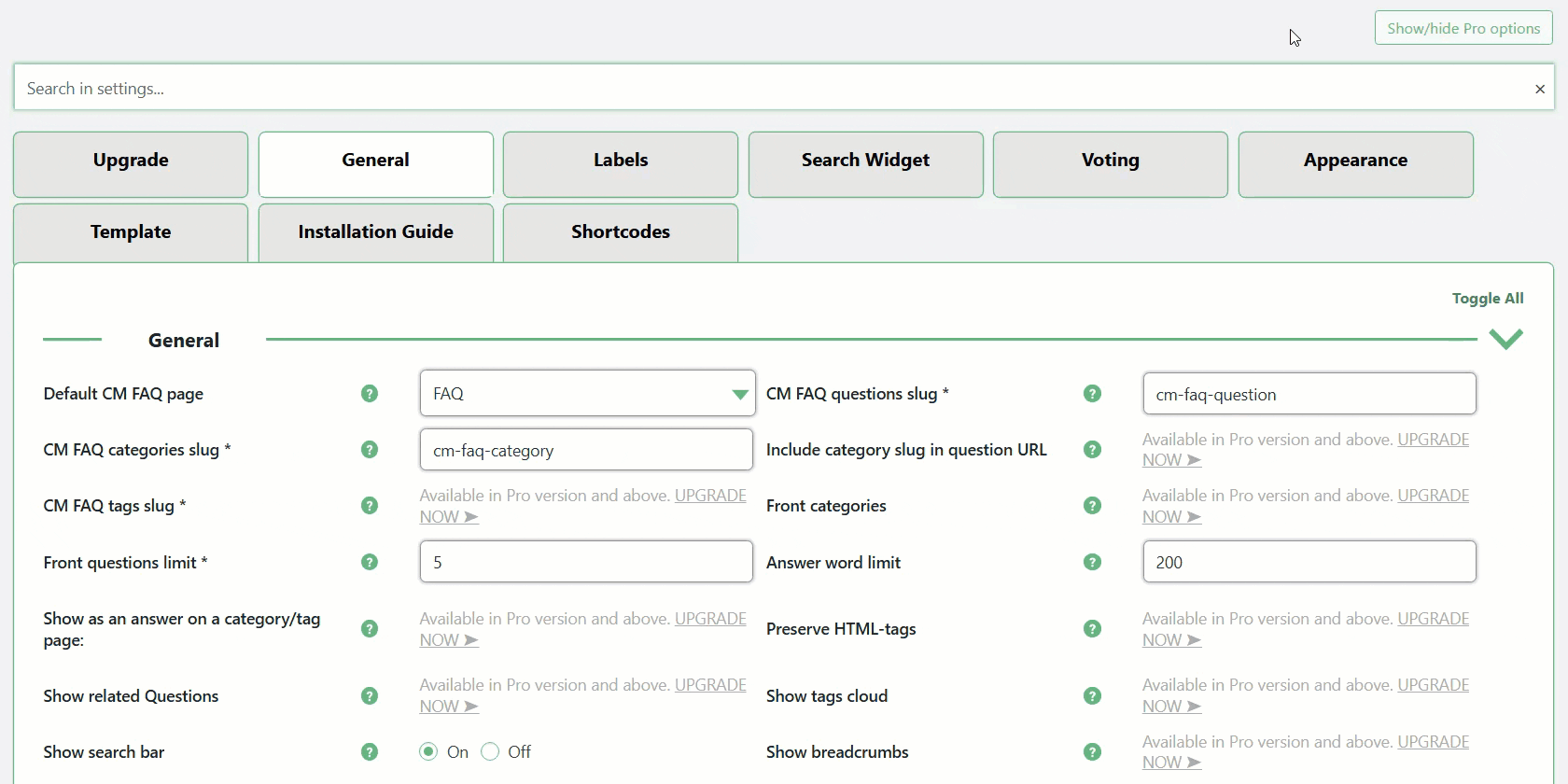
Let's consider a few tabs with available settings.
General
The options in the General tab are:
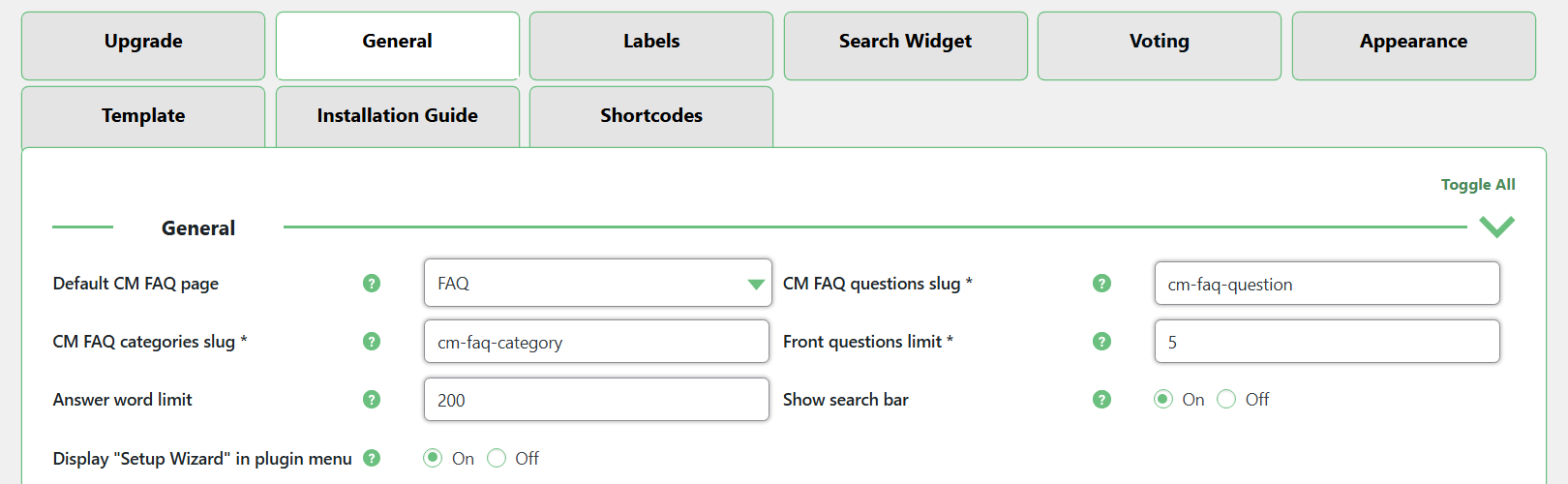
- Default CM FAQ Page - Here you can redefine the index page of your FAQ section.
- CM FAQ questions slug - Set the slug for FAQ questions.
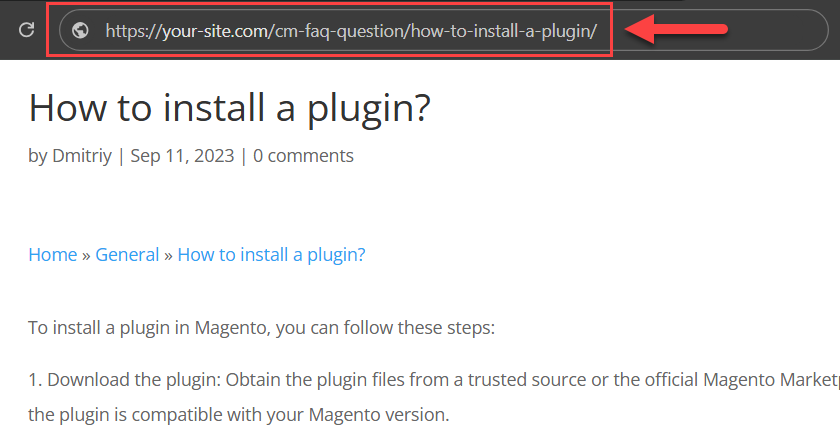
- CM FAQ categories slug - Set the slug for FAQ categories.
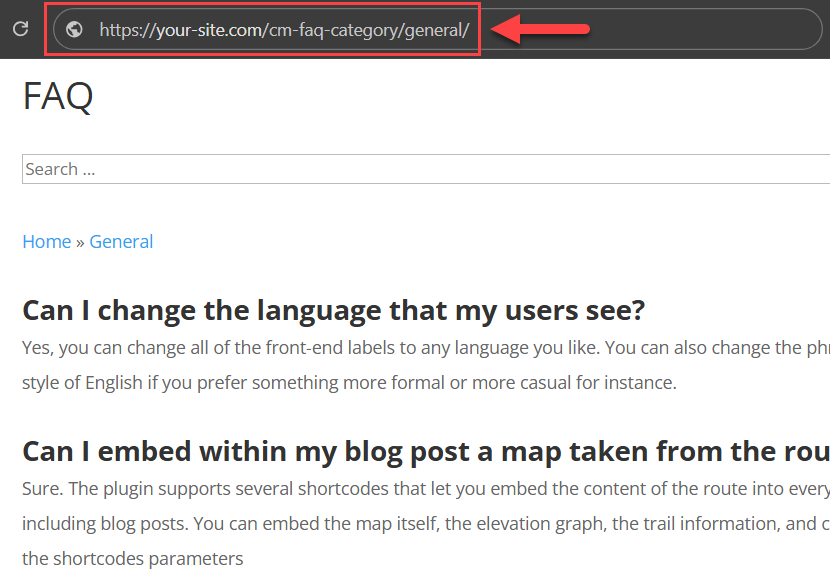
- Front questions limit - On the main FAQ directory: How many questions are shown under each category. Example of limiting 2 questions per category:
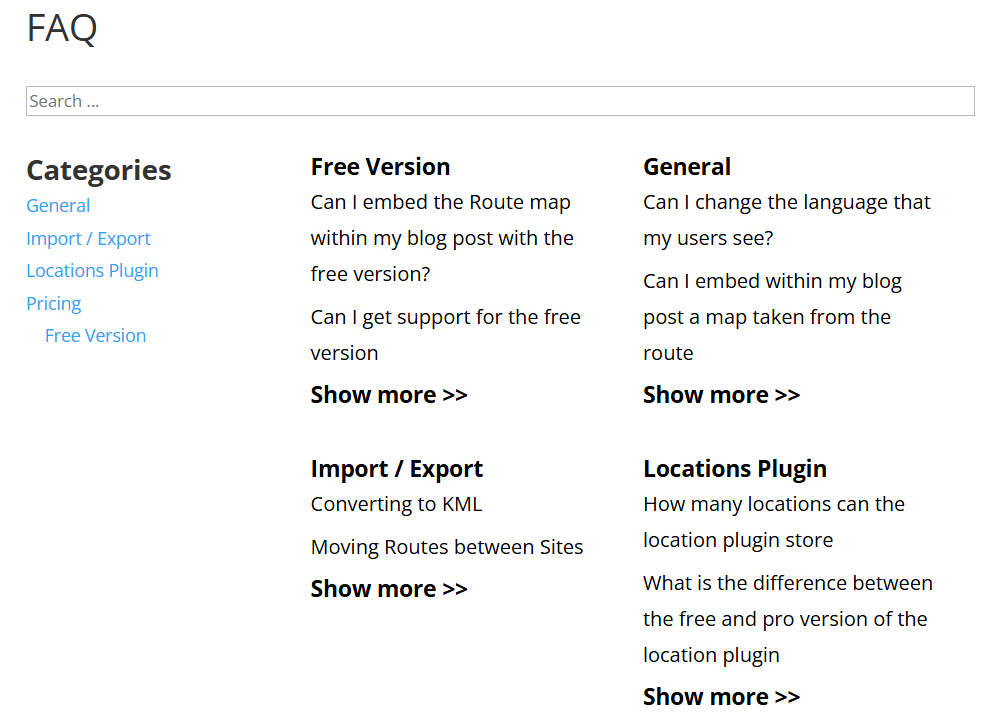
- Answer word limit - On the category page: How many words appear on each answer
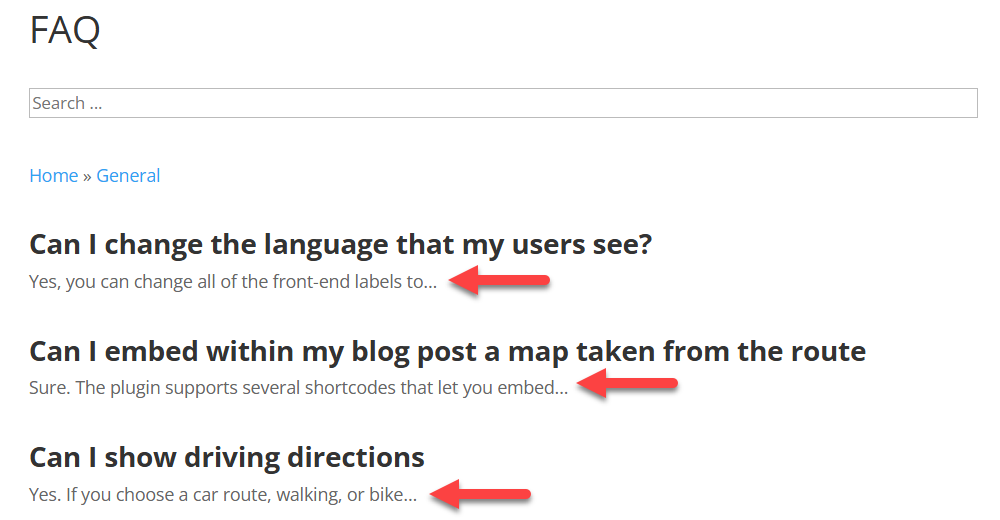
- Breadcrumb home label - The text of the link that directs to the main FAQ directory. The default is "Home".
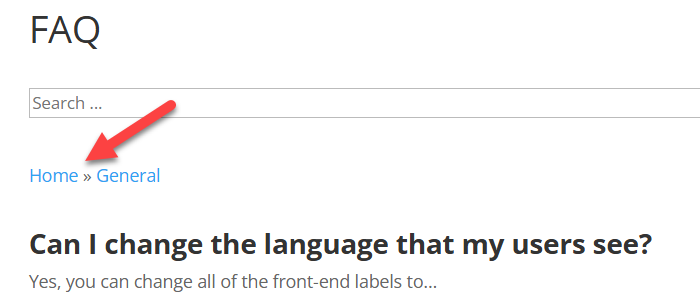
- Show search bar - Shows the search bar inside FAQ pages.
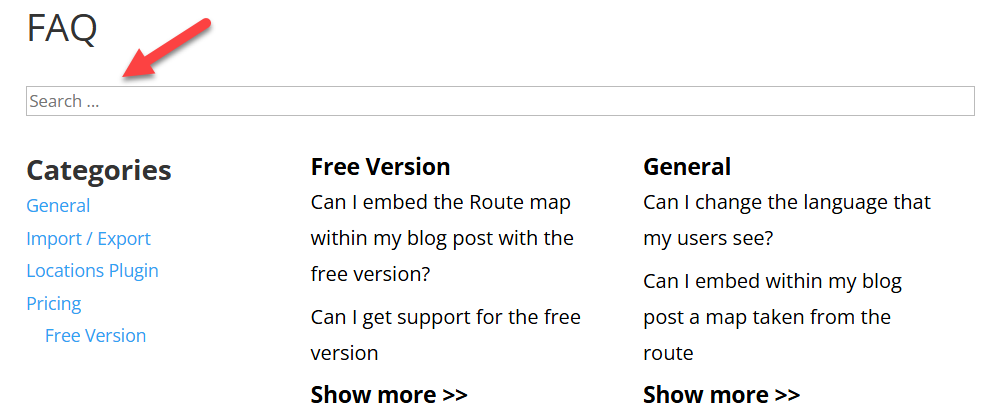
- Display "Setup Wizard" in plugin menu - Disable this option if you want to remove the Setup Wizard from the plugin menu.
Labels
You can change or translate to another language a few front-end labels related to the FAQ section:
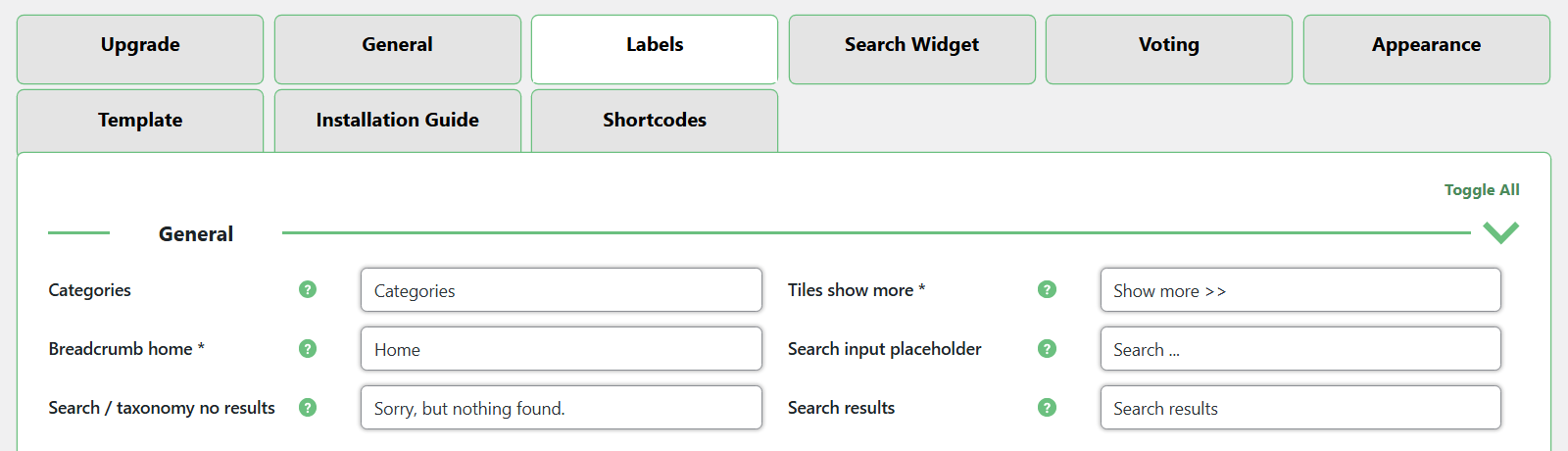
Appearance
Here you can change color and font sizes for categories titles, question links and 'show more' links:
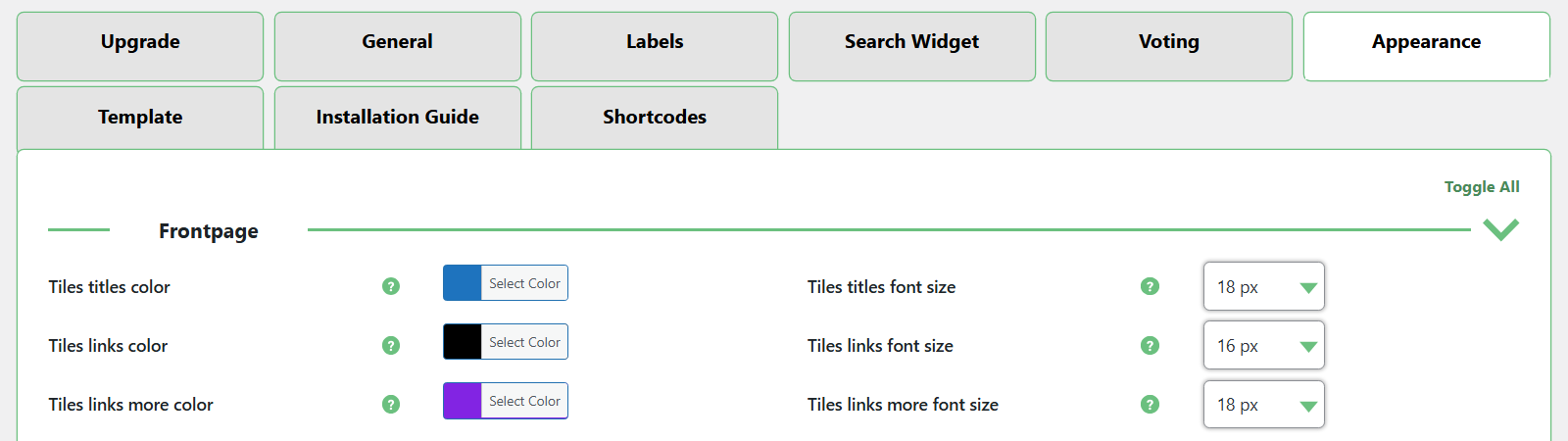
Example:
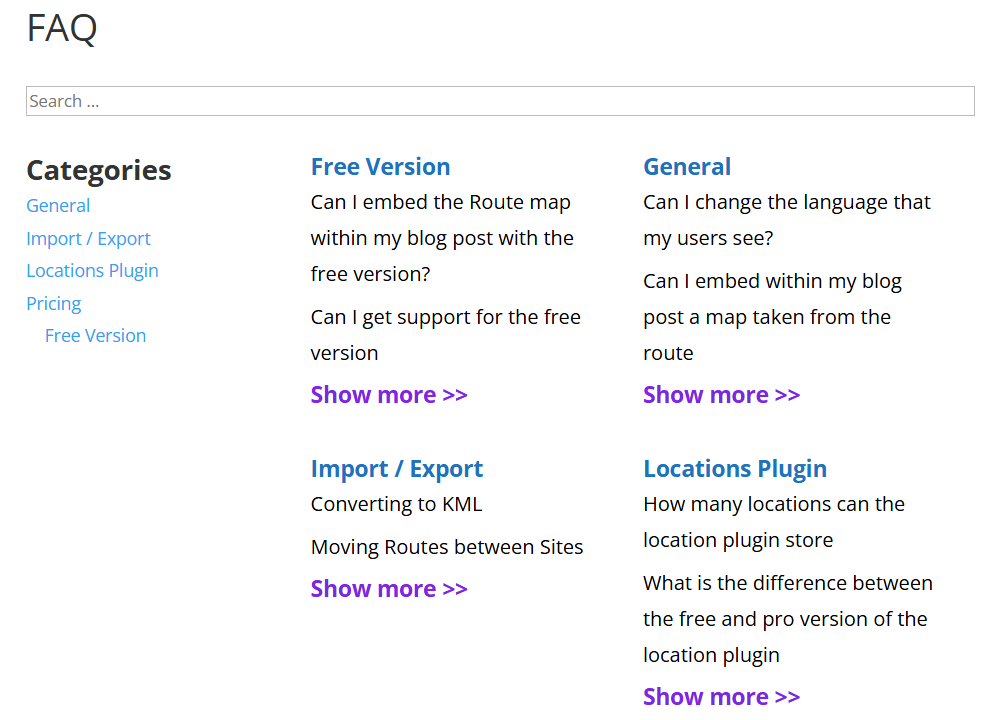
Why Upgrade to Pro - Differences Between Free and Pro
WordPress FAQ Plugin Pro
Learn more about the Pro version of the WordPress FAQ plugin.
 |
More information about the WordPress FAQ Plugin Other WordPress products can be found at CreativeMinds WordPress Store |
 |
Let us know how we can Improve this Product Documentation Page To open a Support Ticket visit our support center |
