WordPress Curated Lists (CMCLM) - Free Version Tutorial
WordPress Curated Lists Free Version Tutorial
WordPress Curated Lists
Learn more about Pro version of the WordPress Curated Lists plugin.
This article covers only features present in the free version of the WordPress Curated Lists plugin.
It shows you how to create a directory of links organized into categories.
Example
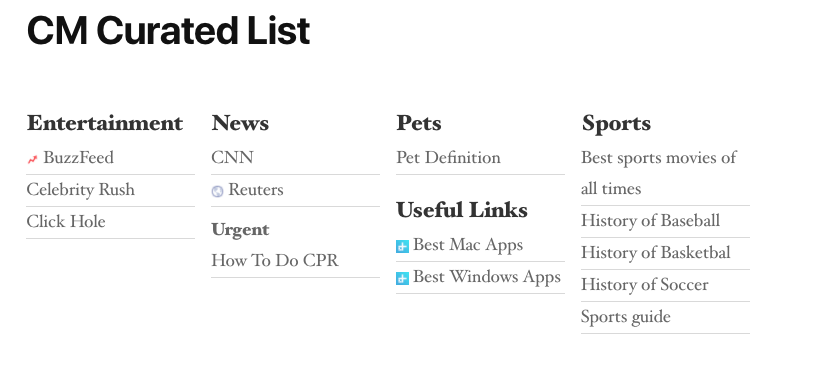
Table of Contents
Installation guide
Here are the steps needed to install the plugin:
- Download - To manually install the plugin, you must first download it from WordPress.org to your computer.
- Navigate to the Plugins tab in the WordPress Admin Panel to install the plugin.
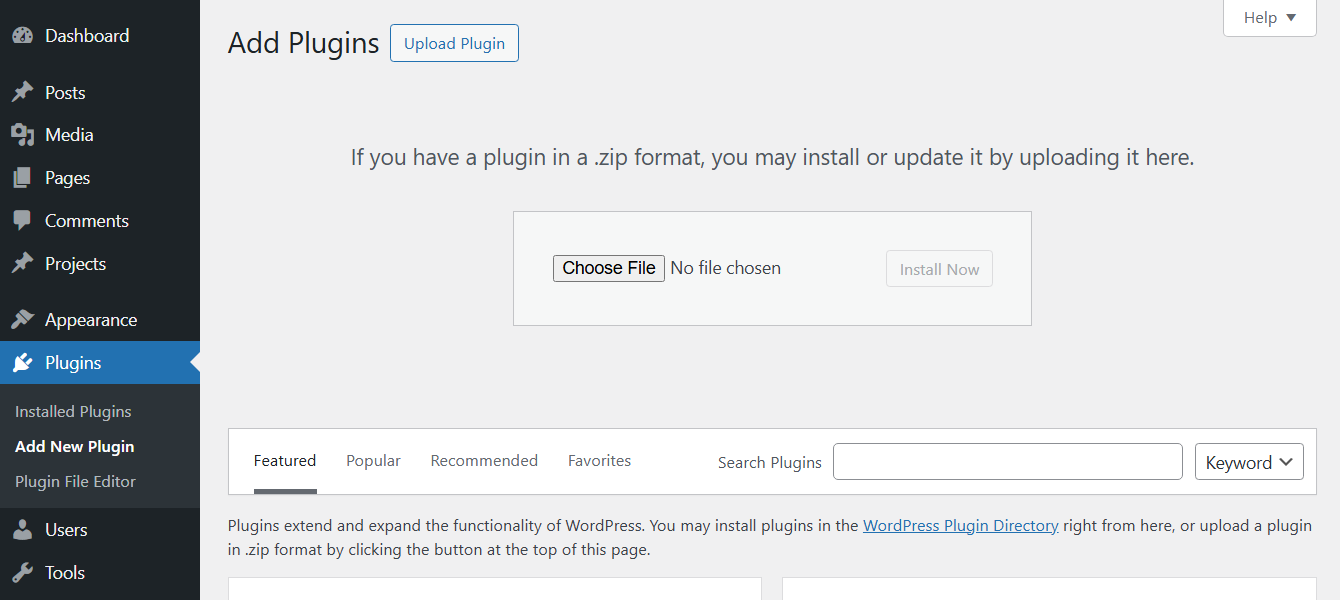
- Activate the plugin.
TIP: Register for Benefits
If you like, you can register your plugin to receive information about updates and our latest offers. You can complete your registration at any time.
If you don’t want to register right away, you can select the Skip button.
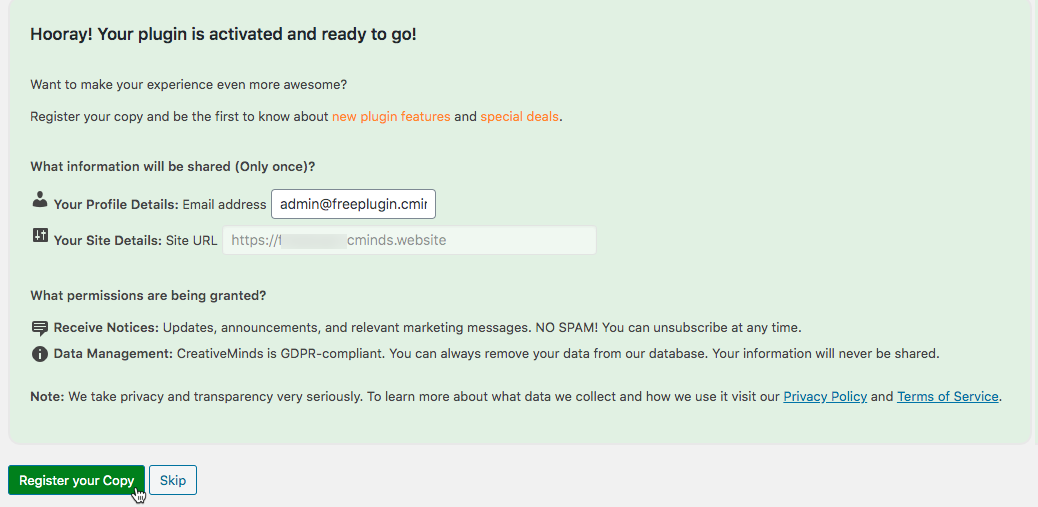
List of Features
WordPress Curated Lists
Learn more about Pro version of the WordPress Curated Lists plugin.
Using the Free Plugin - Overview
How It Works: Categories and Links
The free plugin has a single list with links divided into categories. You can have multiple categories.
Front-end Example: Categories (1) have links (2)
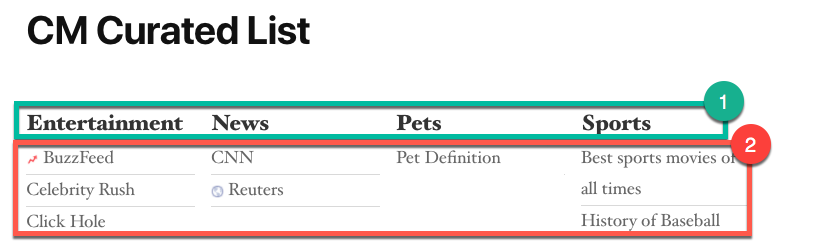
Content Example
| Category | Link |
| Entertainment | www.example.com/ent1 |
| Entertainment | www.example.com/ent2 |
| News | www.example.com/news |
| Useful | www.example.com/useful |
Admin - Adding and Managing Categories
You can add and manage categories from the back-end. Head to Admin Dashboard → Curated List Manager → Categories (1).
There you can add a link (2) and manage the current ones (3).
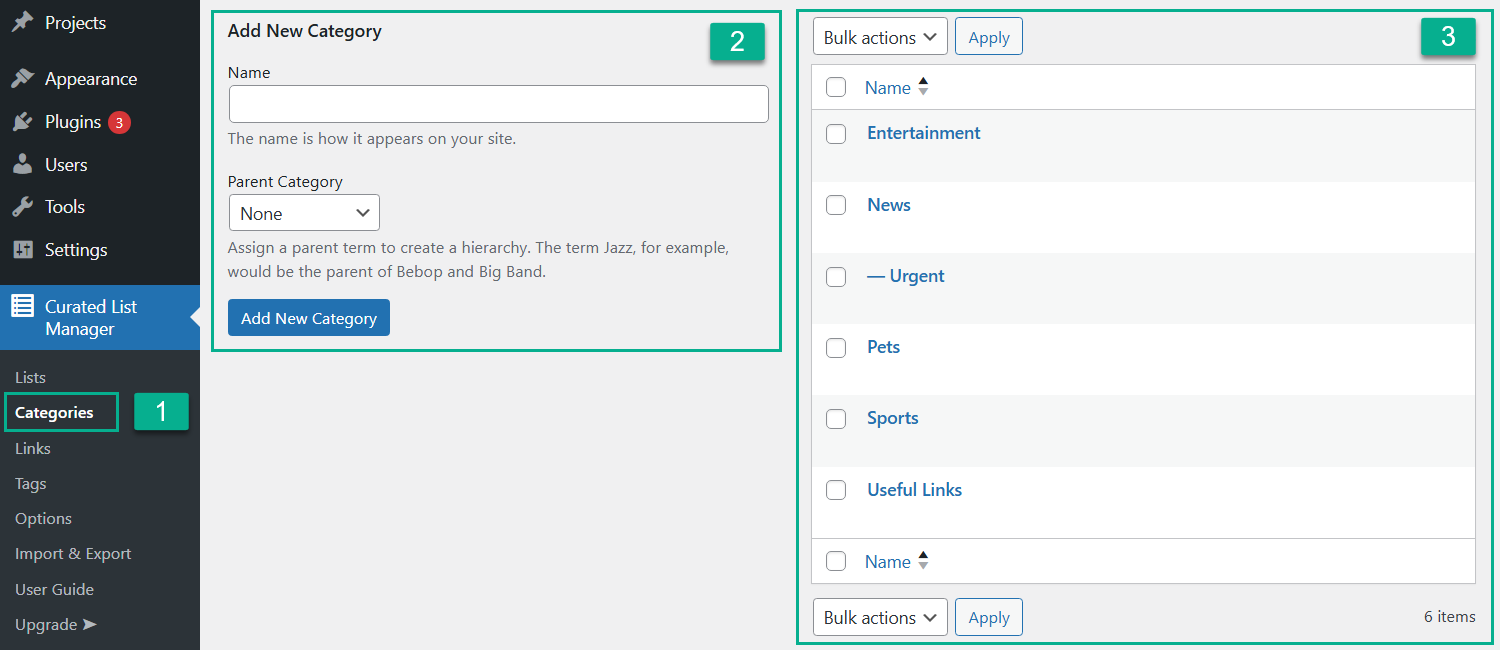
Admin - Adding and Managing Links
The way to add links is virtually identical to how categories work. Head to Admin Dashboard → Curated List Manager → Links (1).
There you can add a link (2) and manage the current ones (3).
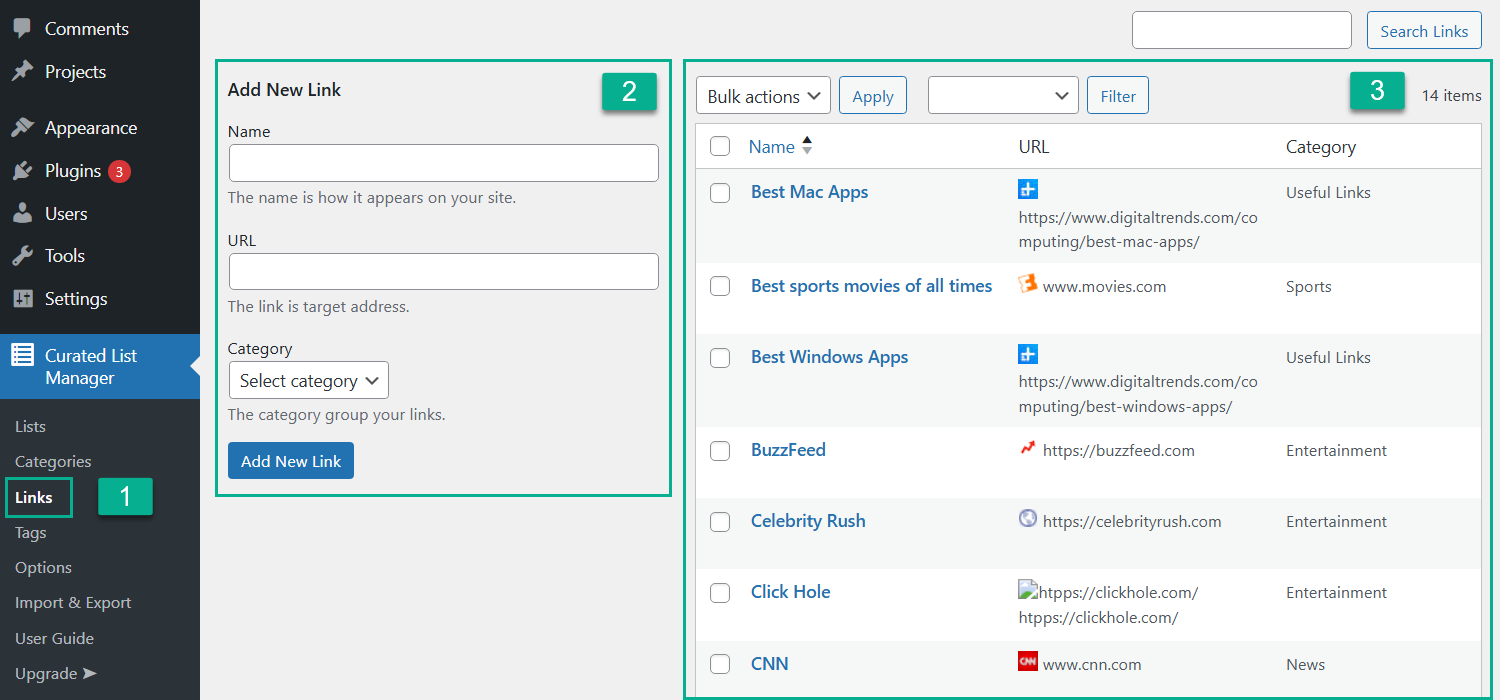
Adding List to The Site
Use the shortcode [cm_list_manager] to add the list anywhere on your site. The shortcode has no parameters.
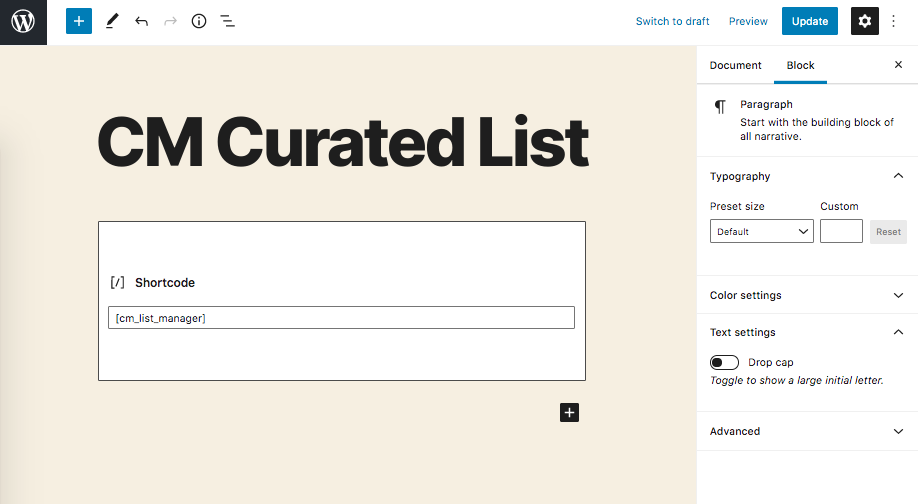
TIP: Link Name
The link name comes from the field "Link name" that you set when editing a link. It does not come from the linked page.
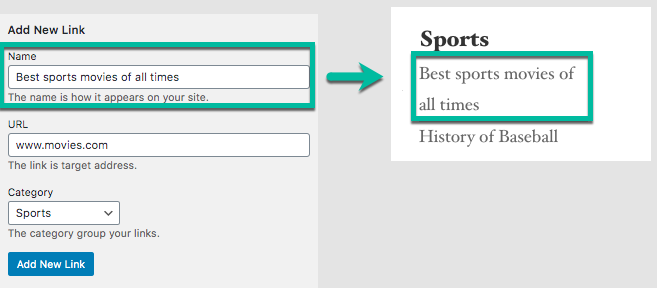
Plugin Settings
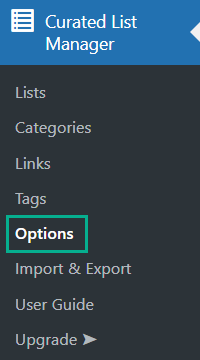
Under the Plugin Options tab you can find the following settings:
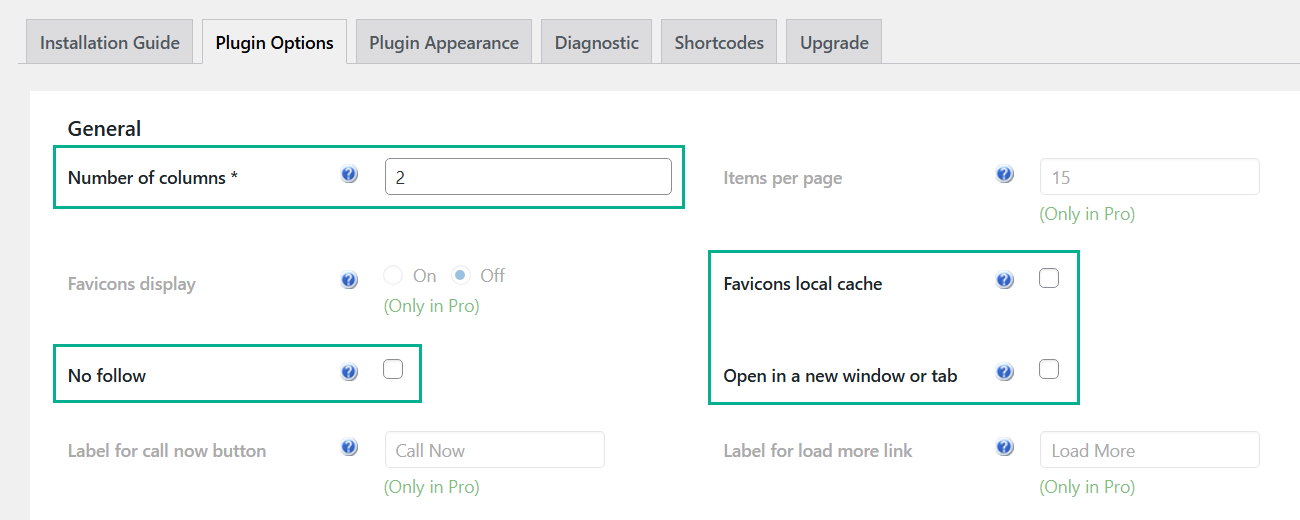
- Number of columns - How many columns your list will have.
- Favicons local cache - Saves the site's favicons on WordPress.
- No follow - Makes all links "nofollow", meaning search engines should not "share" your SEO ranging with the ongoing site. More information from Wikipedia.
- Open in a new window or tab - Forces the browser to open links in a new tab or window.
Example: 1 Column vs 2 Columns
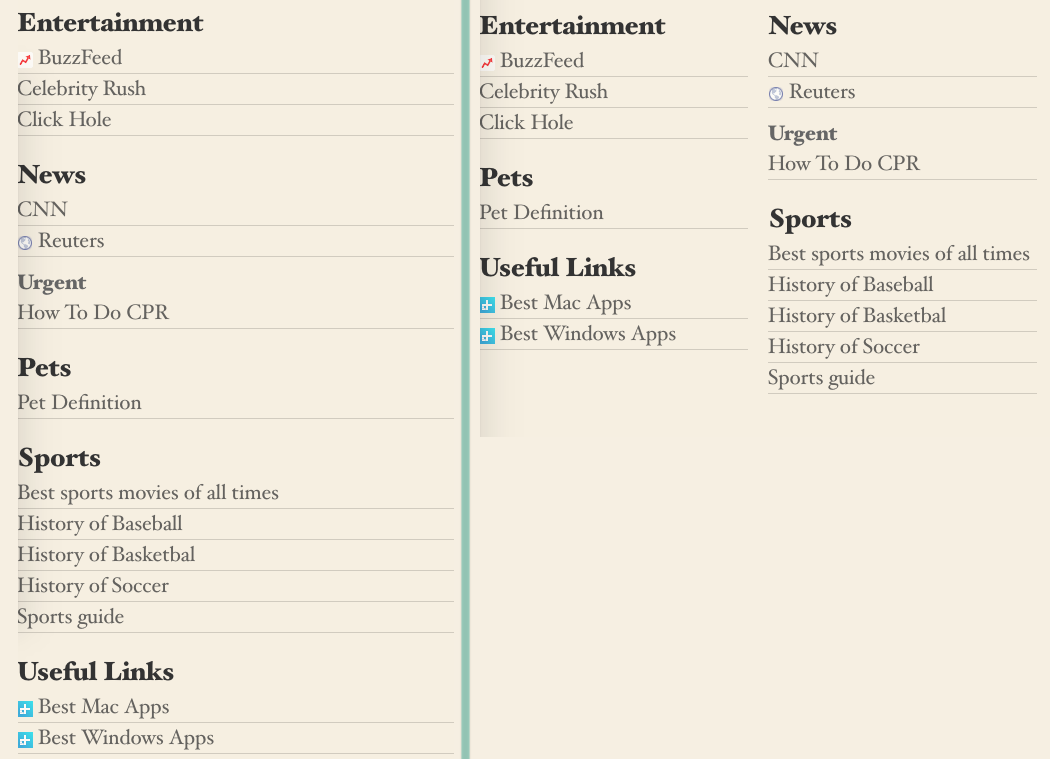
Under the Plugin Appearance tab, you can find the following settings:
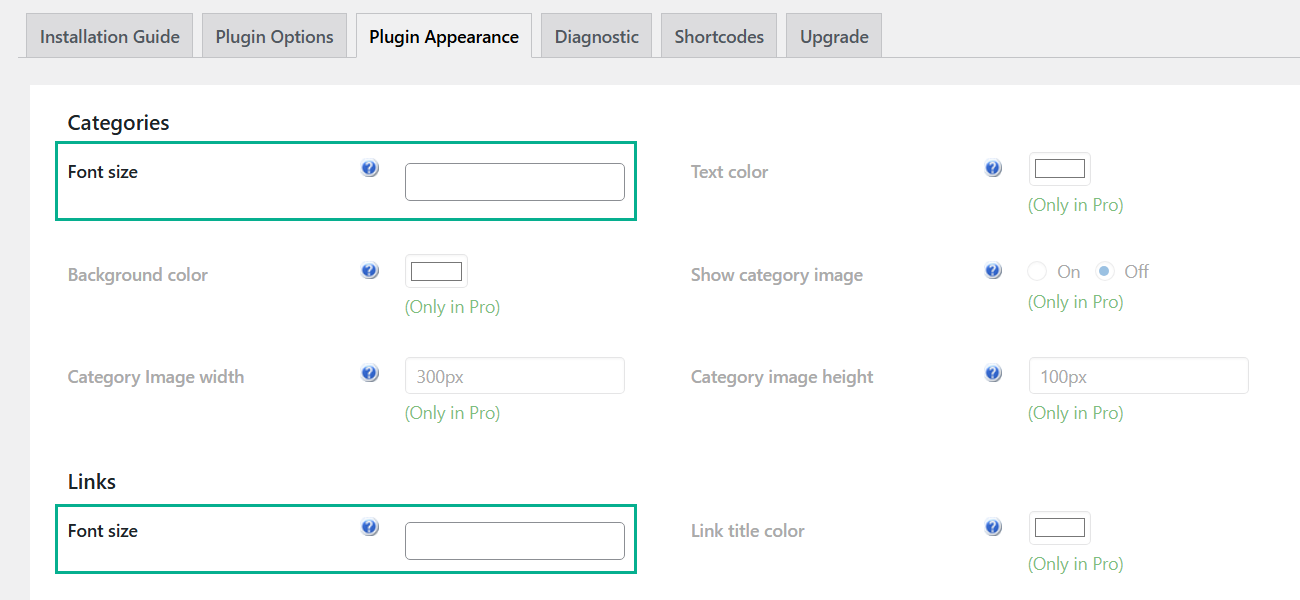
- Categories: Font size - Change the font size for categories titles. Set size in px or em. Leave empty to use default.
- Links: Font size - Change the font size for curated links. Set size in px or em. Leave empty to use default.
 |
More information about the WordPress Curated Lists plugin Other WordPress products can be found at CreativeMinds WordPress Store |
 |
Let us know how we can Improve this Product Documentation Page To open a Support Ticket visit our support center |
