WordPress Table of Contents Plugin (CMTOC) - Free Version - Upgrading From Free to Pro
Upgrading From Free to Pro
Free Version Guide
WordPress Table of Contents Plugin (CMTOC) - Free Version Guide
When upgrading from the Free to Pro version of the WordPress Table of Contents plugin, please remember to first deactivate the regular free version before activating the Pro version, since they overlap each other and can not work together. simultaneously.
The list of action once upgrading:
- Deactivate existing plugin (free version or existing pro version)
- Delete existing plugin (ignore the message regarding the data being erased)
- Install the new plugin
Upgrading your Pro Plugin to a Newer Version
If you want to upgrade your Pro plugin to a new version you need to log into CreativeMinds customer dashboard. Before logging into the dashboard you will need to register and use the same email you have used once you have purchased the plugin.
After you log into CreativeMinds customer dashboard you will find the file to download under My Downloads tab. Click on the file name link and download it to your computer.
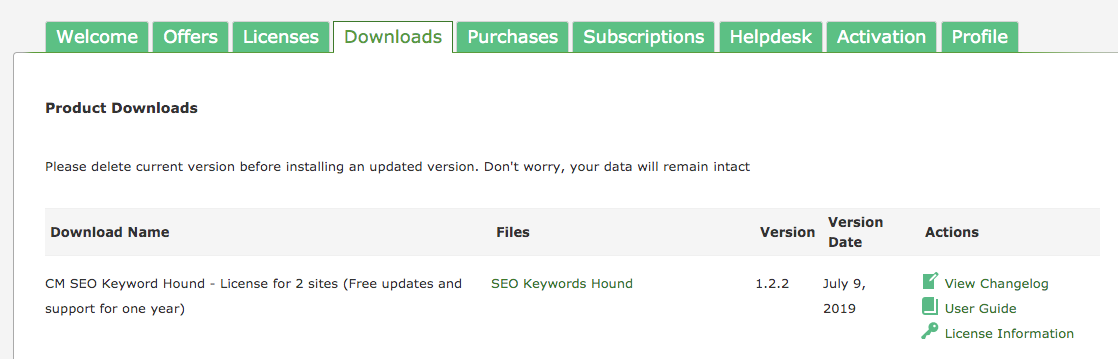
Updating the plugin might come once you see a message like the one below popping up on your admin dashboard.
You may decide to ignore and dismiss it and wait for the next release, or if you decide to get the new one you will need to do this by going into our customer dashboard.
Notice: the update link showing next to the plugin in the plugin list will not work for the Pro plugin. You will have to download the plugin manually as explain in the following steps
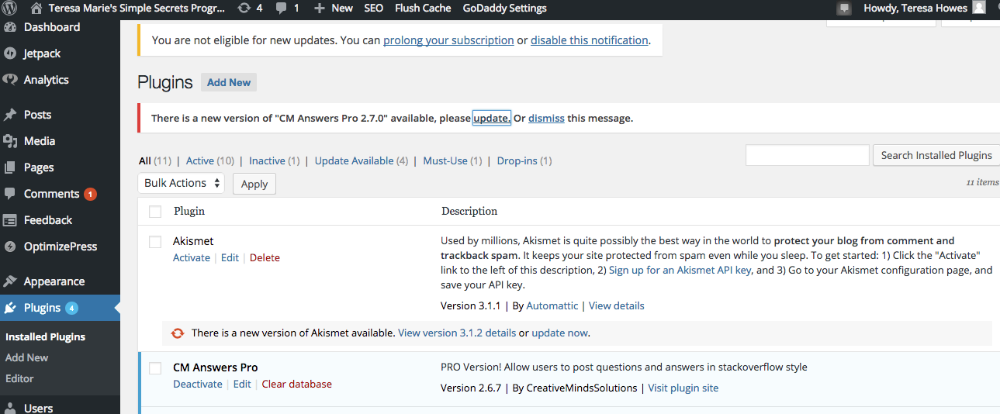
The list of action once upgrading:
- Deactivate existing plugin (existing old pro version)
- Delete existing plugin (ignore the message regarding the data being erased)
- Install the new plugin
Why Upgrade - Differences Between Free and Pro
 |
More information about the WordPress Table of Contents Plugin Other WordPress products can be found at CreativeMinds WordPress Store |
 |
Let us know how we can Improve this Product Documentation Page To open a Support Ticket visit our support center |
