WordPress Course Catalog Plugin - How To - Change the Catalog View (Tiles, List...)
How To - Change the Catalog View
The WordPress Course Catalog plugin has three distinct views for the catalog. This article will cover how to change between them,
First, it's important to note:
- Plugin settings (default) - You can choose a view in the plugin's settings. This view will be applied by default in all catalogs present in your site.
- Shortcode (unique) - By using the shortcode, you can change the view of each catalog.
Default Settings
Head to Admin Dashboard → CM Course Catalog Pro → Settings → Catalog Appearance tab.
The important settings is Choose between:
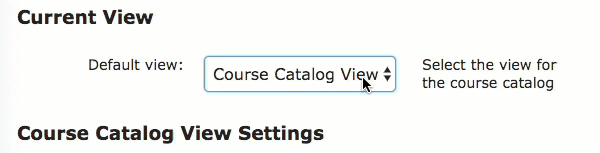
A) Course Catalog View
This view has two levels. First categories - and, when clicking on one, courses for that category.
Categories
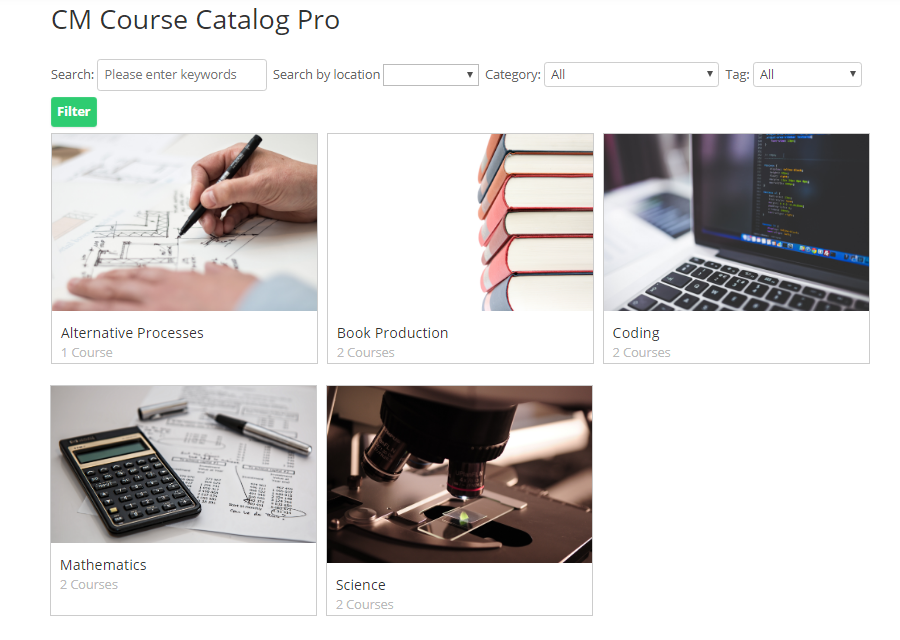
Course catalog view: categories
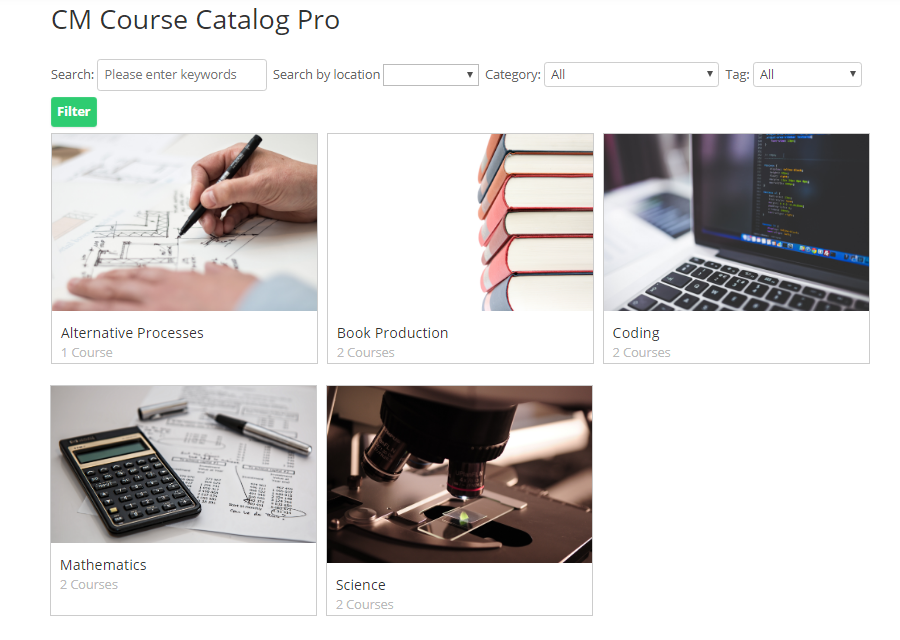
Courses
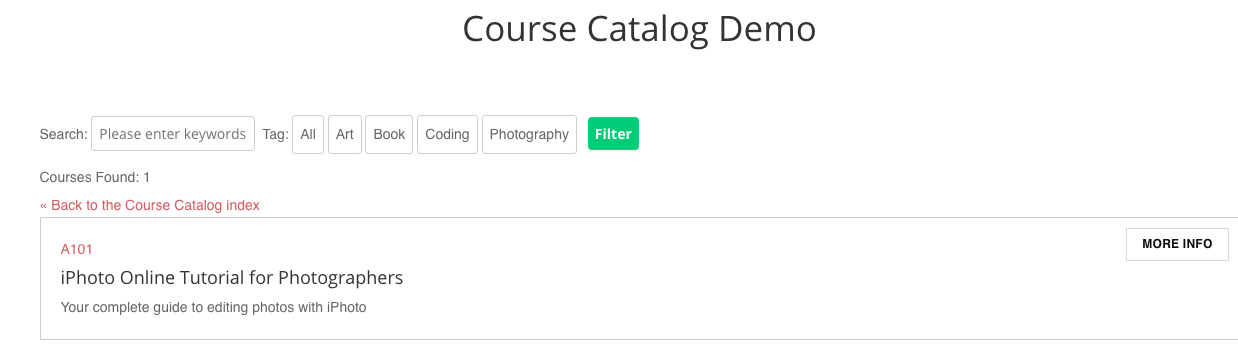
B) Tiles View
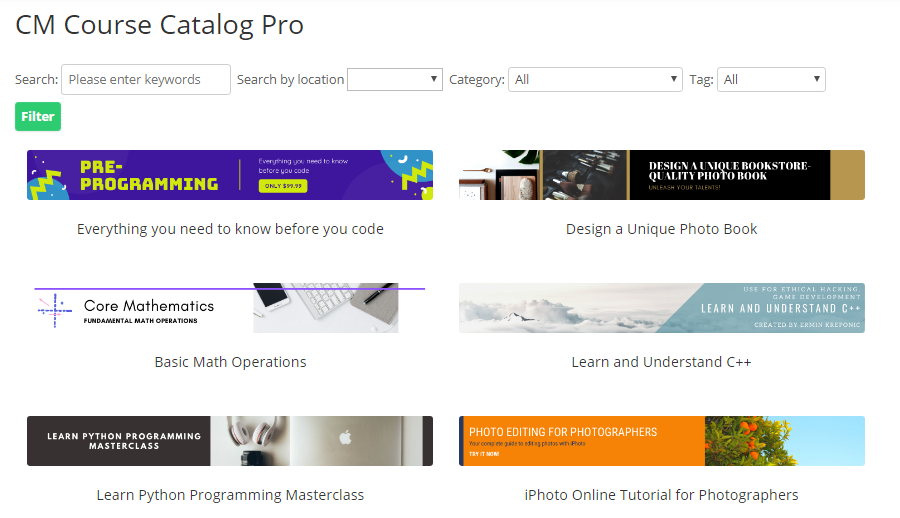
C) List View
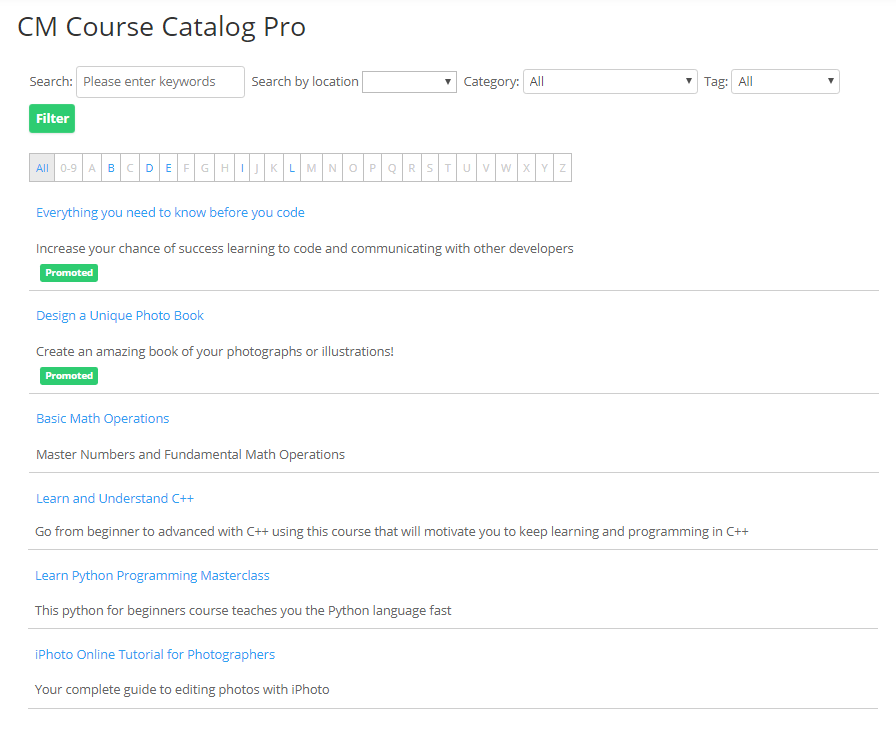
D) Table View
Note: This view is available only in the Enterprise Edition of the WordPress Course Catalog plugin since the version 1.4.0.
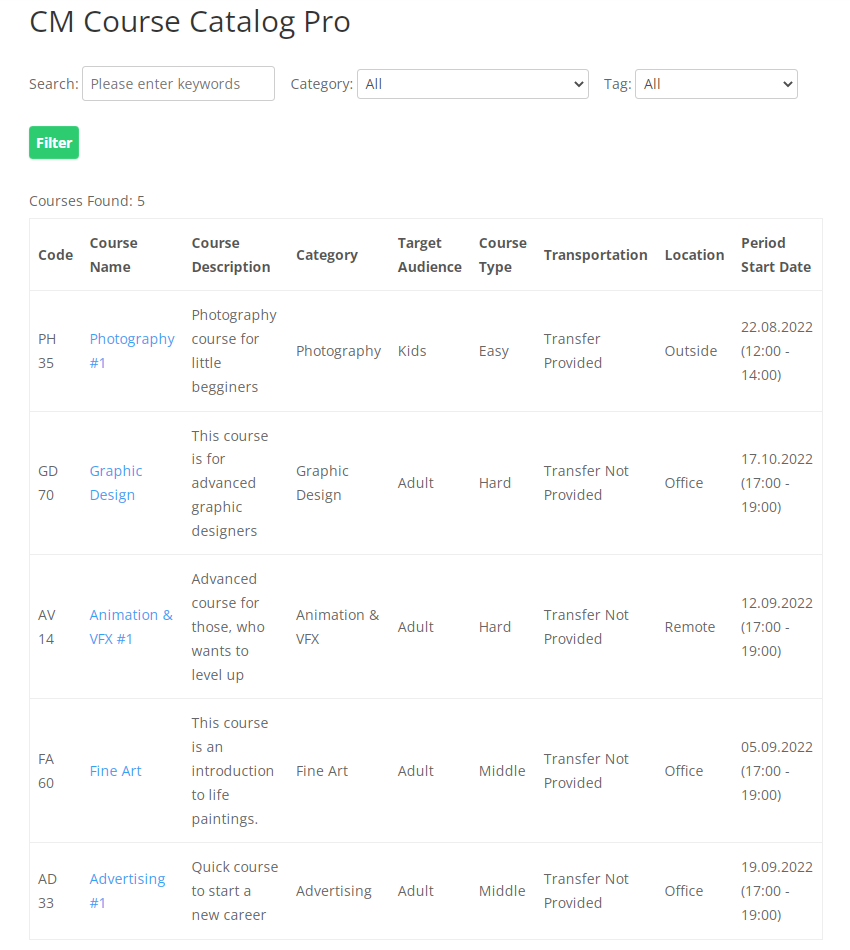
Editing Each View
More settings for each view: Catalog Appearance (Choose View, Hide Elements)
Catalogs With Unique Views
You can show catalogs with different views by changing the shortcode - [cmcc_course] parameter view.

Each time you use the shortcode, choose between the different views. If the parameter view is not present, the default setting will apply.
- Course Catalog View -
[cmcc_course view="directory"] - Tiles View -
[cmcc_course view="tiles"] - List View -
[cmcc_course view="list"] - Table View -
[cmcc_course view="table"](this parameter is available only in the Enterprise Edition of the WordPress Course Catalog plugin since the version 1.4.0.)
Learn more about this shortcode, including other parameters: Shortcodes (Adding Catalog To Website).
 |
More information about the WordPress Course Catalog Plugin Other WordPress products can be found at CreativeMinds WordPress Store |
 |
Let us know how we can Improve this Product Documentation Page To open a Support Ticket visit our support center |
