WordPress Glossary Plugin (CMTG) - Troubleshooting - Displaying Tooltips in LearnPress
Displaying Tooltips in LearnPress
What is The Issue?
While using LearnPress with WordPress Glossary plugin, you might not see tooltips right away in some types of pages (such as course pages). The fix involves the plugin settings and CSS.
Front-End Example Of The Issue
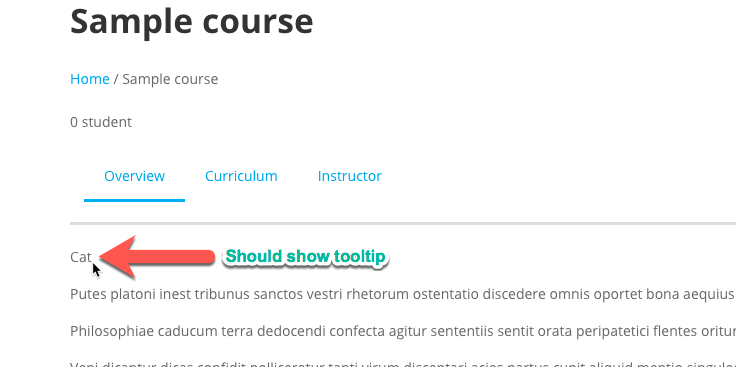
Fix Part 1: Enable Tooltip Highlighting
Firstly, head to Admin Dashboard → CM Tooltip Glossary → Settings → General Settings tab.
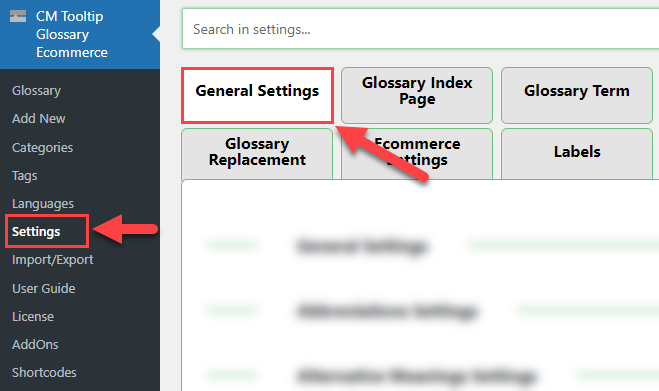
Then, go to the Term Highlighting section. In here, you should make sure the LearnPress post types are enabled. This will show tooltips in their pages.
In the example below, we enabled LearnPress Course, Lesson, Quiz and Question.
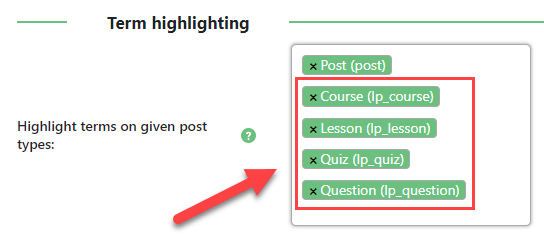
TIP: Finding LearnPress (And Other) Post Types
Your list of post types will likely be different, but LearnPress post types are easy to spot, as they are named "lp_xxx".
If you are facing the same issue with other plugins, it's possible this setting will help solving it too.
Fix Part 2 - Change Z-Index With CSS
If the tooltips still don't appear, it's likely that they are showing behind the content. In order to fix this, apply the following CSS rule on the template:
#tt {
z-index: 15000;
}
Learn more about CSS and how to edit it: Advanced - Custom CSS.
Result: Course Page Shows Tooltip
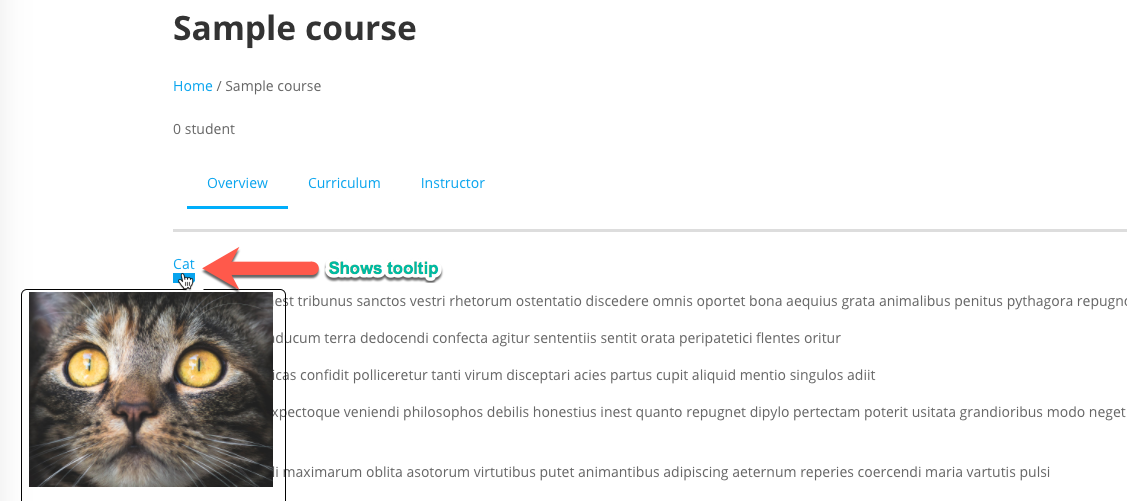
Extra Resources
Learn more about the Post Types setting: WordPress Glossary Plugin (CMTG) - Terms - Terms on Custom Post Types
 |
More information about the WordPress Glossary Plugin Other WordPress products can be found at CreativeMinds WordPress Store |
 |
Let us know how we can Improve this Product Documentation Page To open a Support Ticket visit our support center |
