WordPress Restricted Site Access (SAR) - How To - Restrict Content For X Days After Registration
Restricting Content For X Days After Registration
What is This Feature
It's possible to prevent newly-registered users from accessing certain content for a set amount of days. You can also choose which page the user will be redirected to. This feature was added in version 1.4.1 of the WordPress Restricted Site Access plugin.
Example: a user registers with a free account in a gaming site and can only access the forum page after 7 days. If he accesses the link before, he's directed to the homepage.
1) Time Restriction by Post Type
Head to Admin Dashboard → CM Site Access Restriction Pro → Settings → Post types tab.
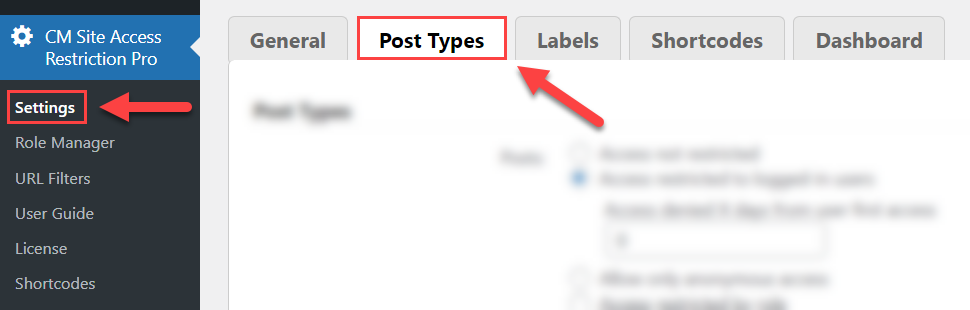
For each post type, you can set a number of days of restriction.
In the example below, new accounts can only access posts after 7 days and pages after 14 days.
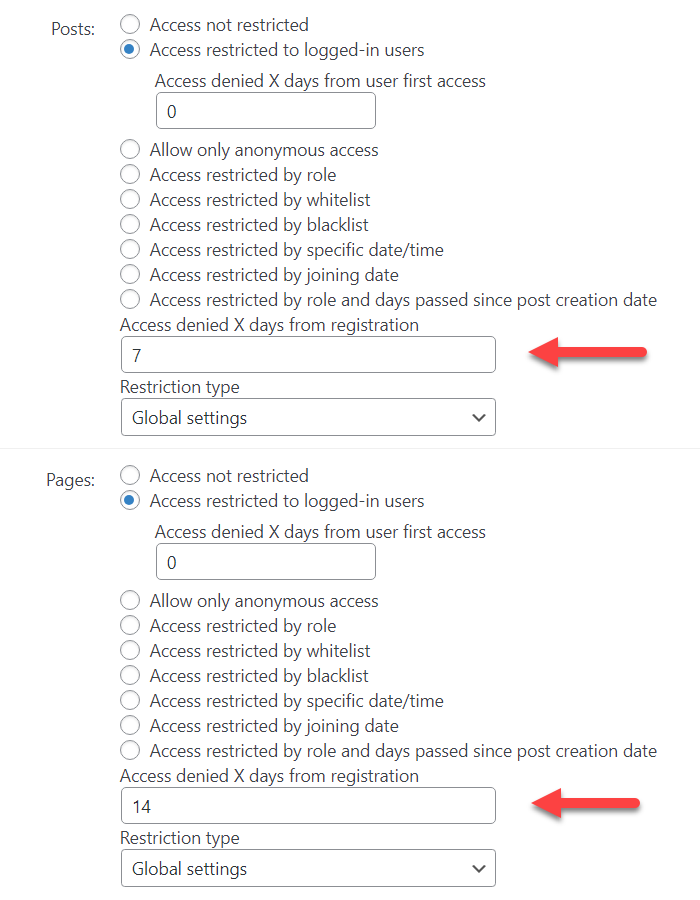
If you choose to restrict access by role, you can set the day limit only for those.
TIP
Alternatevely, you can restrict the access since the user first accessed his account instead of his restricting since his registration date:
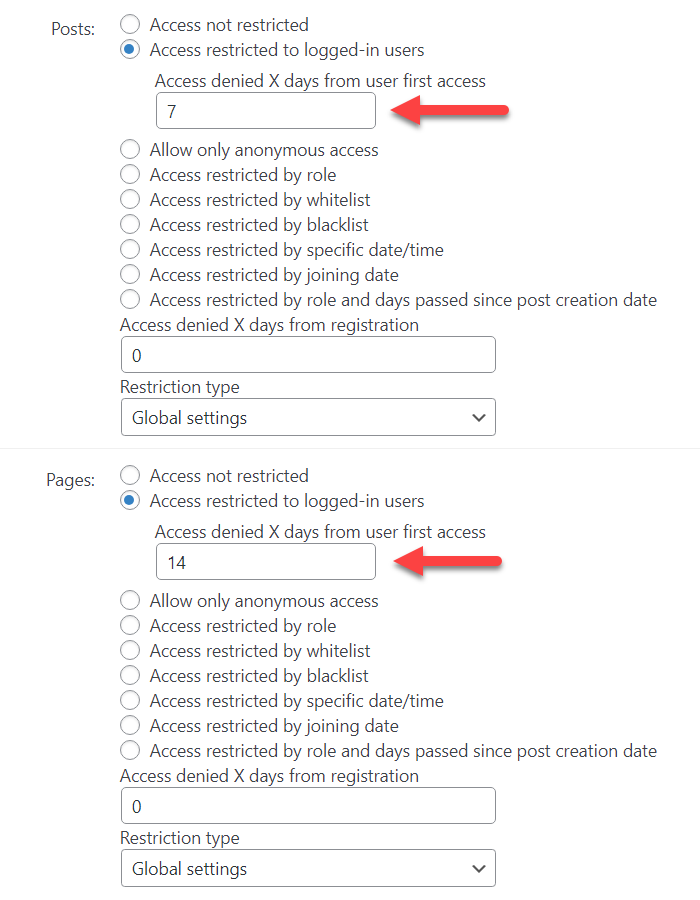
The example shows how to lock Posts for new users with the role "Customer".
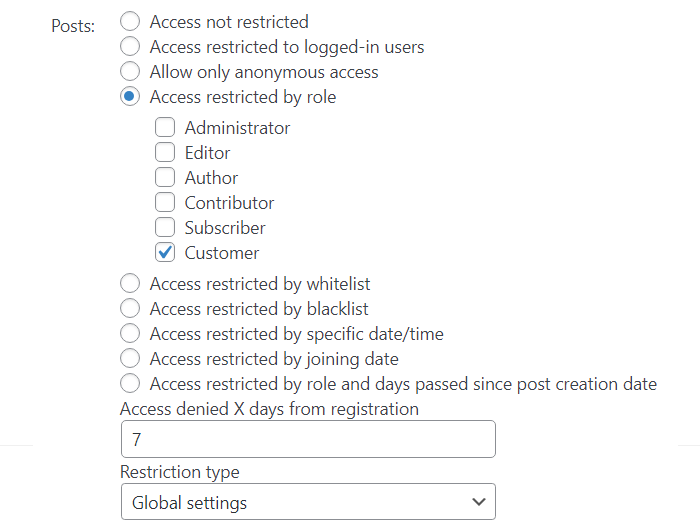
2) Time Restriction by Individual Post/Pages
Each post/page receives a metabox where you can set the same options seen above.
This is extremely useful for locking pages with sensitive data.
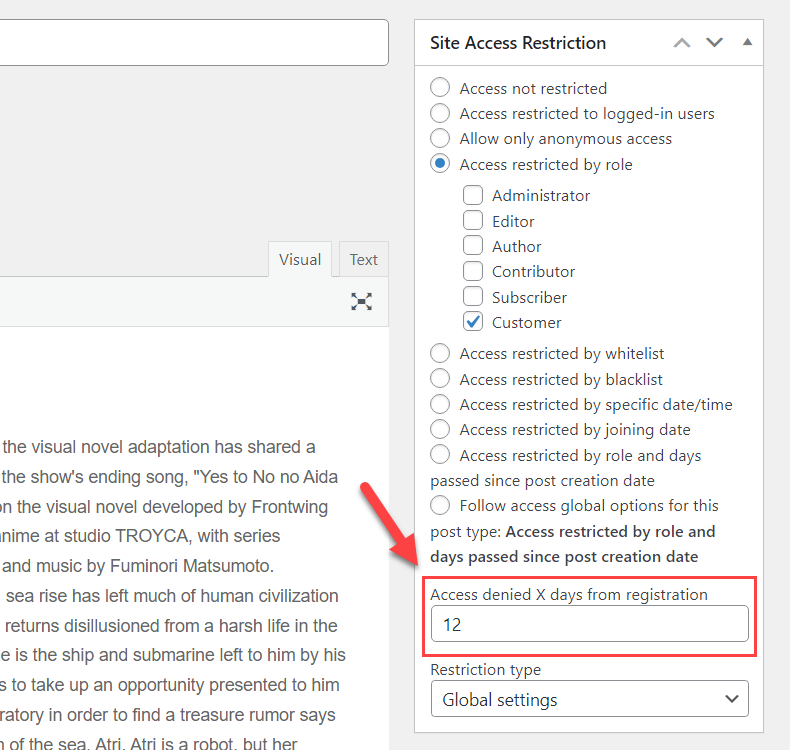
Redirecting Users
To choose which pages denied users are redirected to, follow the path WP Admin → CM Site Access Restriction Pro → Settings → General tab.
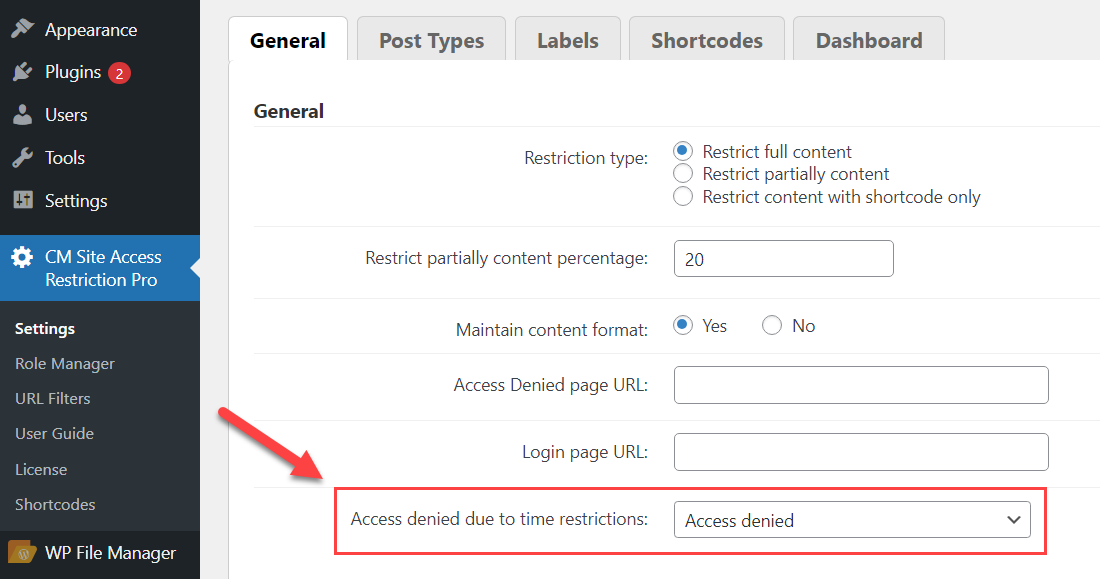
 |
More information about the WordPress Restricted Site Access plugin Other WordPress products can be found at CreativeMinds WordPress Store |
 |
Let us know how we can Improve this Product Documentation Page To open a Support Ticket visit our support center |
