WordPress Telegram Bot - Telegram - Adding Bot to Group or Channel as Admin
Telegram - Adding Bot to a Group or Channel
Telegram Resources
Official Telegram documentation: Creating Group | Adding Users | Making User Admin
These features depend on Telegram, so steps and interface may change at any time.
If you feel this article is deprecated, please get in touch with us.
Introduction
The WordPress Telegram Bot plugin requires the bot to be part of one or multiple groups or public channels to fetch messages and interact with users.
It can only perform actions if it has admin permissions.
The process of adding bot is the same for groups and channels. The instruction below is shown on the example with the group.
Adding Bot to Group
1) Add Bot From Settings
Go to settings of the group you want to monitor (click on the group name or image) and add your bot.
Example from the desktop version:
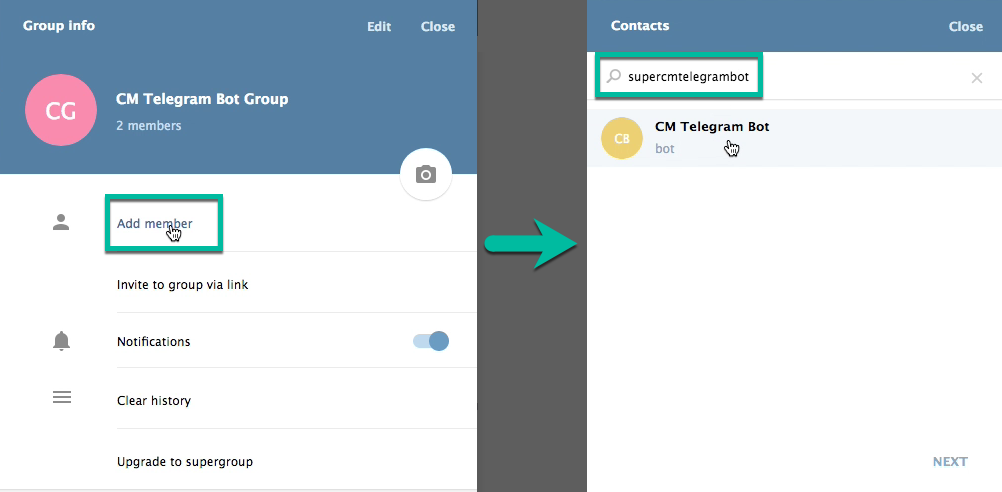
2) Set Bot as an Admin
Still in the group info, click on options, manage group, administrators.
Make sure the bot has all permissions.
Note: as of March 2020, it's not possible to do this from the browser version of Telegram.
 |
More information about the WordPress Telegram Bot plugin Other WordPress products can be found at CreativeMinds WordPress Store |
 |
Let us know how we can Improve this Product Documentation Page To open a Support Ticket visit our support center |
