WordPress Search Engine Plugin - Settings (Enable/Disable Rules, Letter Case)
Settings
Accessing Settings
To find the WordPress Search Engine Plugin settings, navigate to Admin Dashboard → CM Search Console → Settings.
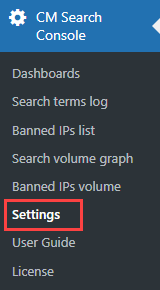
Settings
There are a few sections with settings.
Direction
Enable right to left language - Enable this option, if your site uses a RTL language such as Arabic, Hebrew etc. Note: this option was introduced in version 1.2.1.

RTL option
Feature Control
Note: Disabling the rules does not delete them.
- Disable Redirect - Disable all the rules in the redirect dashboard.
- Disable Replace - Disable all the rules in the replace dashboard.
- Disable Autocomplete - Disable all the rules in the autocomplete dashboard.
Disable Banned - Disable all the rules in the banned dashboard.

Feature control settings
Redirect Settings
Enable Upper Case / Lower Case - Enable it, if the plugin should take letter case into account (for instance, "A" and "a"). The default setting is No.

Case sensitivity option
Loading Settings
- Disable Loading - Disable the loading icon and text after searching. Note: this option was introduced in version 1.2.1.
Loading Label - Label displayed next to the icon when Loading icon function is enabled.

Loading settings
Banned Settings
- Banned Search Result - What should happen when the banned search is invoked?
- Banned Message - Message to display when a banned search happens.
- Banned Redirect Url - URL to redirect to when a banned search happens.
- Ban Empty Search - Use this setting to add a rule to ban the empty searches, e.g. A single space or multiple spaces.
Whitelisted IP - A comma separated list of IPs which should not get on the banned IP list.

Banned settings
When you finish confuguring settings, click the button Update at the bottom of the page.

 |
More information about the WordPress Search Engine Plugin Other WordPress products can be found at CreativeMinds WordPress Store |
 |
Let us know how we can Improve this Product Documentation Page To open a Support Ticket visit our support center |





