WordPress Course Catalog Plugin - Settings - Taxonomies (Custom Categories)
Taxonomies
What are Taxonomies
A taxonomy is a classification. When applied to courses, it's a versatile way to organize your content.
The WordPress Course Catalog plugin supports up to four taxonomies. Each can have any number of items inside it.
Examples
- Taxonomy "Target Audience"
- Everyone
- 6+
- 12+
- 18+
- Taxonomy "Course Type"
- Presentation
- Workshop
- Class
- Taxonomy "Required Degree"
- Free
- Bachelor's
- PhD
Configuring Taxonomies
To configure taxonomies, head to Admin Dashboard → CM Course Catalog Pro → Settings → Taxonomies tab.
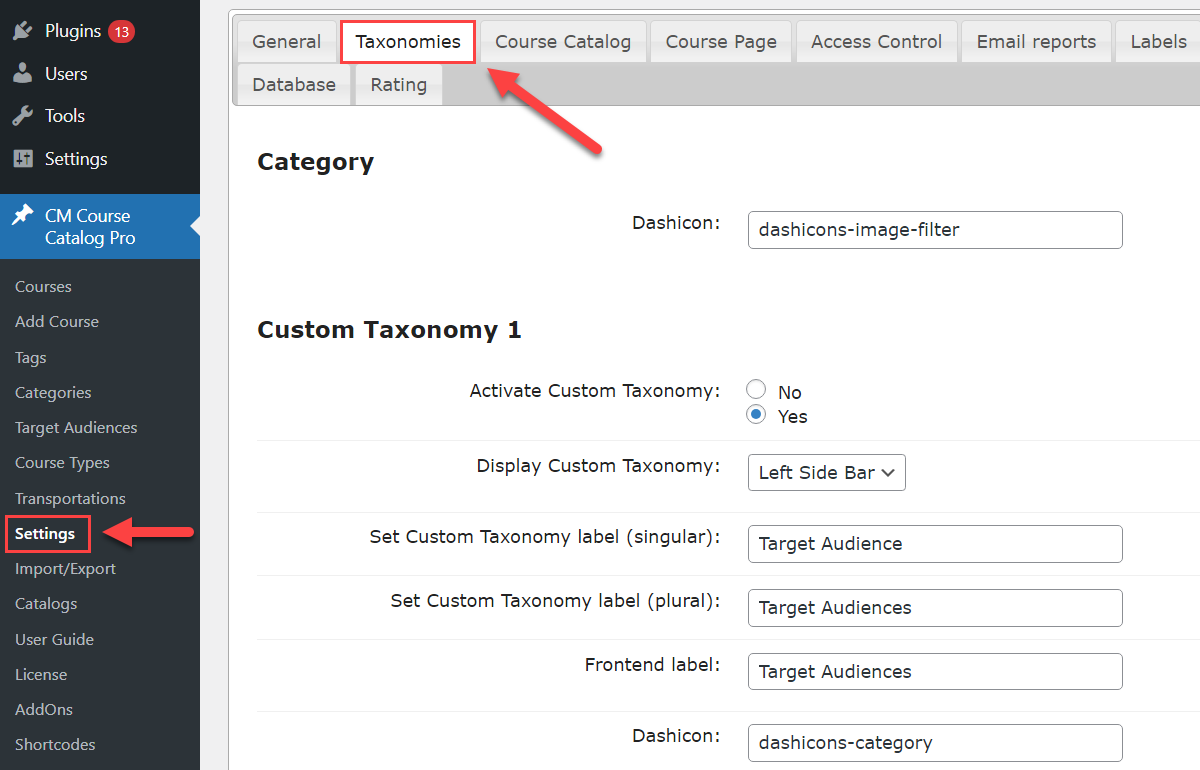
Category
- Dashicon - Set category icon to be displayed on the front-end. You can find the list of dashicons Here. For advanced users: Use 'cmcc_category_icon_html' filter to override icon html. Note: this option was introduced in version 1.3.10.
Taxonomies
For each taxonomy, you can set:
- Activate Custom Taxonomy - Enable or disable the taxonomy
- Display Custom Taxonomy - Where the taxonomy will be displayed. Choose from:
- Upper part
- Left Side Bar
- Set Custom Taxonomy label - How the taxonomy will be called.
- singular - example: Course Type
- plural - example: Course Types
- Frontend Label - How the taxonomy will be visible on the Frontend.
- Dashicon - Set a custom icon for each taxonomy. This option accepts standard WordPress dashicons. Note: this option was introduced in version 1.3.5
Manage Taxonomies
Once you activate the custom taxonomies, the active taxonomies will appear on the left side of the admin panel. Now you can add more parameters to each taxonomy. These taxonomies will help users filter necessary courses on the Frontend.
Let's work with the taxonomy 'Target Audience'. Head to Admin Dashboard → Course Catalog Pro → Target Audiences.
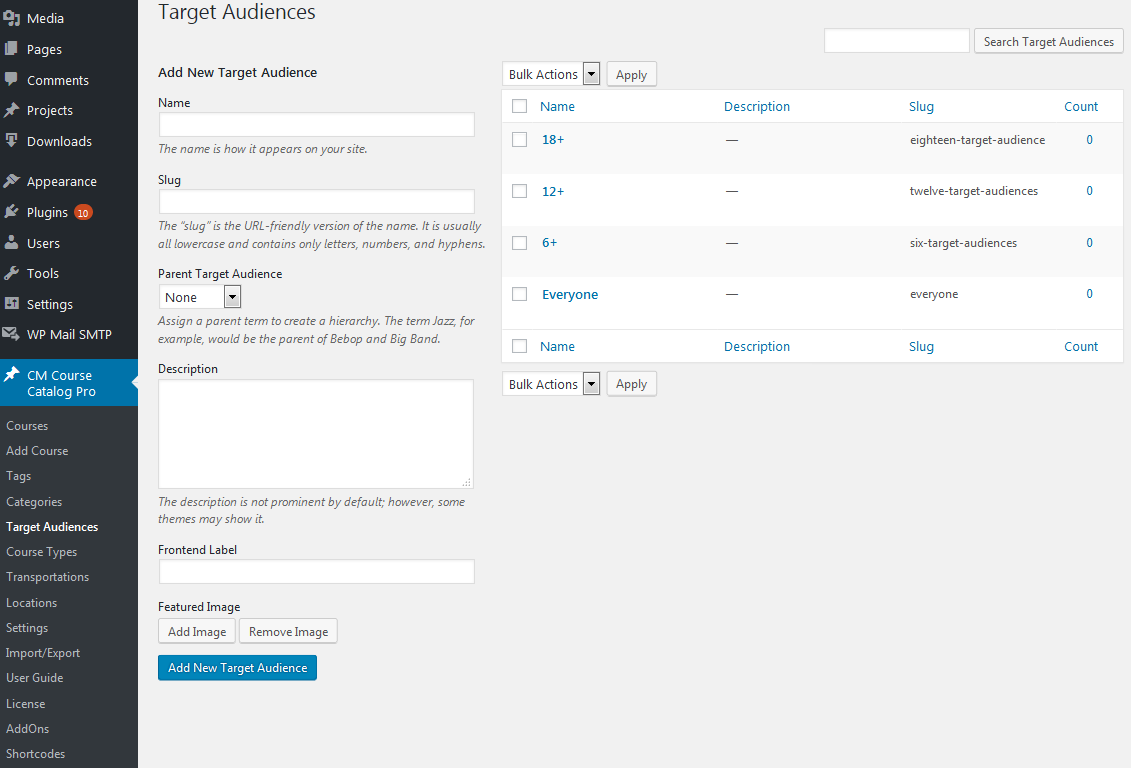
These are the most relevant options
- Name - a title of the Audience visible for the admin.
- Slug - a part of a URL identifying the page on your website.
- Parent Target Audience - make this audience a child of another one.
- Description - Add a description of the taxonomy. The description is not visible on the Frontend, but some themes can show it.
- Frontend Label - add a title of the Audience visible on the Frontend.
- Featured Image - upload the image from the Library or your Computer to display with the taxonomy. To delete the image click on the Remove Image button.
Taxonomies List
Here is the grid with all the existing values. You can search values by keywords in the Search box above the list.
The plugin allows removing multiple values in bulk. Just select necessary tags, choose Remove in Bulk Actions and click on the Apply button.
The list contains the following information:
- Name - Shows a title of the value
- Description - Shows the value description
- Slug - Displays the value URL version
- Count - Shows how many values are used for courses
Taxonomy per Course
After adding classification, please make sure to select these values for your courses. Go to the Course List and open any Course in the editing mode.
Then find the box with the Taxonomies on the right side of the page and check the necessary values:
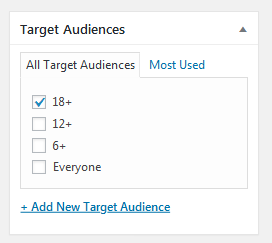
Frontend
The classification will be visible on the Frontend along with the other filters. Select the value in the dropdown:
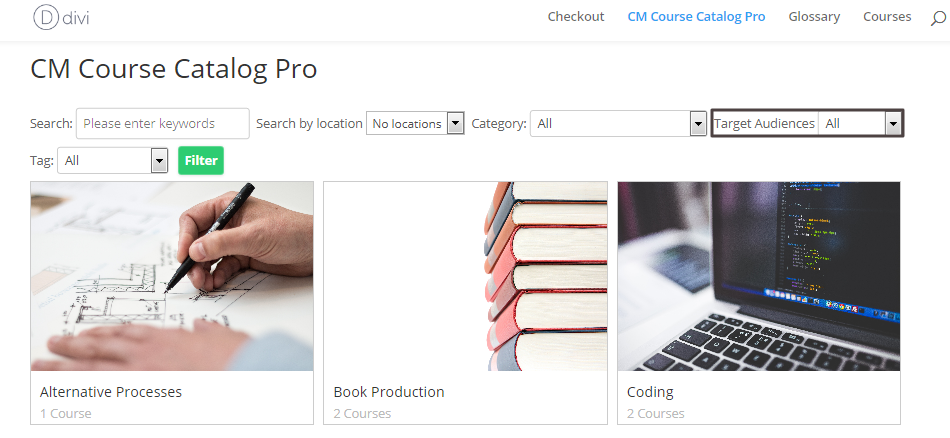
Click on the Filter button and you will see the result:
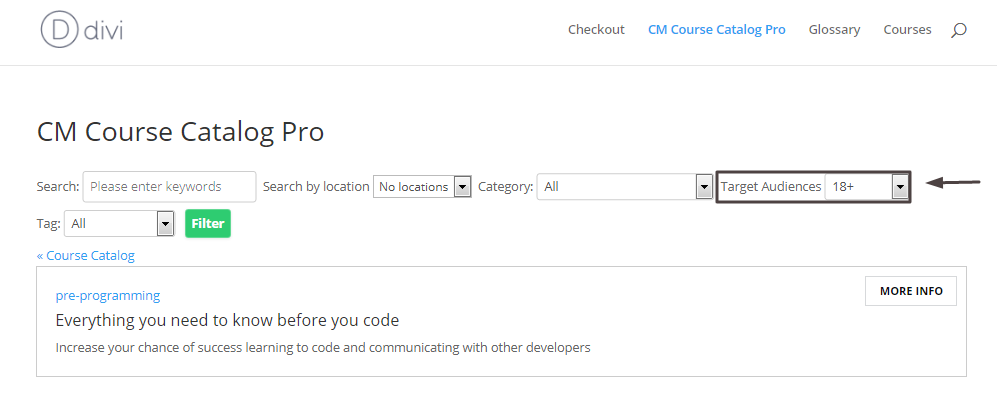
Example of custom taxonomies on the course page:
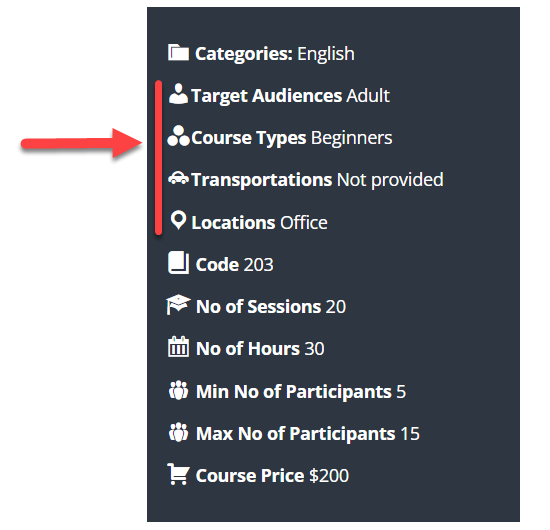
 |
More information about the WordPress Course Catalog Plugin Other WordPress products can be found at CreativeMinds WordPress Store |
 |
Let us know how we can Improve this Product Documentation Page To open a Support Ticket visit our support center |
