WordPress User Submitted Posts - Deletion Moderation
Deletion Moderation
It can be beneficial for the site admin to be able to control and moderate the Users' ability to delete their own work. To set whether or not users need approval to delete their own work in WordPress User Submitted Posts, from the admin panel navigate to Admin Dashboard → CM User Submitted Posts → Settings.
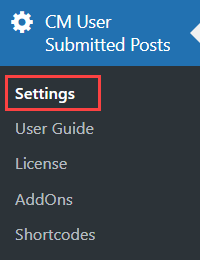
Under the General Settings tab, find and enable the option Deletion moderation, then click Save Changes.
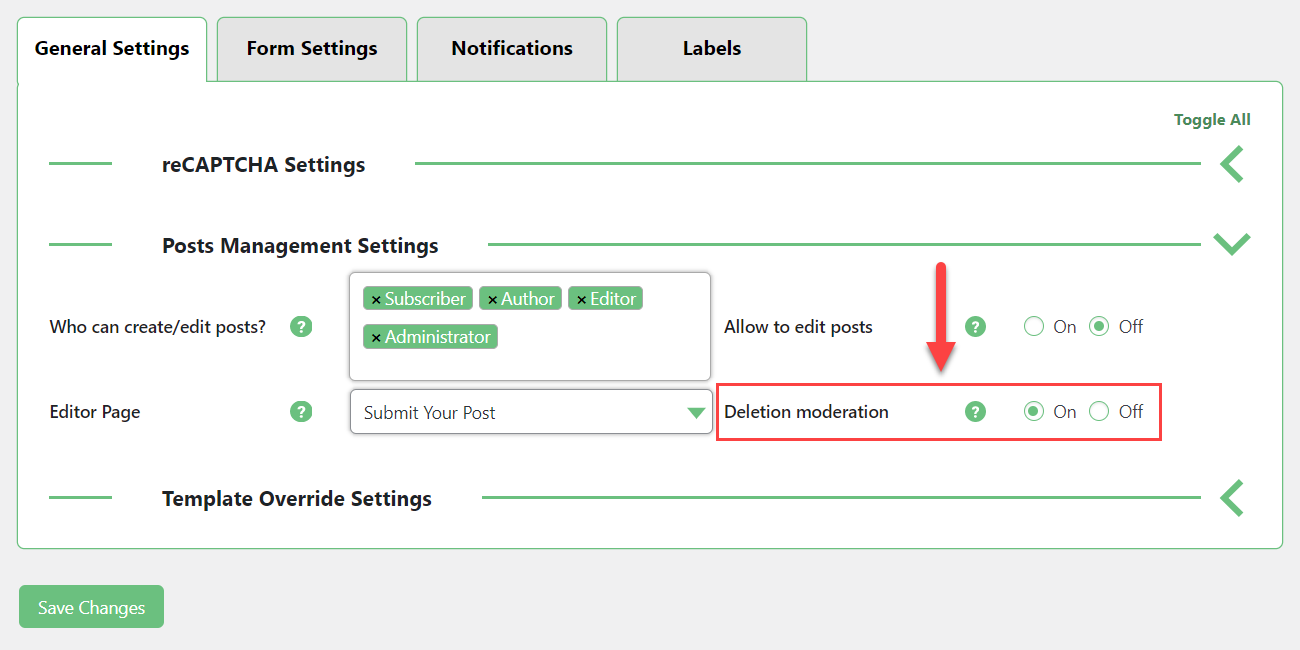
User Experience
With Deletion Moderation Users will be able to freely delete their content from the Customer Dashboard.
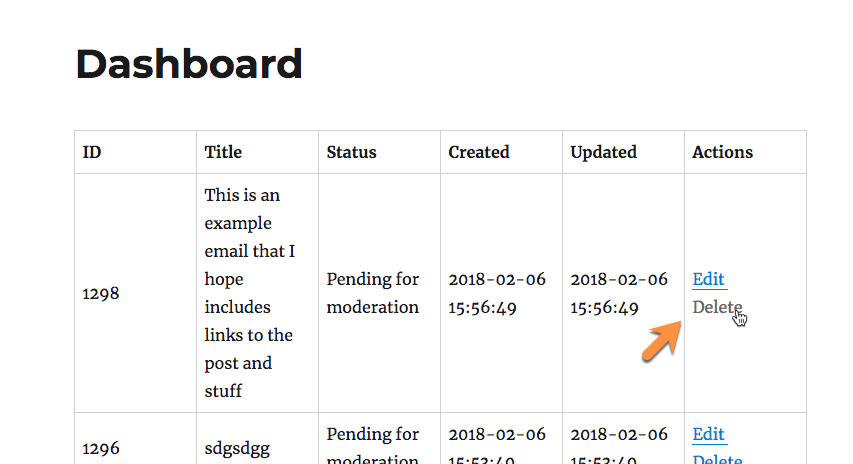
But if Deletion Moderation is enabled, when they click the Delete button on the user dashboard they will see a message informing them that their Article will be deleted after moderation.
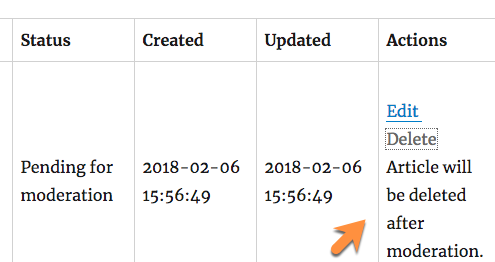
You can change the text Article will be deleted after moderation to your own or translate it to another language by changing the label Deleting on the moderation. Learn more about WordPress User Submitted Posts - Labels (Translating The Front-End).
The site admin will then receive an Email informing them of the article pending deletion moderation with a link to bring them to the dashboard where they can decide whether or not to approve it.
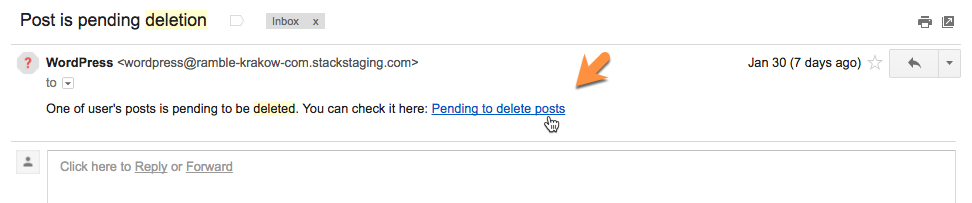
Within the Deletion Moderation view they can quickly decide whether to move the item to trash and then further delete it permanently or to Cancel Deletion. If the option Admin panel notification is enabled, the admin will see the notification message "CM User Submitted Posts: New content is awaiting for moderation (Delete)".
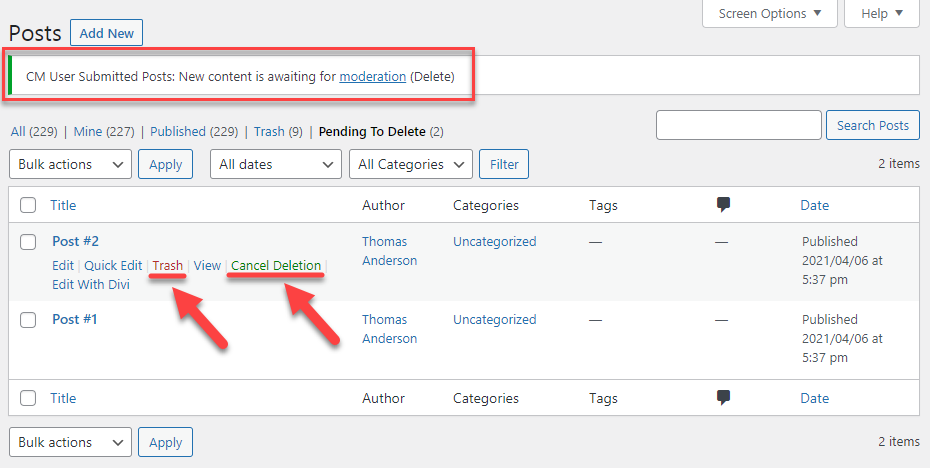
 |
More information about the WordPress User Submitted Posts plugin Other WordPress products can be found at CreativeMinds WordPress Store |
 |
Let us know how we can Improve this Product Documentation Page To open a Support Ticket visit our support center |
