WordPress Table of Contents Plugin (CMTOC) - How To - Display Table of Contents Show / Hide Button
Displaying and hiding TOC show/hide button
With the WordPress Table of Contents plugin, it is possible to give the visitor the option to display or minimize the Table of Contents. This option can also be turned off.

Enabling / disabling the 'show/hide' button
From the WordPress admin panel, navigate to CM Table of Contents Pro → Settings → Table of Contents → Settings → Table of Contents tab → Title Style section.
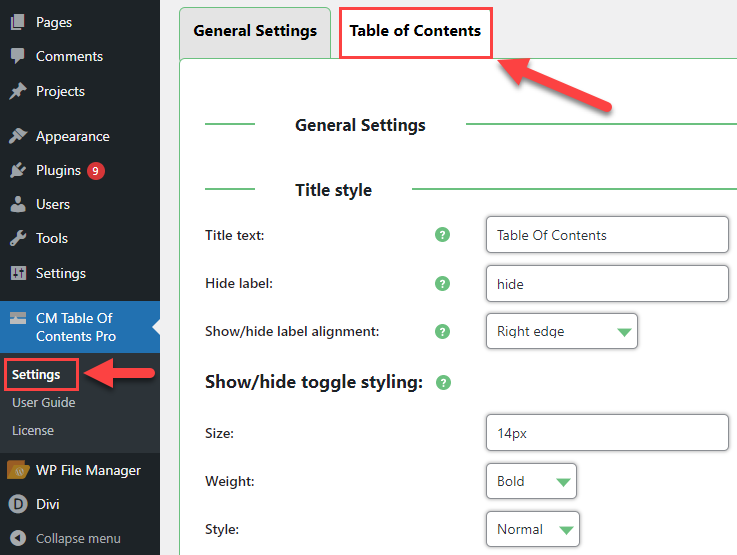
Identify the setting labeled Show/hide toggle styling options.
To disable this button set the Size to 0px, to enable it - set the size to a size large enough to see.
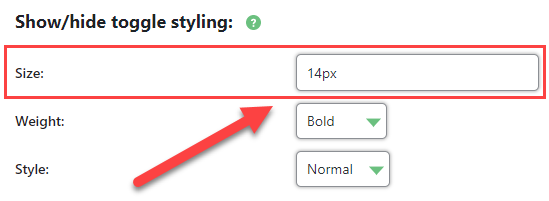
Finally, scroll to the bottom of the page and click Save Changes.
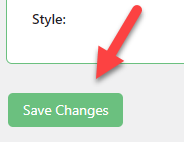
 |
More information about the WordPress Table of Contents Plugin Other WordPress products can be found at CreativeMinds WordPress Store |
 |
Let us know how we can Improve this Product Documentation Page To open a Support Ticket visit our support center |
