WordPress Table of Contents Plugin (CMTOC) - How To - Manually Place the Table of Contents Within a Page
Manually placing Table of Contents within Pages / Posts
By default the Table of contents is generated at the very top of the Page or Post where it is displayed. There are some occasions when you might prefer to place it somewhere else on the page as well as or instead of at the top. The WordPress Table of Contents plugin supports the following shortcode (available in the Table of Contents section of the page editor just below the text editor input area):
[cmtoc_table_of_contents]
Although placing this shortcode in the content using the Visual editor will normally work it is advisable to switch to the plain text editor before attempting to use this.

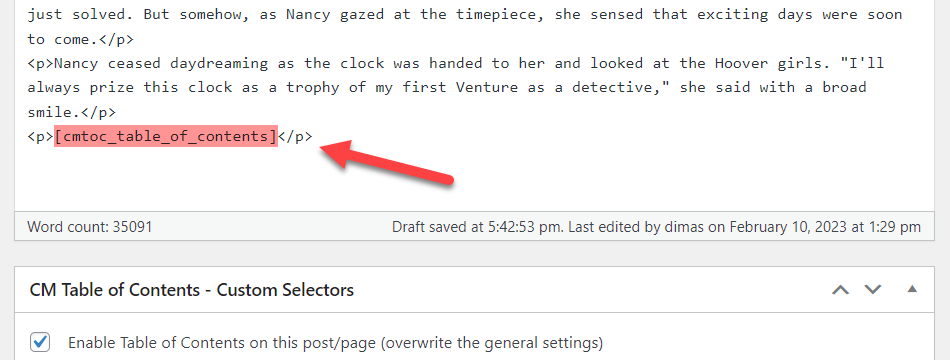
Now we have a Table of Contents at the top of the page by default and also one at the bottom of the page that we have placed manually.
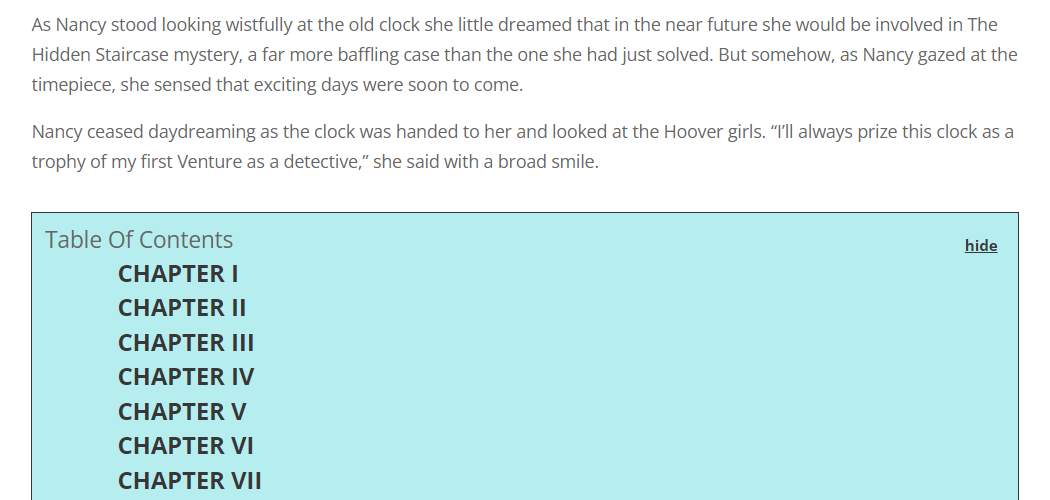
Hiding default Table of contents (at the top)
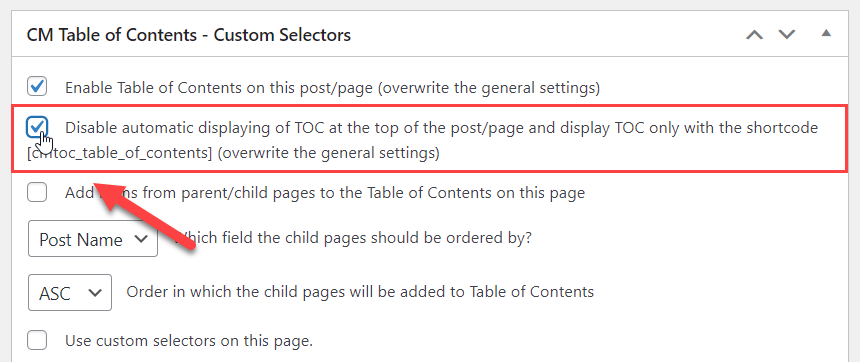
Scroll up a little and click the Update button to save the changes.
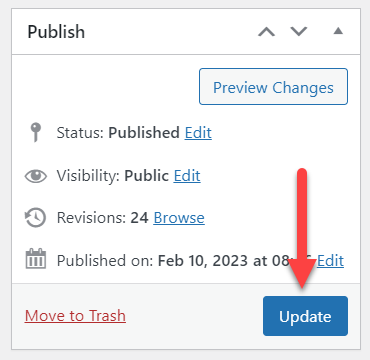
 |
More information about the WordPress Table of Contents Plugin Other WordPress products can be found at CreativeMinds WordPress Store |
 |
Let us know how we can Improve this Product Documentation Page To open a Support Ticket visit our support center |
