WordPress Table of Contents Plugin (CMTOC) - Getting Started - Choosing Post Types To Display the Table of Contents
Choosing Post Types to Display the Table of Contents
It is possible to set the WordPress post types that will display the Table of Contents from the WordPress Table of Contents plugin settings. It is even possible to display a Table of Contents on a Custom Post Type.
You can enable the TOC on all pages automatically and then choose which pages should not have it.
Enabling TOC
First, you should be able to enable or disable the TOC while editing each page.
To enable this option, from the WordPress Dashboard navigate to Admin Dashboard → CM Table of Contents Pro → Settings → General Settings tab. Find the option Display table-of-contents on given post types and select the post types where you where TOC can be displayed.
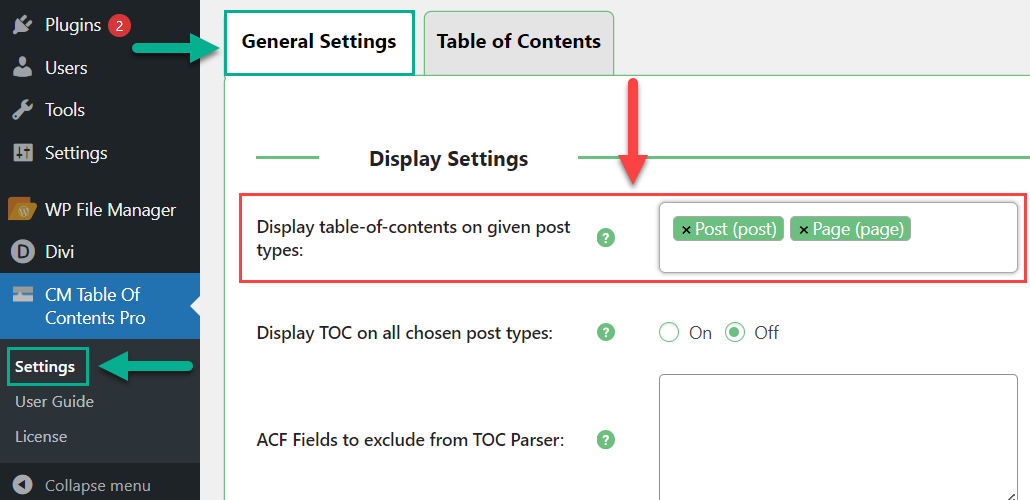
Scroll to the bottom of the page and click Save Changes to save your changes.
Now, you'll be able to add the Table of Contents to each page or post. Do enable it, edit the page/post and ensure the option Enable Table of Contents on this post/page (overwrite the general settings) is on.
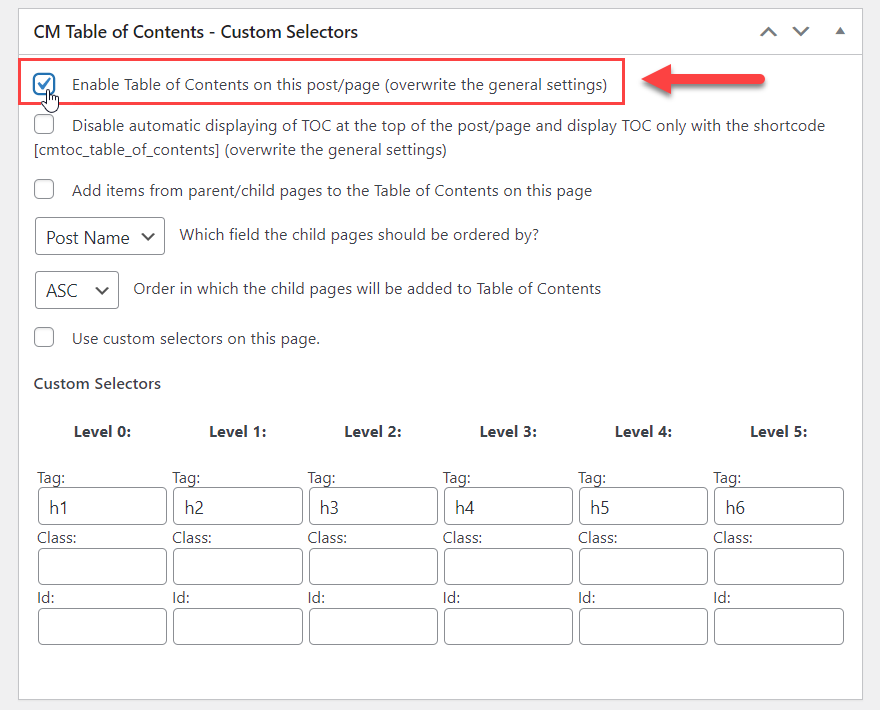
Adding TOC Automatically
To make all chosen post types have TOCs by default, go back to Admin Dashboard → CM Table of Contents Pro → Settings → General Settings tab. Find and enable the option Display TOC on all chosen post types.
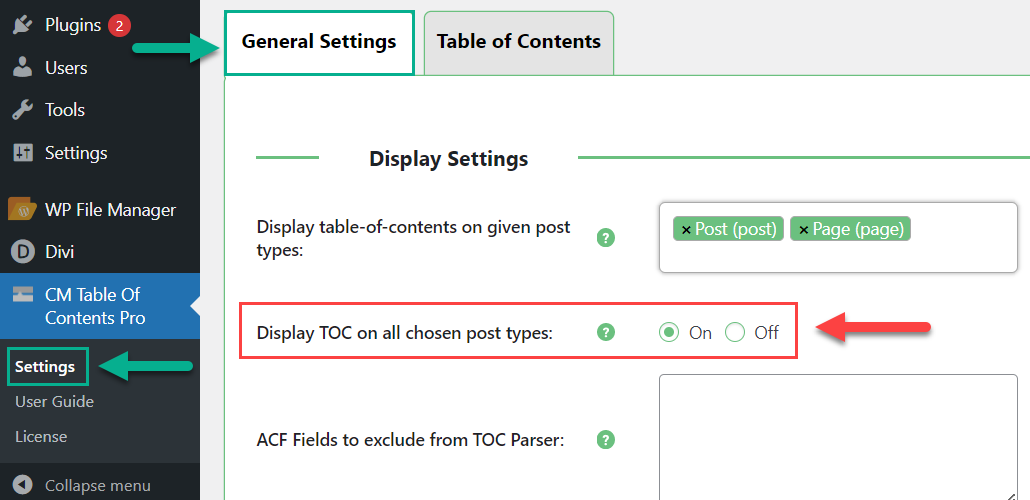
This means that in all pages/posts, the option will be turned on by default.
 |
More information about the WordPress Table of Contents Plugin Other WordPress products can be found at CreativeMinds WordPress Store |
 |
Let us know how we can Improve this Product Documentation Page To open a Support Ticket visit our support center |
