CM Restrict User Account Access - Integration - WordPress Registration Form Plugin - Creating Temporary User Accounts
Integration With WordPress Registration Form Plugin
The Restrict User Account Access plugin can be used in tandem with the WordPress Registration Form Plugin to generate invitation codes for temporary accounts.
These accounts will expire and, optionally, be deleted after a set amount of time.
Note: For this feature to work, both plugins must be activated.
Managing Invitation Codes For Temporary Accounts
You can manage these settings while creating or editing an invitation code. To learn more about invitation codes, check our guides about WordPress Registration Form Plugin.
They should appear as one of the Invitation Code's options, as highlighted below:
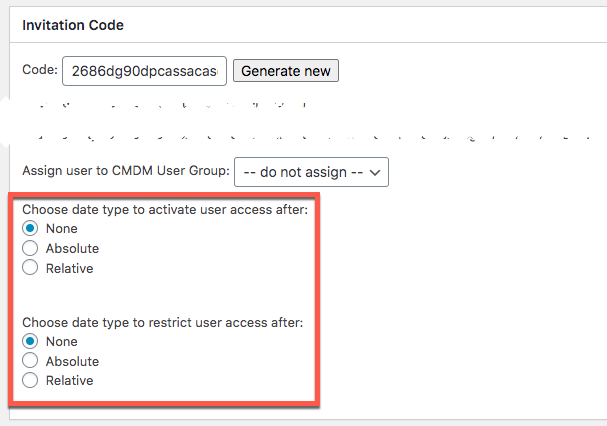
Setting Date for Activation
- Choose date type to activate user access after - If set to none, the accounts will never be activated.
- Absolute (1) / Relative (2): Choose between either to set when the account will be.
- An absolute date is a specific day in the calendar.
A relative date is a period of time after the account is activated.

Absolute and Relative options
- Absolute (1) / Relative (2): Choose between either to set when the account will be.
Setting Date for Restriction
- Choose date type to restrict user access after - If set to none, the accounts will never expire.
- Absolute (1) / Relative (2): Choose between either to set when the account will expire.
- An absolute date is a specific day in the calendar.
- A relative date is a period of time after the account is activated.
- Delete user after expiration - If you check this box, the following options will appear
- What should be done with the content owned by this user - Choose how to handle the data. There are three possibilities:
- Delete all content - All the content will be trashed.
- Attribute all content to - All the content will be transferred to the selected user.
Use default global setting - This option will reflect what has been chosen in the plugin's general settings. Learn more about them in the General Settings guide.

Deletion settings
 |
More information about the Restrict User Account Access WordPress Plugin Other WordPress products can be found at CreativeMinds WordPress Store |
 |
Let us know how we can Improve this Product Documentation Page To open a Support Ticket visit our support center |


