WordPress Ad Server (CMAC) - Campaigns - Banners Display Options
Banners Display Options
Adding your Campaign banners, and defining the ways in which they will be displayed is the true core of working with the WordPress Ad Server.
The settings described in this page are managed only from the WordPress Ad Server plugin and are then inherited by the Ad Changer Client plugin using shortcode insertion.
You can access them by selecting one of your campaigns, and then going into the Campaign Banners tab.
Campaign Banner Type
The WordPress Ad Server offers several ways in which banners can be displayed, selected per campaign. These include:
- Image banners - Upload banner and display it as-is.
- HTML ads - Create an editable HTML-based ad that may include buttons, images, videos, etc.
- Ad-sense campaign - Display content directly from your ad sense account using your campaign ID.
- Video Campaign - Display videos embedded from Youtube, Vimeo and other video sharing sites inside your ads.
- Floating banner - Banner will appear as a pop-up item.
- Fly-in bottom page banners - Banner will fly into the bottom right corner of your screen.
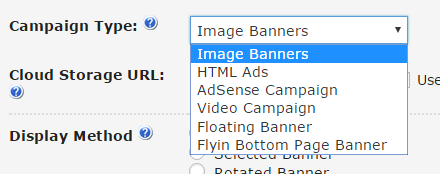
Cloud storage
Mark this option if you are registered with an external cloud storage service and wish to serve your banners from it. Enter your cloud storage URL.
Display Method
The WordPress Ad Server offers the following methods to display banners:
- Random Banner - Serve banners randomly in accordance with their weight, one single banner per page load.
- Rotating Banner - Load all banners onto the client site and rotate all of them on a single page load.
- Selected Banner - Only serve the banner selected manually. To select a banner, click on the area around the editor, and a yellow frame will appear around it, indicating your selection.
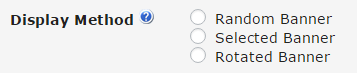
To select a banner click over the text field.
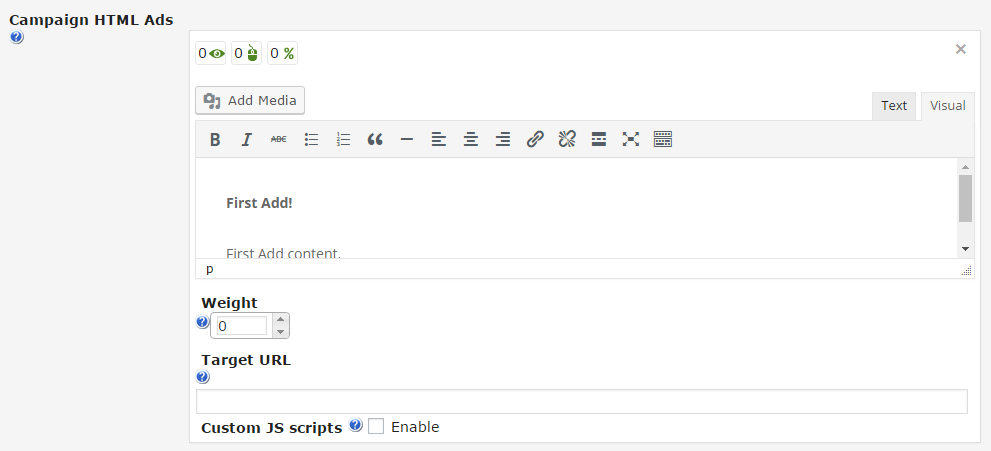
Defining a Banner’s Weight
Weight specifies a numeric field that is used only if the random banner display method is set. This field is used to determine the probability of displaying one banner over another banner.
Weight can have a value from 0 to 100. Although the admin can enter any number from this range, the sum of weights must be either 100 or 0. Even if the sum of entered weights is more or less then 100, it’s fixed by default when the user submits the banners.
Here is a table with a few explanations & examples. In this case, there are 3 banners in the campaign:
| User Input | 0,0,0 | 0,0,1 | 90,90,90 | 1,2,7 | 1,2,3 |
| Stored Value | 0,0,0 | 0,0,100 | 33,33,34 (equivalent to 0,0,0) | 10,20,70 | 17,33,50 |
 |
More information about the WordPress Ad Server plugin Other WordPress products can be found at CreativeMinds WordPress Store |
 |
Let us know how we can Improve this Product Documentation Page To open a Support Ticket visit our support center |
