BuddyPress Integration Add-on - Setting up
BuddyPress Add-on
The Routes Manager BuddyPress Integration Add-on for the WordPress Travel Map plugin adds the ability for BuddyPress community members to create and discuss routes, points of interest and hikes.
To configure this add-on, navigate to the Admin Dashboard → CM Maps Route Manager Pro → Settings. Click on the BuddyPress tab.
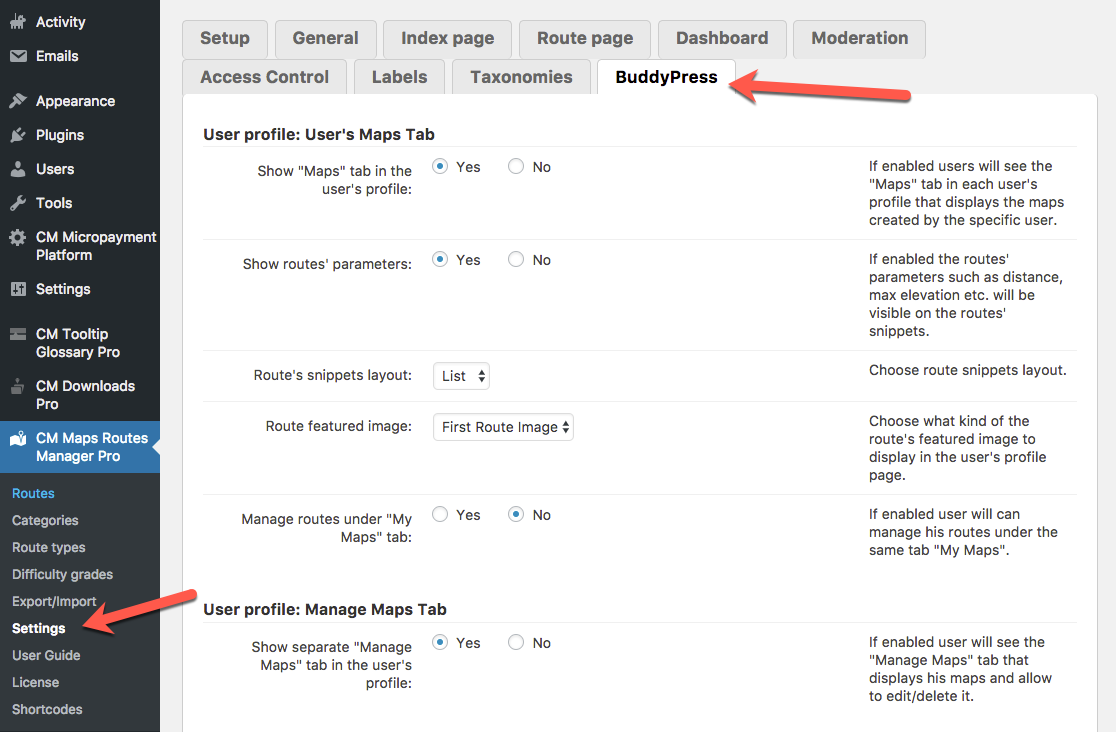
User profile: User's Maps Tab
Show "Maps" tab in the user's profile: Yes or No
If enabled users will see the "Maps" tab in each user's profile that displays the maps created by the specific user.
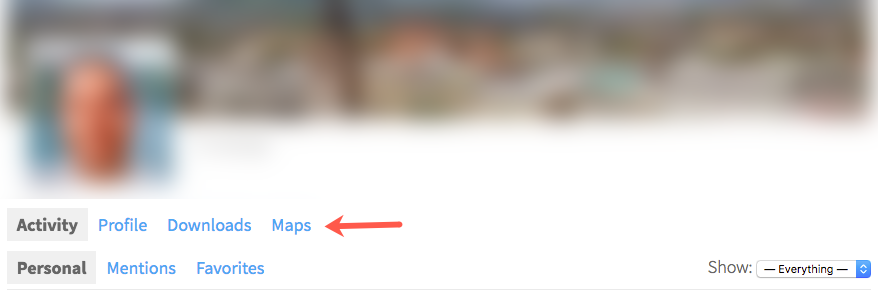
Show routes parameters: Yes or No
If enabled the routes parameters such as distance, max elevation etc. will be visible on the routes snippets.
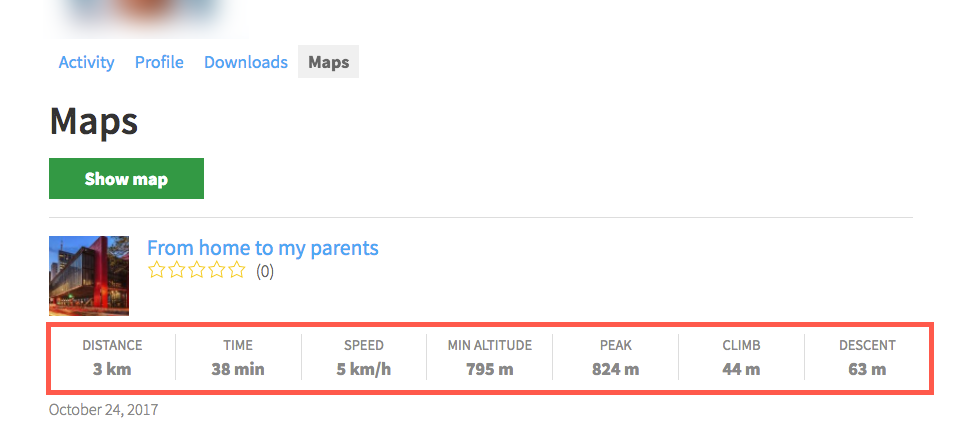
Routes snippets layout: List or Tiles
Choose route snippets layout.
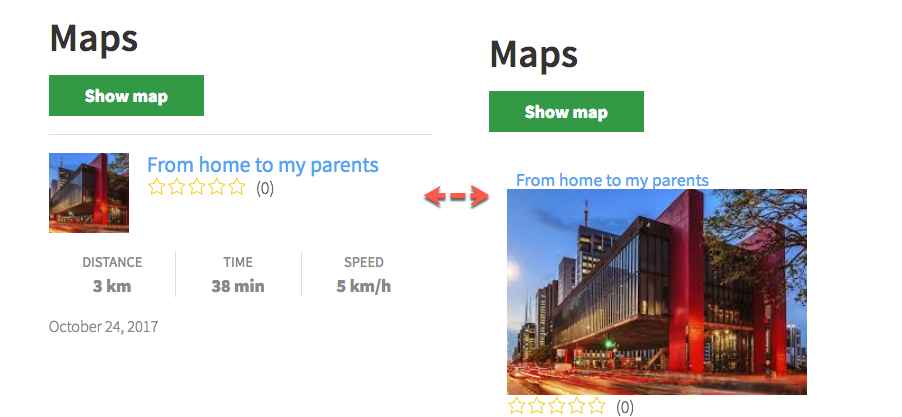
Routes featured image: First Route Image or Map Thumbnail
Choose what kind of the routes featured image to display in the user's profile page.
Note: If a gray image appears when selecting Map Thumbnail, please check your troubleshooting guide, you may have to enable more google maps API's.

Manage routes under "My Maps" tab: Yes or No
If enabled, the user will see "Manage Maps" tab in his own profile and will be able to manage his routes.
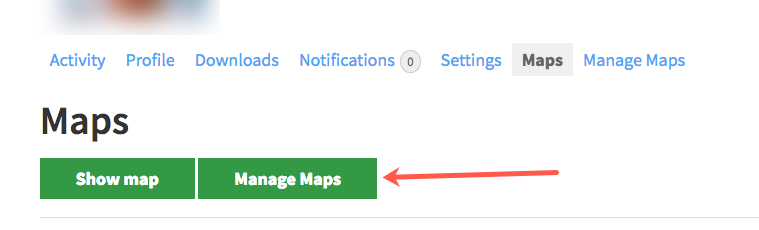
User profile: Manage Maps Tab
Show separate "Manage Maps" tab in the user's profile: Yes or No
If enabled, the user will see "Manage Maps" tab in his own profile and will be able to manage his routes.
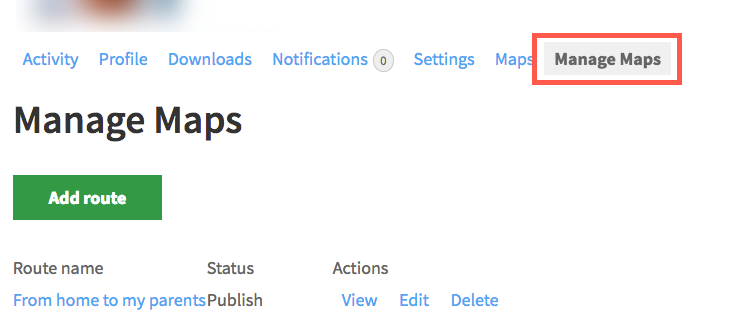
Activity Feed
Create BuddyPress activity when a user created a map: Yes or No
Chose Yes, if you want the add-on to automatically post a new activity when the user adds a new map.
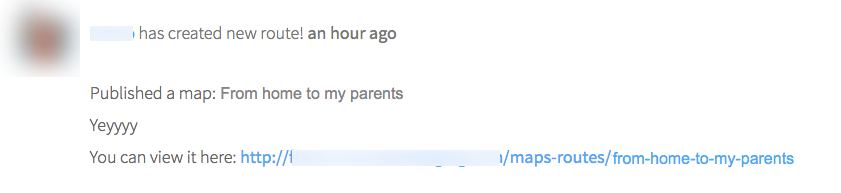
Activity post template for new map:
Template for the activity post on the user's activity feed added after user published a map. You can use the following shortcodes:
[fullname] - user's display name
[title] - routes title
[permalink] - permalink to the route page
[excerpt] - excerpt of the routes description
Groups
Starting from version 1.0.1, it's possible to associate BuddyPress groups with routes.
The settings are:
- Associate group with route - Enable or disable this feature.
- Group privacy - Define who will have access.
Requirement
Note that the group features require the User Groups component to be enabled. This can be configured in Admin Dashboard → Settings → BuddyPress, as shown:
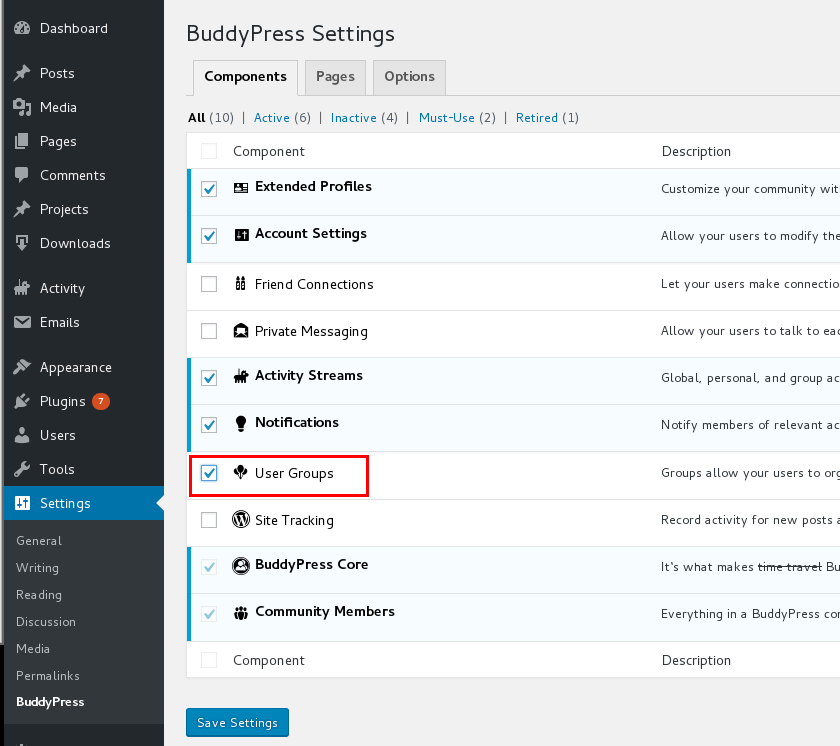
If the settings are proper, you will be able to set the groups when editing the route, as shown:
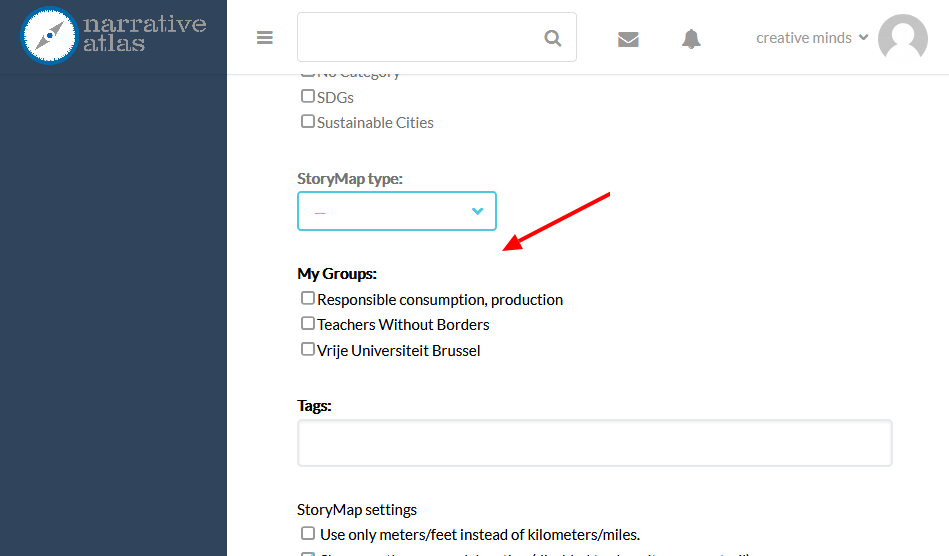
Front-End View of a Profile Page
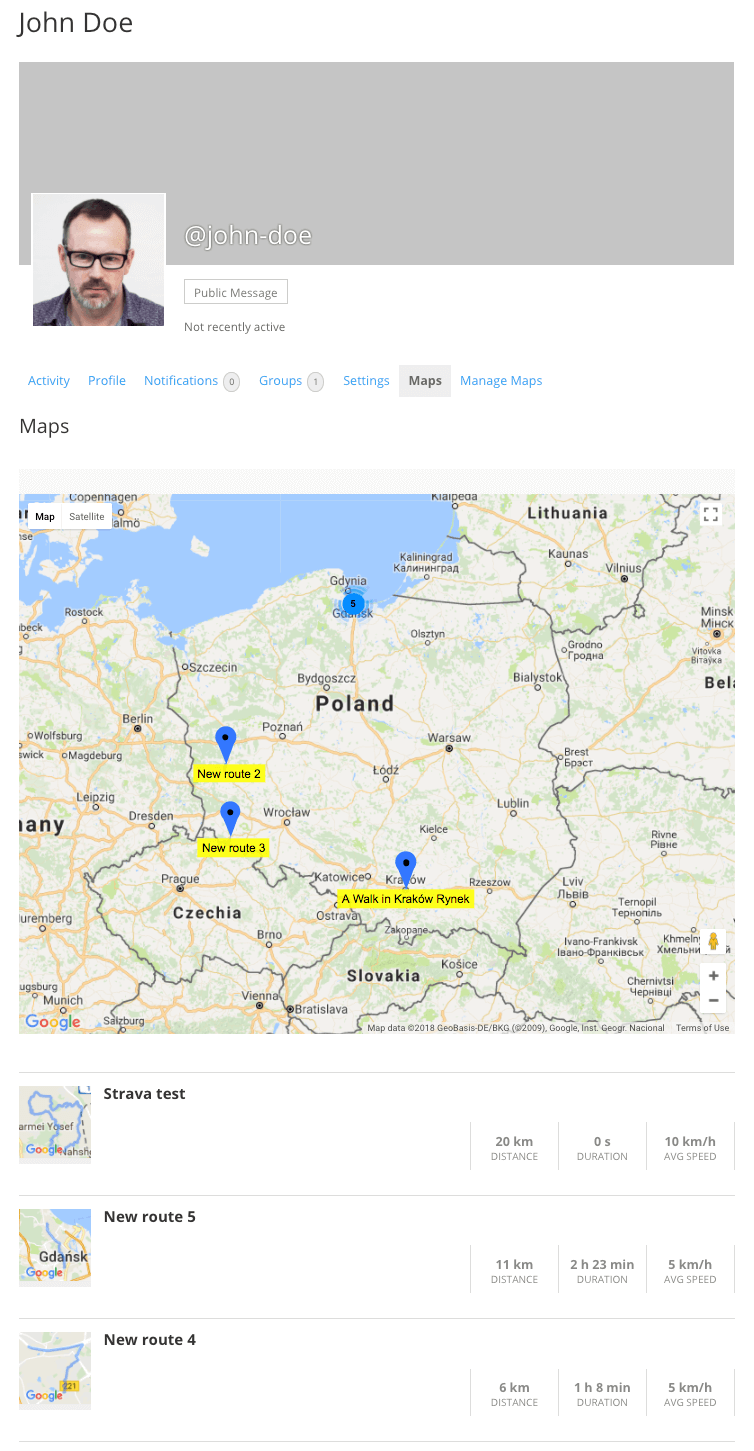
 |
More information about the Routes Manager BuddyPress WordPress Add-on Other WordPress products can be found at CreativeMinds WordPress Store |
 |
Let us know how we can Improve this Product Documentation Page To open a Support Ticket visit our support center |
