WordPress Review Plugin - Miscellaneous - Notifications
Notifications
You can enable and customize Administrator / User Notifications by following this guide:
1) Navigate to the WordPress Review plugin settings page → Notifications tab.
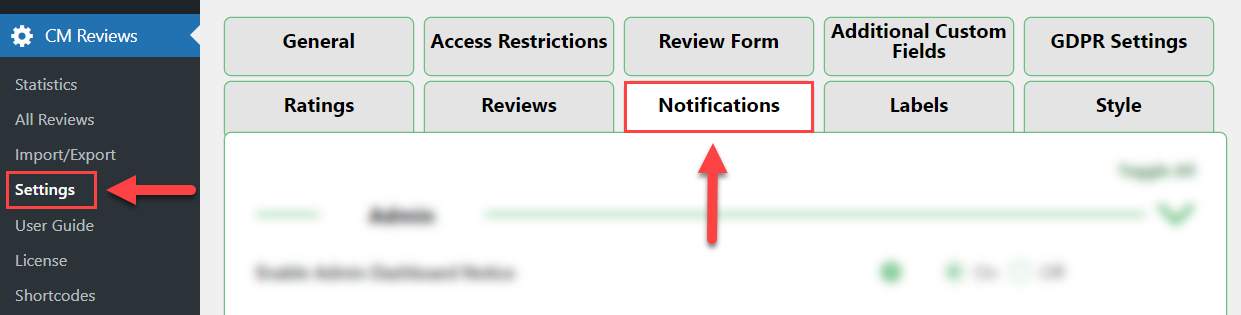
2) On this page, you can enable/disable notifications to the Administrator or users, and customize where they show up and their content. Familiarize yourself with all the options provided with our detailed list below:
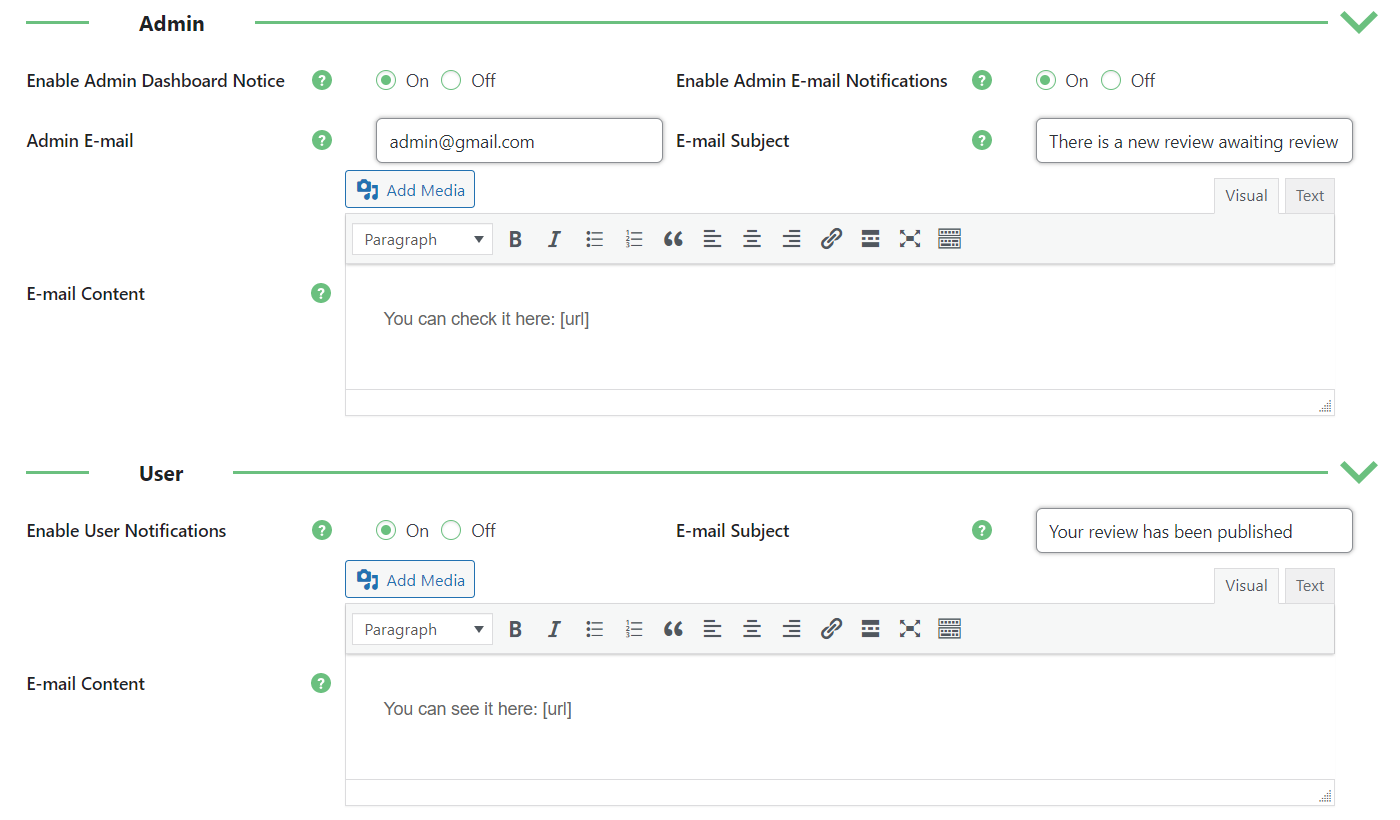
Admin
- Enable Admin Dashboard Notice - If enabled, alerts will be shown in the Admin dashboard notifications section for every new review being submitted.
- Enable Admin E-mail Notifications - If enabled, the Administrator will receive e-mail notifications when new reviews are held for moderation. (You can turn on Review moderation from inside the Access Restrictions tab)
- Admin E-mail - Specify the Administrator e-mail where notifications will be sent to.
- E-mail subject - The subject line in the notification e-mail sent to the Administrator.
- E-mail Content - The content / body in the notification e-mail sent to the Administrator.
User
- Enable User Notifications - If enabled, a notification e-mail will be sent to the user once his submitted review is approved and published on the site.
- E-mail Subject - The subject line in the notification e-mail sent to the User.
- E-mail Content - The content / body in the notification e-mail sent to the User.
3) Apply the changes you wish to make to the options provided.
4) And don't forget to save your changes!
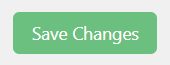
 |
More information about the WordPress Review Plugin Other WordPress products can be found at CreativeMinds WordPress Store |
 |
Let us know how we can Improve this Product Documentation Page To open a Support Ticket visit our support center |
