WordPress Review Plugin - How To - Add Custom Fields to the Review Form
Adding Custom Fields to the Review Form
The WordPress Review plugin allows to add custom fields to your Review form (besides the default title, content, user name and e-mail fields).
Custom Fields Position
First thing we need to do is to define, where custom fields will be placed to. Navigate to Admin Dashboard → CM Reviews → Settings. Under the Review Form tab find the option Custom fields position. This option allows to define the position of custom fields in relation to the review title and content. It has 3 options.
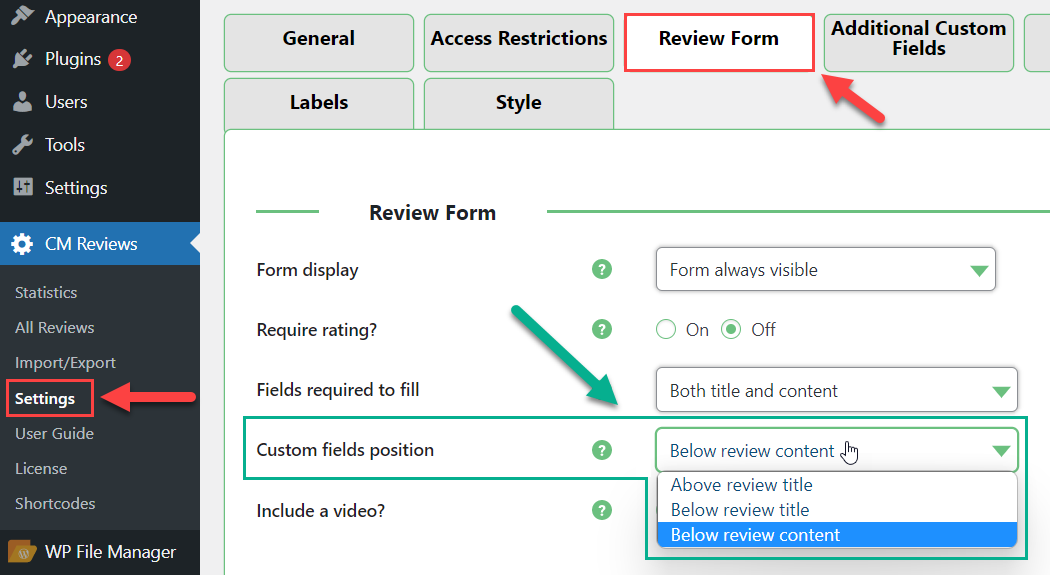
Above review title

Custom fields above the review title Below review title

Custom fields below the review title Below review content (default)

Custom fields below the review content
Adding Custom Fields
The plugin allows to create multiple custom fields of different types. To do this, head to the Additional Custom Fields tab in plugin settings. You will see there a form builder.
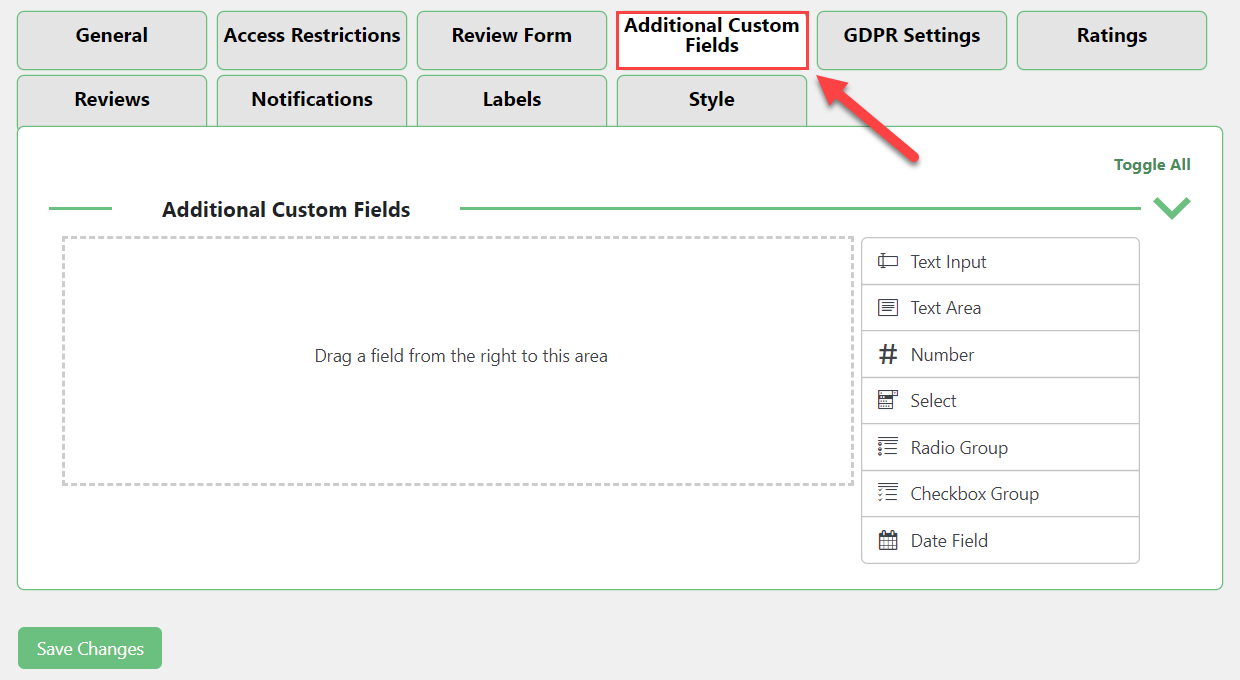
The editor provides the drag-and-drop area and the default fields next to the area. These fields are:
- Text Input
- Text Area
- Number
- Select
- Radio Group
- Checkbox Group
- Date Field
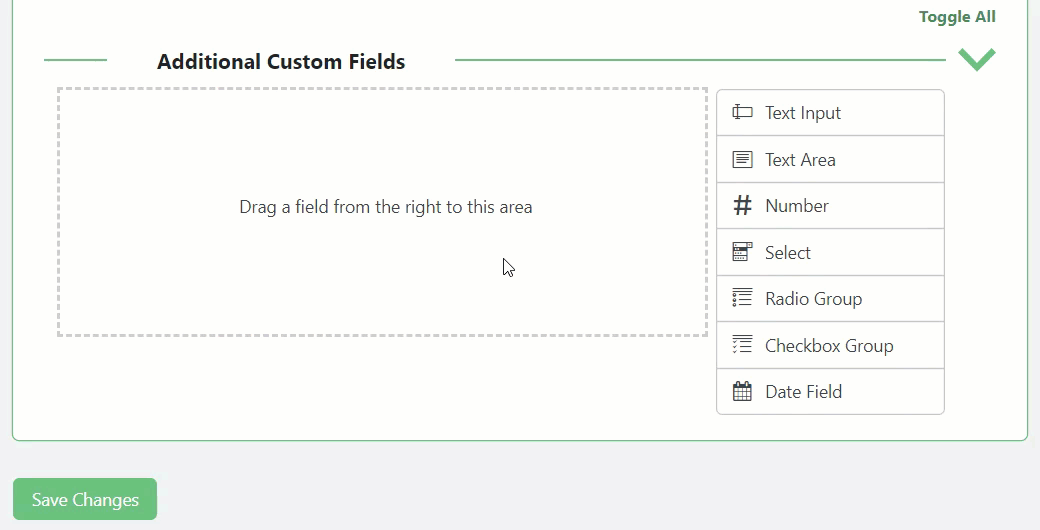
The admin can make each field required or not, add tooltips per field with more detailed information, edit CSS class, default values and more.
Edit, Copy, Remove
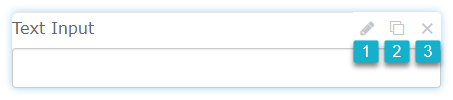
Apply the actions to each chosen field:
- Edit - click on the Edit icon and the field will be open.
- Copy - click on the Copy icon to add the same options.
- Remove - click on the Delete icon to remove a whole field.
Example on the Front-end:
Review Form:
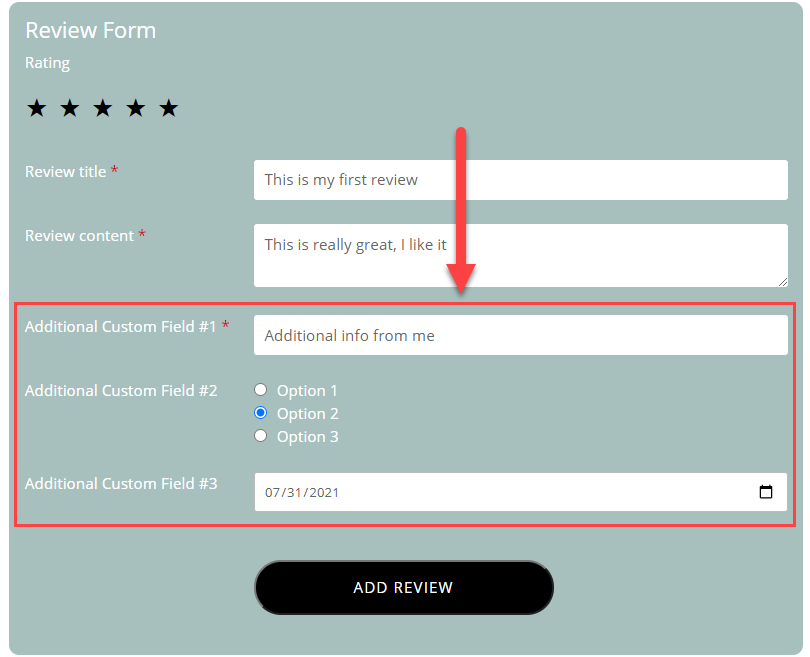
Posted review with additional custom fields:
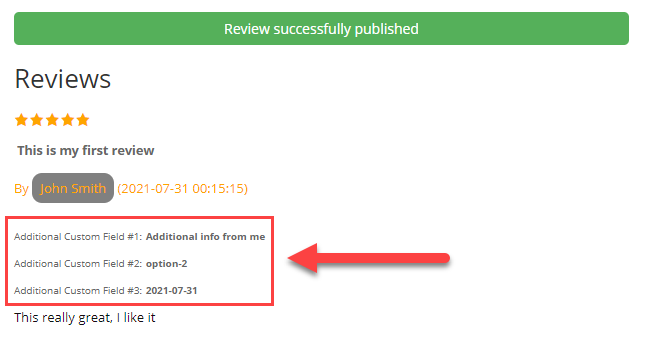
You can also find stored additional custom fields info by navigating to Admin Dashboard → CM Reviews → All Reviews. Click on the Show/Hide Custom Fields in the Review Content column.
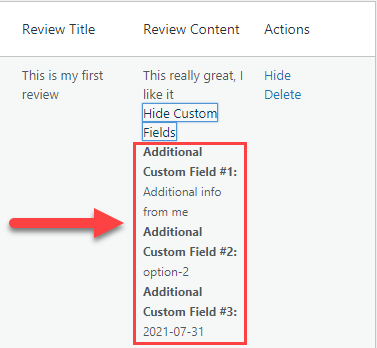
 |
More information about the WordPress Review Plugin Other WordPress products can be found at CreativeMinds WordPress Store |
 |
Let us know how we can Improve this Product Documentation Page To open a Support Ticket visit our support center |



