WordPress Registration Form Plugin (CMREG) - Approve New Users Add-on - Set up and General Usage
Approve New Users Moderation
WordPress Registration Form Plugin User Guide
The Registration Approve New User add-on is a moderation system for all new users which register to your WP site. It includes notification support, so, whenever a user asks to register, the administrator receives an email notification. Once the administrator approves the registration, the user receives an email confirming his registration.
Installation
The add-on can only be installed if WordPress Registration Form Plugin is present. After installation, go to CM Registration's license section:
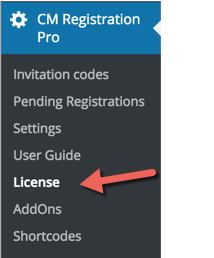
Now, activate the add-on license:
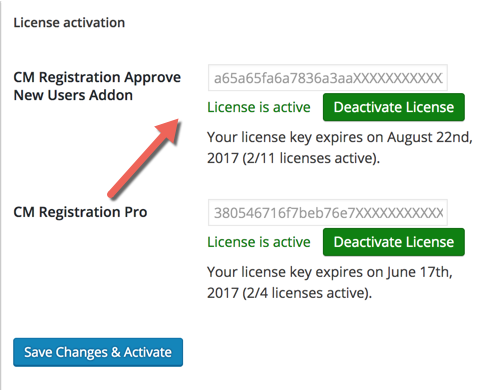
Approve New Users Settings - General
The add-on adds a new tab to the WordPress Registration Form Plugin settings.

- Enable approving new users by admin - Enables the functionalities of the add-on
Enable approving new users by profile field - Allows you to assign different contacts to approve accounts. To do this, insert the Meta Key of the contact field that will be checked.
Use Case - Delegating Approval
Suppose your company has sellers collecting information from new users. You would like registering users to identify the seller - if the seller exists, he/she will receive the message and approve the account. If the seller is not mentioned or doesn't exist, you (the administrator) will receive the email confirmation instead.
To set this up:
Edit the form to add the seller's contact. In this case, it's "Email of Timex Contact", with the User Meta Key "email_of_timex_contact", as shown:

User Meta Key Now, head to the Enable approving new users by profile field setting and add the meta key - "email_of_timex_contact".

Adding the meta key
Approve New Users Settings - Admin Notifications
The admin will receive a notification once a new user tries to register to the site. You can list one or more "Admin" emails that will receive these notifications.
A - You can define which email will receive notification about new users registered to your site.
B - Select the title to be used for the email notification while using one of the following shortcodes: [blogname] [siteurl] [userlogin] [useremail] [userdisplayname] [userrole] [userfirstname] [userlastname].
C - Select the content of the email send to the admin. You can use inside the email content the following shortcodes: [blogname] [siteurl] [userlogin] [useremail] [userdisplayname] [userrole] [userfirstname] [userlastname] [rejecturl] [approveurl]
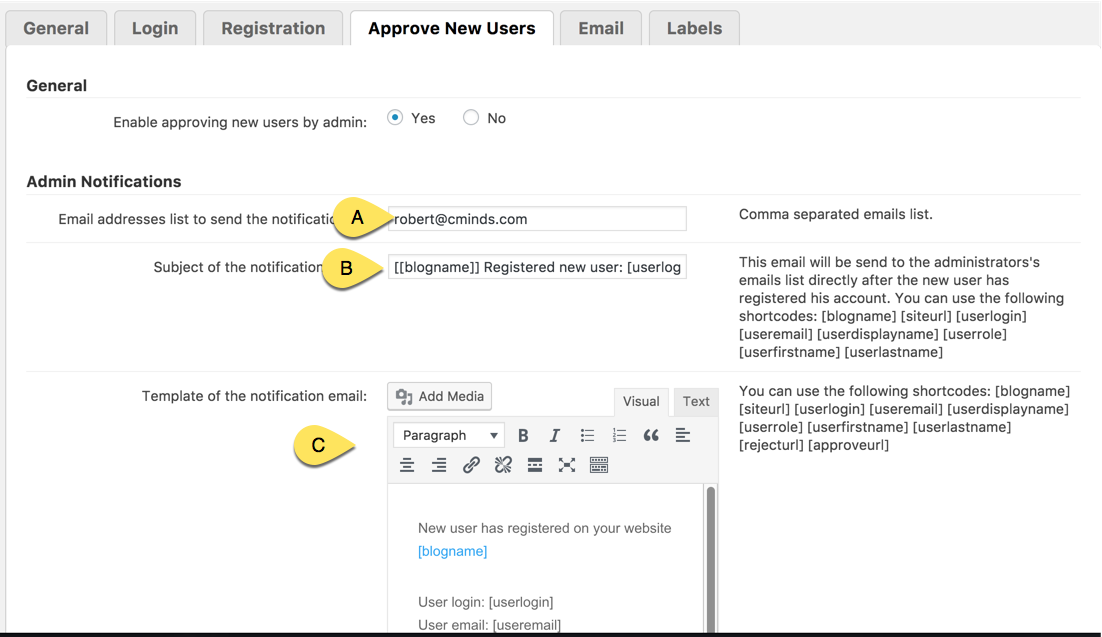
Approve New Users Settings - User Notifications
The user which is making the registration will receive the notification once the admin approves or the registration.
1) Approval email
A - Title of the email sent to the user. This can includes one of the following shortcodes: [blogname] [siteurl] [userlogin] [useremail] [userdisplayname] [userfirstname] [userlastname] [wploginurl]
B - Content of the message sent to the user. This can include one of the following shortcodes: [blogname] [siteurl] [userlogin] [useremail] [userdisplayname] [userfirstname] [userlastname] [wploginurl]
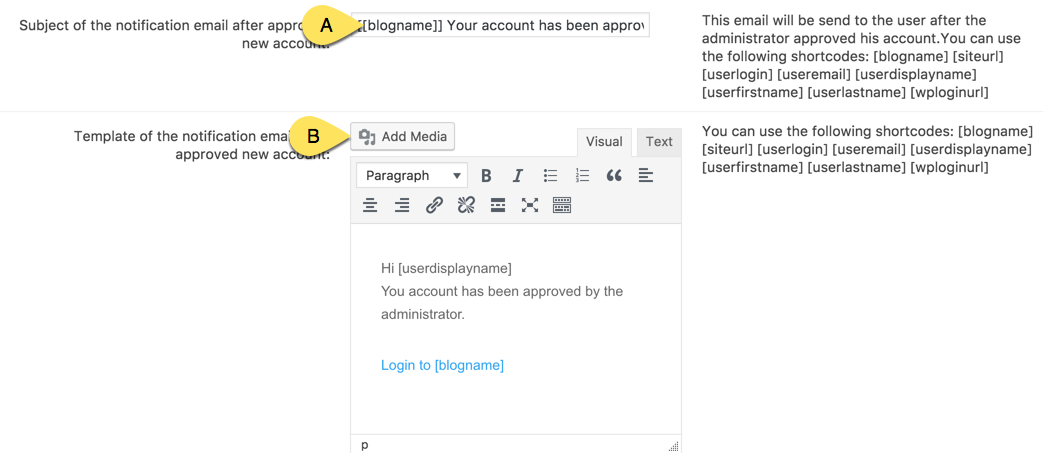
2) Rejection email
A - Title of the email sent to the user. This can includes one of the following shortcodes: [blogname] [siteurl] [userlogin] [useremail] [userdisplayname] [userfirstname] [userlastname]
B - Content of the message sent to the user. This can include one of the following shortcodes: [blogname] [siteurl] [userlogin] [useremail] [userdisplayname] [userfirstname] [userlastname]
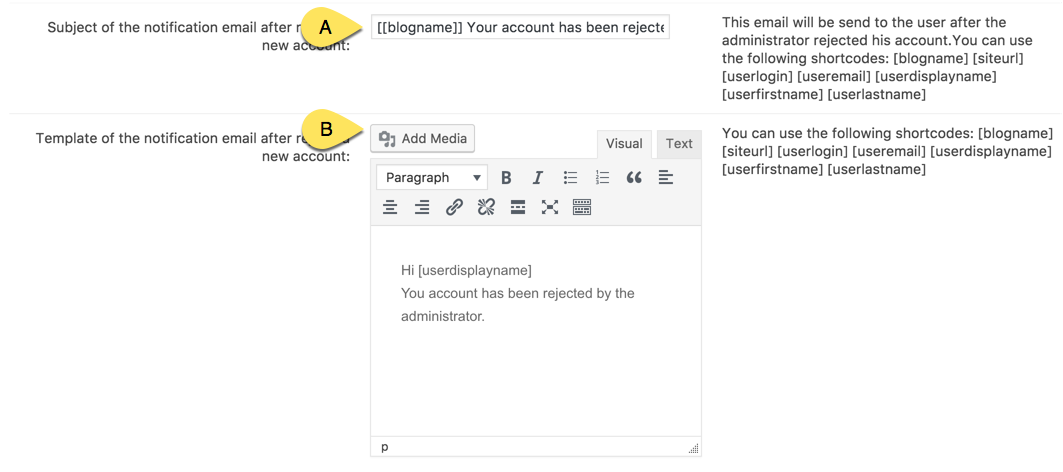
Registration Moderation Dashboard
In the admin dashboard, under the plugin menu, a new menu link will appear which is called "Pending Registration":
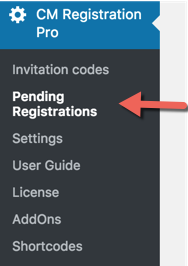
Once clicking on the menu link, the registration moderation dashboard will appear:

The Admin can click the Approve or Reject button. Once Approve has been clicked, the notification email will be sent to the user.
Accessing the User Profile Fields
Also note that clicking the login name...
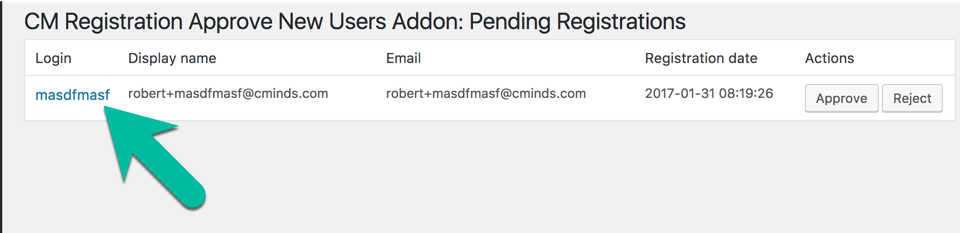
...will direct you to the profile fields screens of that user.
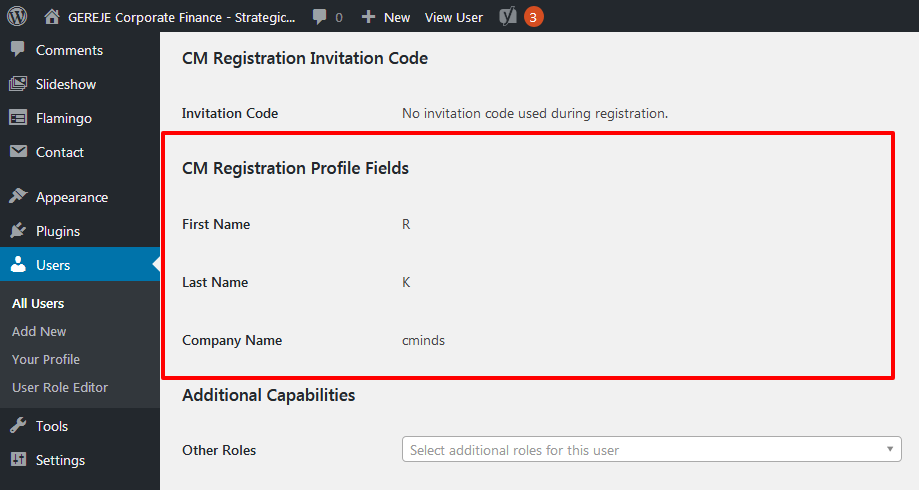
Automatic Approval
Version 1.0.6 introduced automatic approval settings.
With these, you can automatically approve users in two cases:
- Allow by invitation code - Enable to automatically approve all users registered using invitation codes.
- Allow by domains - For example, adding "gmail.com, yahoo.com" will automatically approve all users with emails from either of those domains.
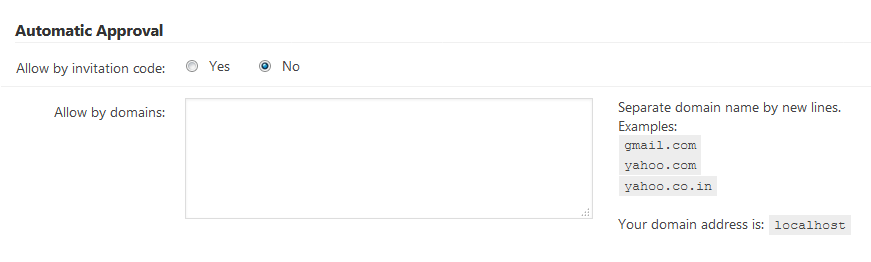
 |
More information about the Registration Approve New Users WordPress Add-on Other WordPress products can be found at CreativeMinds WordPress Store |
 |
Let us know how we can Improve this Product Documentation Page To open a Support Ticket visit our support center |


