Ad Changer Customer Dashboard (CMAC) - Customer Dashboard
Customer Dashboard
Important! You can install the Ad Changer Customer Dashboard add-on only on the same site that the WordPress Ad Server plugin is running.
The customer dashboard is available on pages that include the following shortcode [cm_ad_changer_customer_dashboard] and for campaigns which have been previously assigned to the user which is viewing this page:
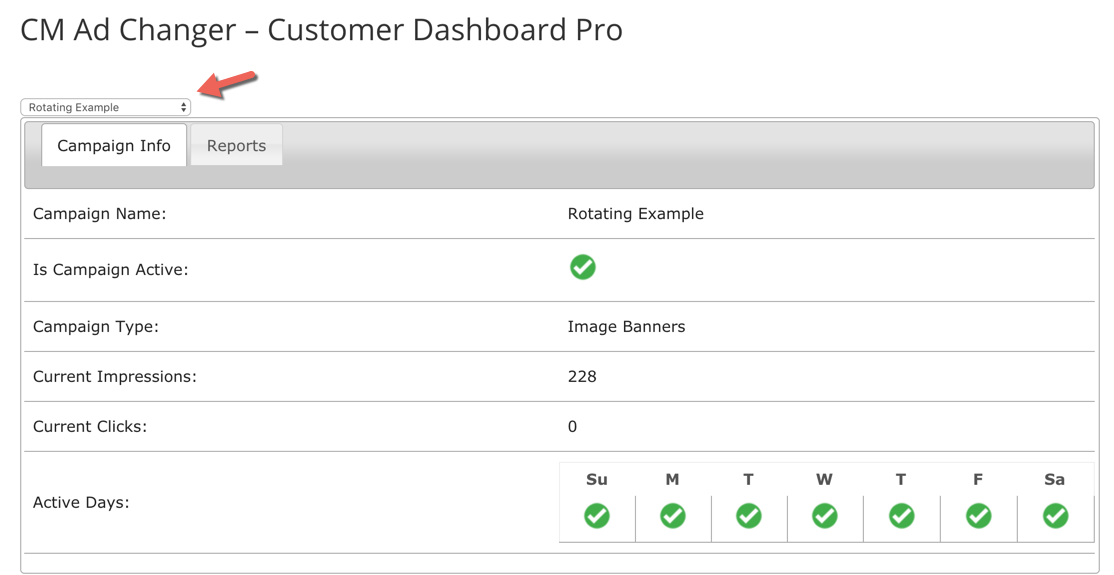
Selecting the Campaign
Users can browse all campaigns assigned to him by using the dropbox which appears on the upper left side of the dashboard
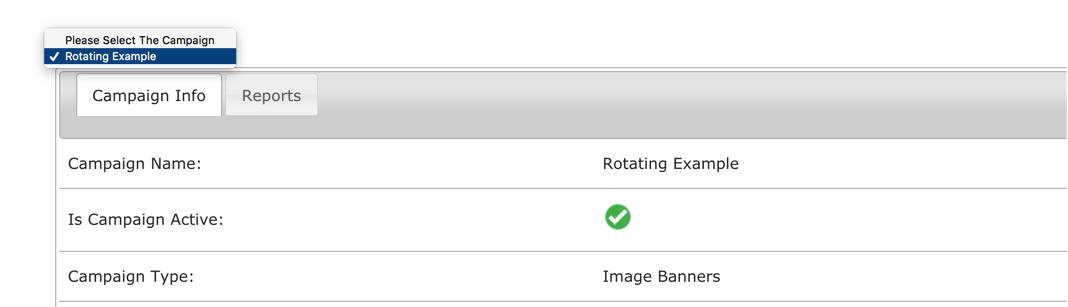
Campaign Information Tab
User will be able to view the following information if exist in the campaign info
Name, Is campaign active, Campaign type, campaign notes, current impression, current clicks, max impression limit, max clicks limit, active days and active dates if set
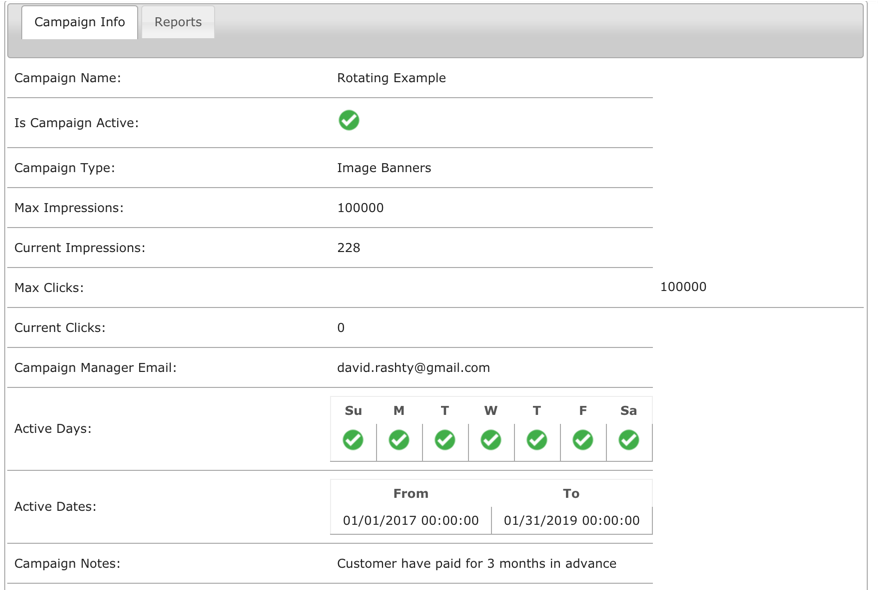
Campaign Reports Tab
Once visiting the reports section you can select the dates for which you want to have the report generated
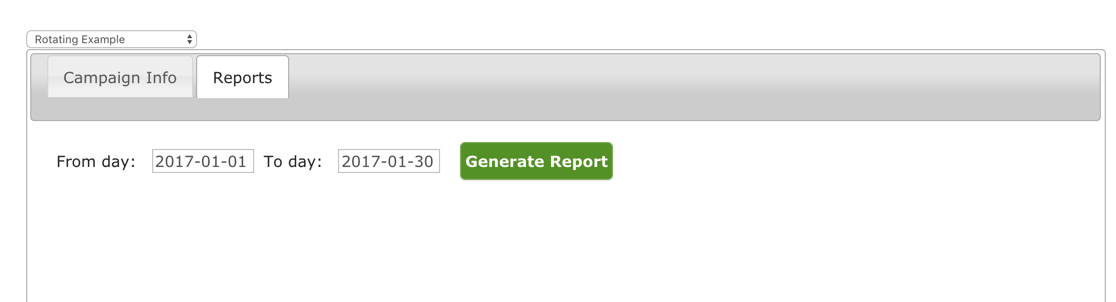
Once clicked a report including all campaigns performance per each date will appear
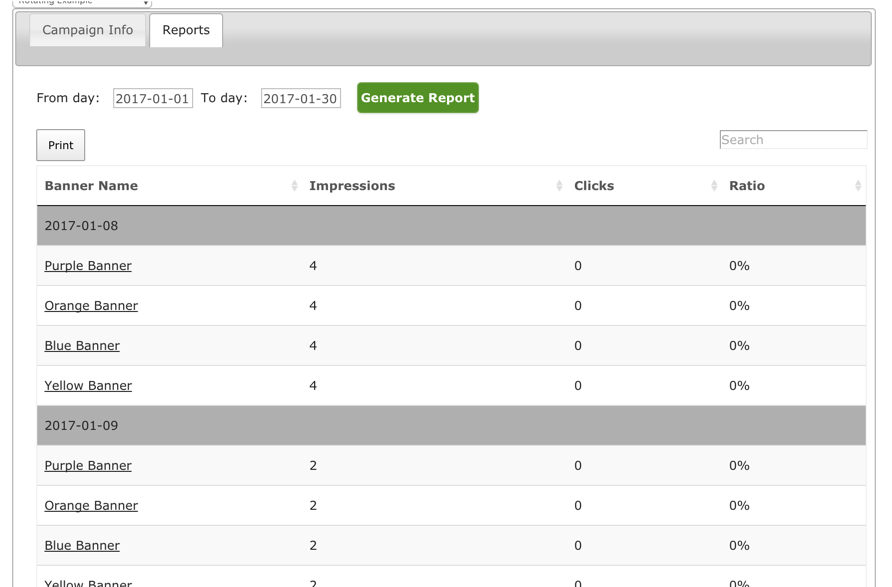
Once clicking on the print button a new report format will appear which is adjustable to the printing format
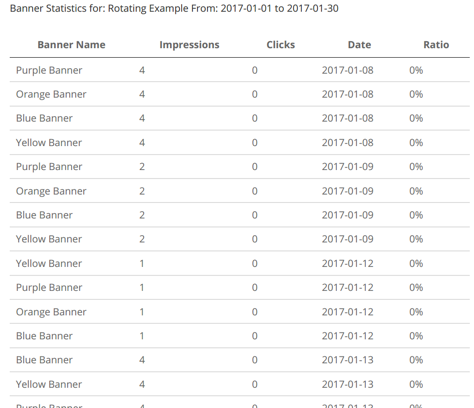
You can also hover over the banner names in the report and view the actual banner as it appears
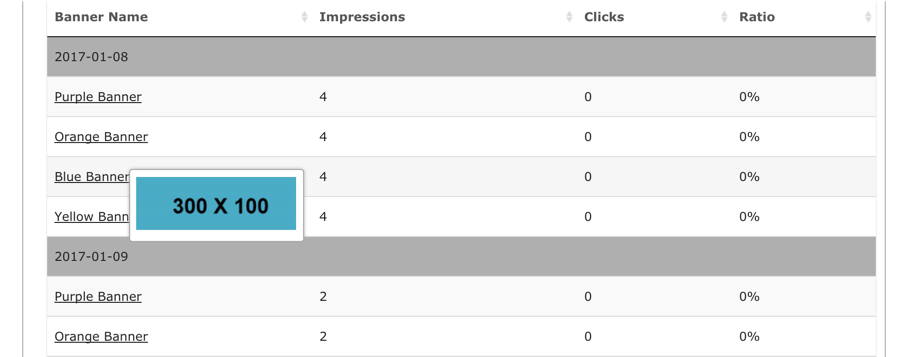
Using the quick filter can help you narrow results related to a specific banner
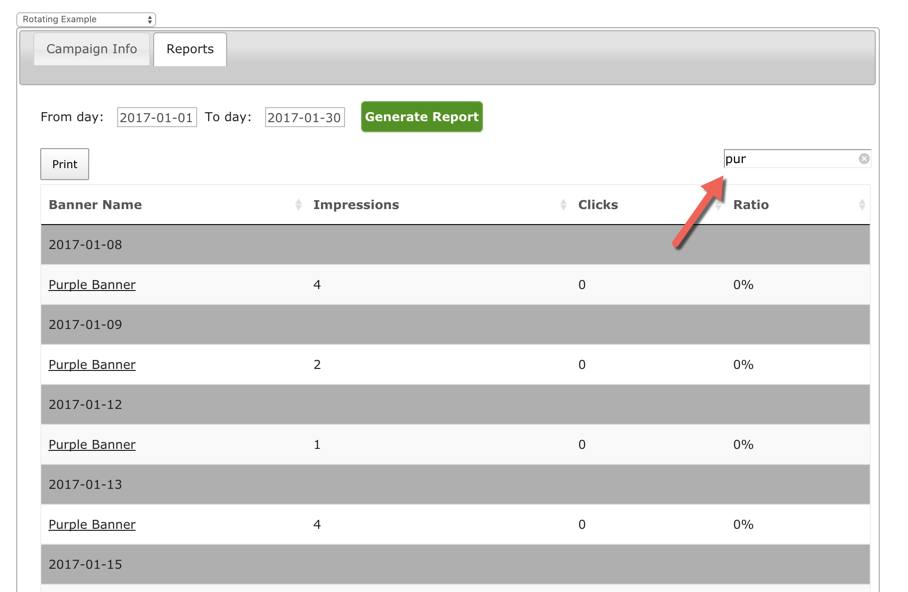
 |
More information about the Ad Changer Customer Dashboard WordPress Plugin Other WordPress products can be found at CreativeMinds WordPress Store |
 |
Let us know how we can Improve this Product Documentation Page To open a Support Ticket visit our support center |
