WordPress Video Lessons Manager Plugin (CMVLM) - Certificates Add-on
Important
For the Video Lessons Certificates add-on you should install iconv and mbstring PHP extensions on your server if you not idea how enable these extensions on your server then please contact to your server provider and install these PHP extensions. Then this plugin will work.
Managing Certificates
The Video Lessons Certificates add-on adds the option to produce a PDF certificate when a user finishes watching a lesson or course.
Example
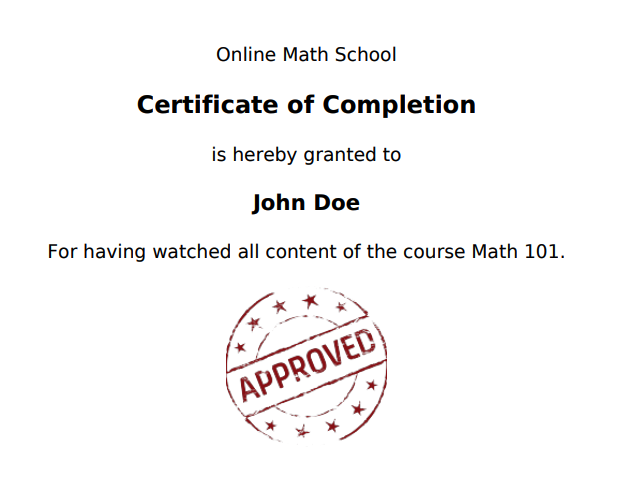
The user receives a customizable email message along with the certificate in PDF format.
Items
- Installation
- Certificates Settings
- Editing Certificates
- Enabling Certificates To Specific Courses/Lessons
- Shortcodes
- Quiz + Certificate Add-On Integrations
Installation
To install the add-on you need to have the WordPress Video Lessons Manager plugin version 2.x+ installed. This add-on does not work on versions below 2.x or on the free version of the plugin.
Make sure to activate the add-on license after installation.

Certificates Settings
After installation, a new tab will be added to the Video Lesson settings.

Here, you are able to configure if users will receive certificates for completing lessons and/or courses. You can also configure the email template the users will receive.
General

- Enable editor on email body - Turn on to show the visual editor while composing the email, instead of plain HTML.
Lesson Certificate Settings
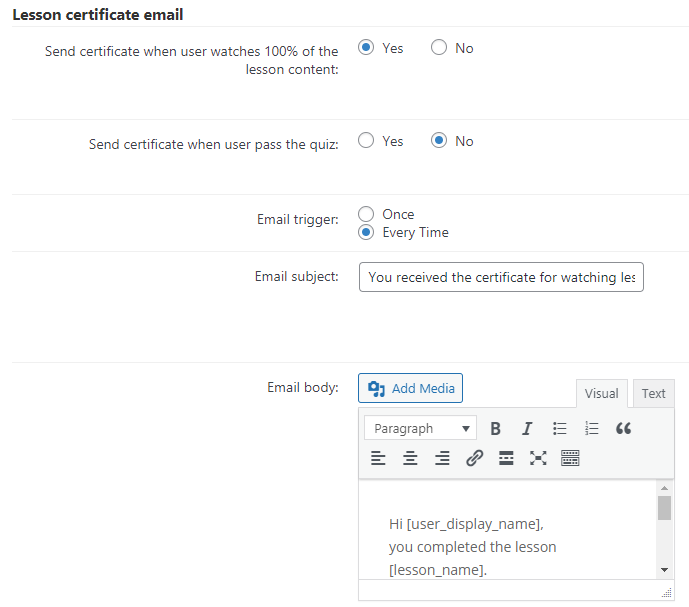
- Send certificate when user watches 100% of the lesson content - Enable or disable the certificates by default. You can change this setting fo each lesson or course, while editing them.
- Send certificate when user pass the quiz - When enabled, the user will get an email if he/she passes the quiz. This option will work only if the option above is enabled. You also need to have the Video Lessons Quiz add-on to be installed and activated on your site. Note: this feature was introduced in version 1.1.4.
- Email Trigger - If the email should be sent only once to the user or every time the lesson/course is completed.
- Email Template - Customize the title and content of email templete:
In the title you can use the following placeholders:
- [lesson_name] [lesson_description] [lesson_url] [user_display_name] [user_first_name] [user_last_name] [user_email] [website_name] [website_url]
In the content you can use the following placeholders:
- [lesson_name] [lesson_description] [lesson_url] [user_display_name] [user_first_name] [user_last_name] [user_email] [website_name] [website_url] [certificate_url] [cpd_hours]
Course Certificate Settings
The settings are the same as the ones for Lessons, but apply to courses.
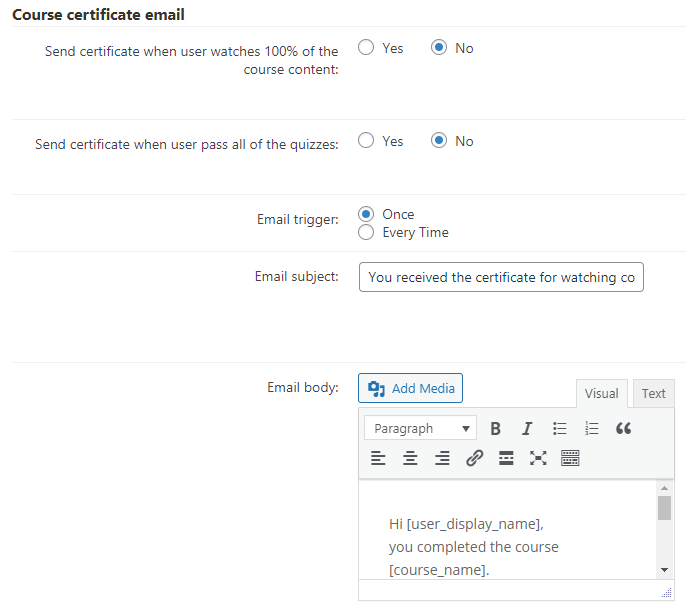
Editing Certificates
Each course or lesson has its own certificate. You can edit the certificate by heading to the Edit page of that course or lesson and checking the panel "Certificate content".
The content field accepts rich formatting, images and the following placeholders: [course_name] [course_description] [course_url] [user_display_name][user_first_name] [user_last_name] [user_email] [website_name] [website_url].
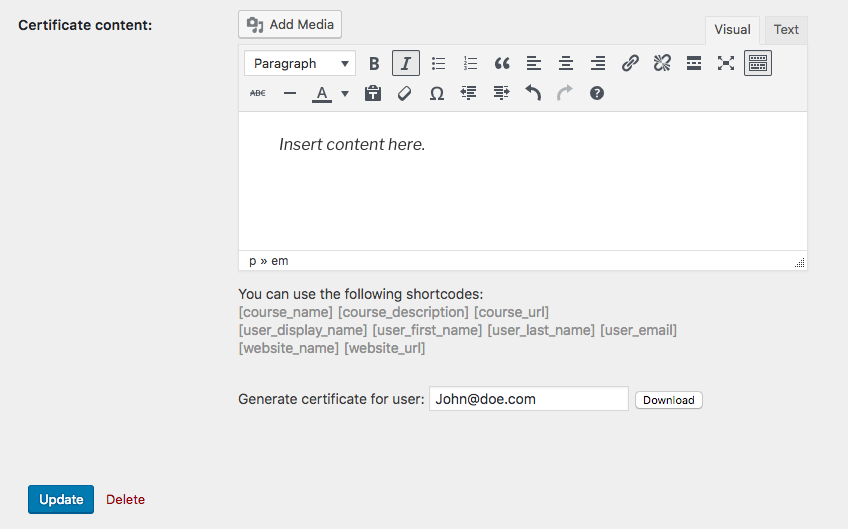
Tips
- Remember that the certificate will be created as a pdf file. It will be attached in the email sent to the user.
- While you can embed content such as videos in this field, this is not advised because it will probably not be shown properly by PDF readers.
- You can use the placeholders [website_url] to create links. To do so, simply use it in the URL field of the link. Example: <a href="[website_url]" target="">Website</a>
You can, at any time, download or send the certificate with the data of a specific user. For that, input his/her ID or email and press the relevant button.

Generating and sending certificates to users manually
Enabling Certificates To Specific Courses/Lessons
You can override the default setting of the certificate per a specific course or lesson while editing the course taxonomy settings.
To do this, enter the Edit page for the relevant course. There you will find an option to disable/enable generating certificates per this specific course.
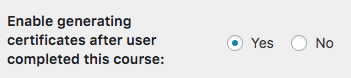
Shortcodes
[cmvl-lesson-certificates] - Displays user certificate for lessons he/she has finished. Clicking each link downloads the corresponding PDF file.
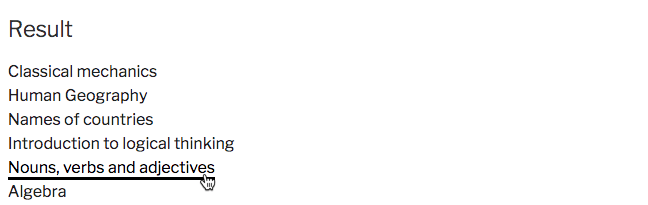
[cmvl-course-certificates] - Displays user certificates for courses he/she has finished. Clicking each link downloads the corresponding PDF file.
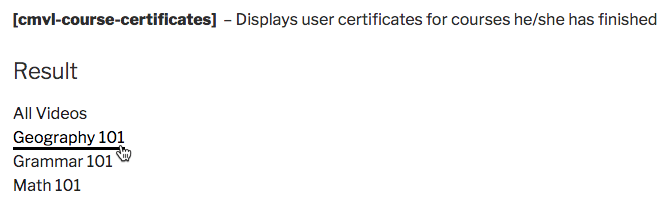
[cmvl-quiz-certificates] - Displays user certificate for the quiz he/she has finished. Clicking each link downloads the corresponding PDF file. Note: this shortcode was introduced in version 1.1.2.
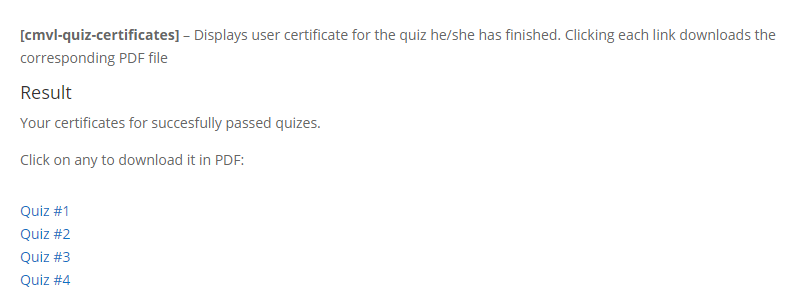
Quiz + Certificate Add-On Integrations
Having both Video Lessons Certificates add-on and Video Lessons Quiz add-on installed will include new features.
Read more: Video Lessons Quiz + Certificate Add-on - Integration
Integration 1) Granting Certificate Once User Passes Quiz
You will see the Certificate Integration box in the quiz creation and edit screens.
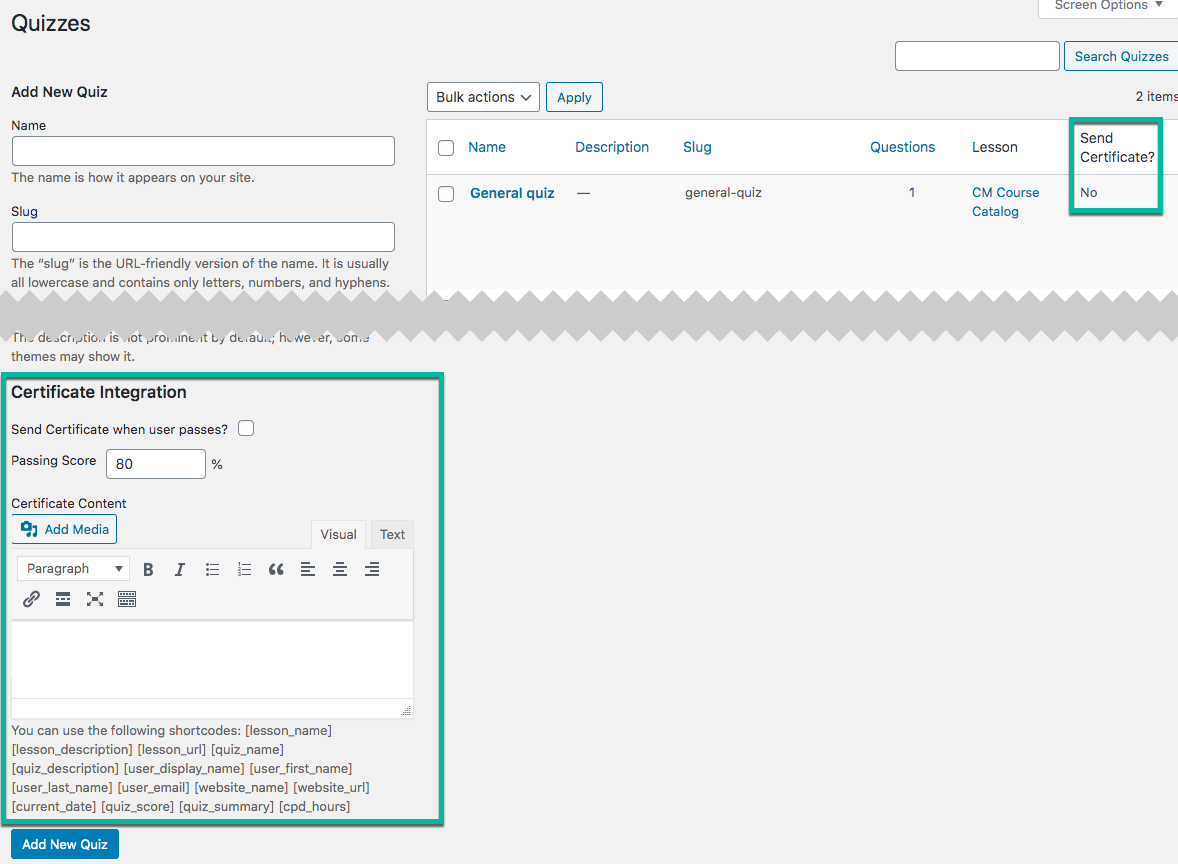
Within this box, you can:
- Turn on or off - Send a certificate when the user passes this quiz
- Set the passing score in this quiz that will trigger the certificate
- Edit the certificate itself
Additionally, the quiz management screen indicates if each quiz has the completion certificate enabled or not.
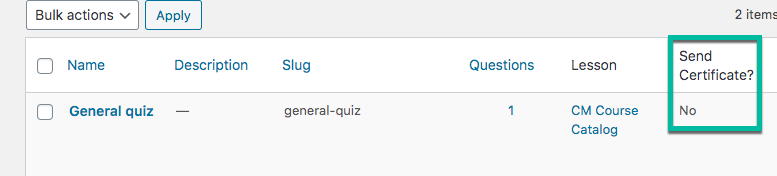
Integration 2) Showing Quiz Score on Certificate
You can also apply the placeholders [quiz_score] and [quiz_summary] to the template.
The following examples are highlighted with colors for clarity:
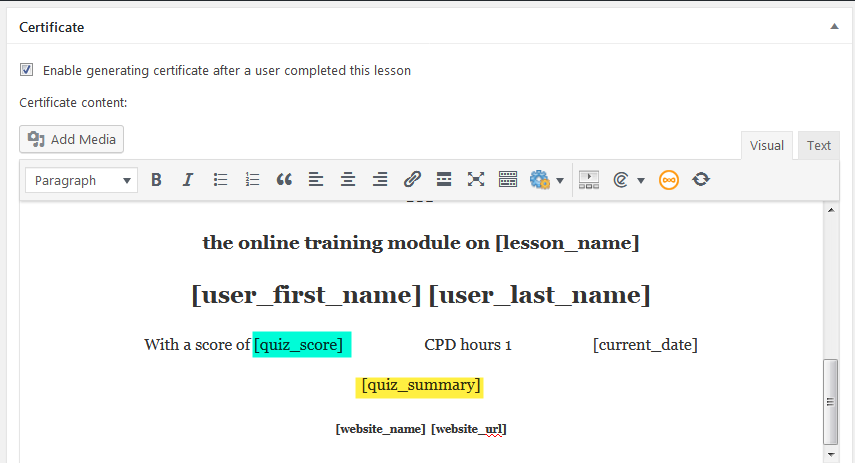
Example
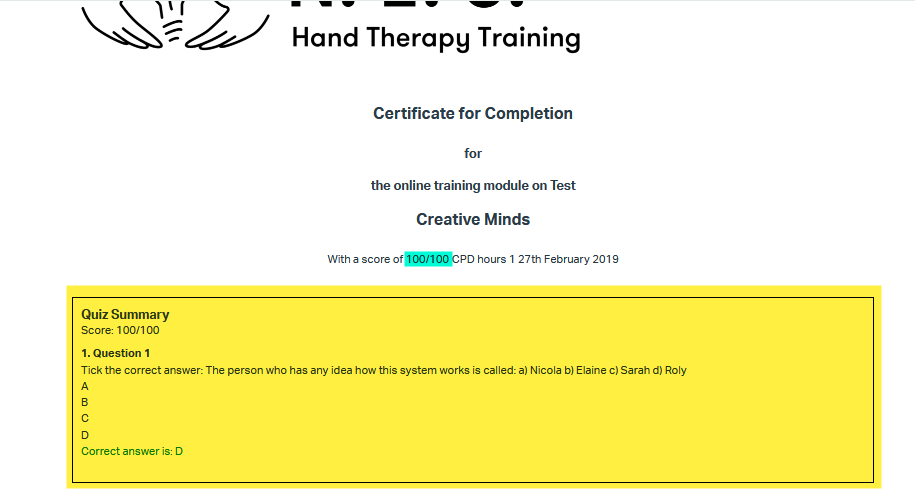
 |
More information about the Video Lessons Certificates Add-on for WordPress Other WordPress products can be found at CreativeMinds WordPress Store |
 |
Let us know how we can Improve this Product Documentation Page To open a Support Ticket visit our support center |

