Appointment Booking Calendar - Timezone considerations
Timezone Considerations
When using Appointment Booking Calendar, one of the most important issues is to synchronize between the calendar timezone as set by the calendar owner (administrator) and the customer timezone.
The calendar timezone is taken from the WordPress site settings.
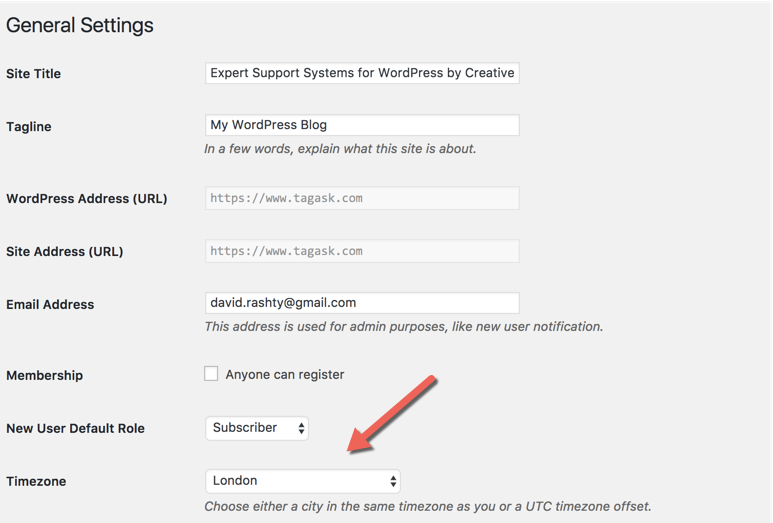
Once setting the calendar schedule for each calendar defined in the plugin the timezone used for scheduling will be displayed above the available days.
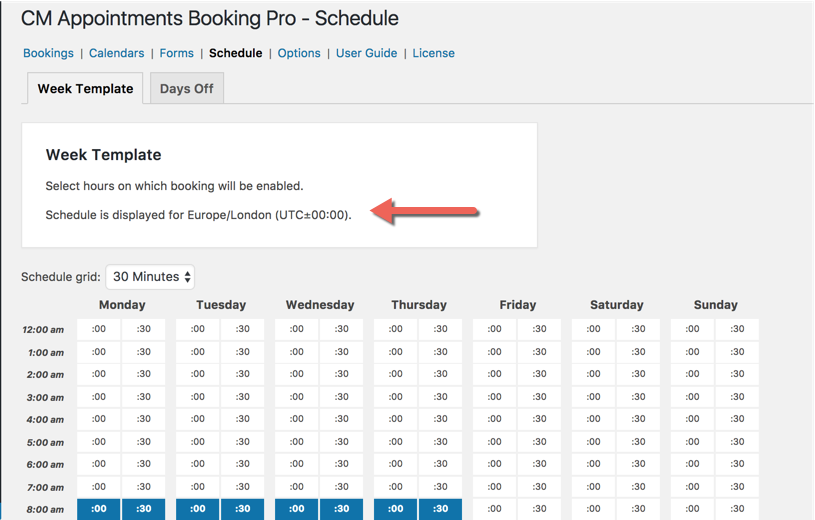
The user viewing the calendar will see the availability based on his Browser set timezone (and not the website timezone as defined above).
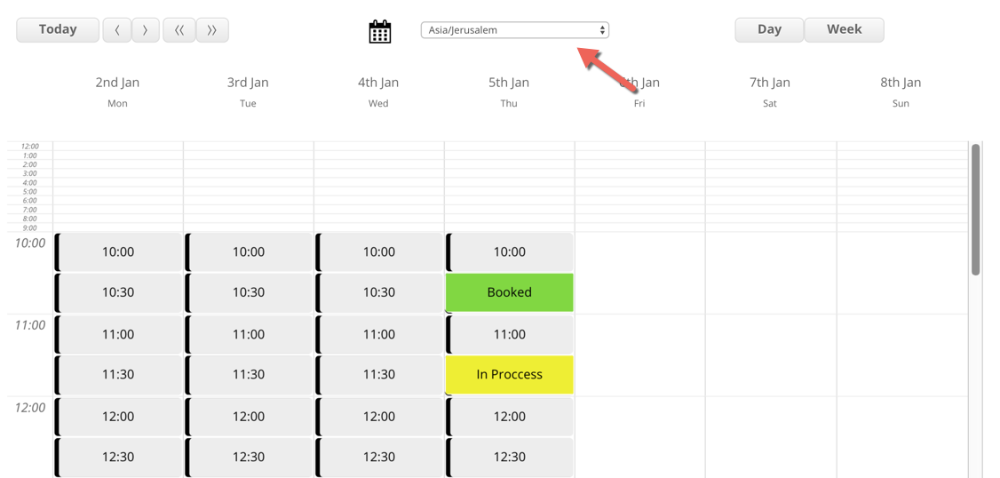
This is automatically adjusted per each user browser settings and can be changed by the user once clicking on the dropbox.
Once sending a notification email to the customer, the email template can include several placeholders which shows the booked appointment time according to the customer own timezone.
This includes the following placeholders:
Booking date and time based on the calendar timezone
{booking-date}— e.g., December 26, 2016.{booking-time}— e.g., 5:47 am.{booking-date-time}— e.g., December 26, 2016 5:47 am.
Booking date and time based on the user timezone
{booking-user-local-date}— e.g., December 26, 2016 (takes into account user timezone offset).{booking-user-local-time}— e.g., 5:47 am (takes into account user timezone offset).{booking-user-local-date-time}— e.g., December 26, 2016 5:47 am (takes into account user timezone offset).
General placeholders identifying user timezone
{user-timezone-name}e.g., Europe/London.{user-timezone-utc-offset}e.g., UTC±00:00.
 |
More information about the Appointment Booking Calendar plugin for WordPress Other WordPress products can be found at CreativeMinds WordPress Store |
 |
Let us know how we can Improve this Product Documentation Page To open a Support Ticket visit our support center |
