WordPress File Manager Plugin (CMDM) - Troubleshooting - Upload Troubleshooting
Troubleshooting
File upload is not reaching 100%
When you upload a file it's being loaded to the server by AJAX. Sometimes a PHP error can occur on the server-side and then the upload stops.
You may need to enable WP_DEBUG_LOG in your wp-config.php and check for the error log in the wp-content/debug.log file.
- If you have technical knowledge then open your web browser's console, go to Network connections and check the AJAX request status and response body.
- Check if the PHP configuration values are high enough for the big files upload: upload_max_filesize, post_max_size, max_execution_time, max_input_time. You can ask your server administrator to do this if you don't know how to inspect PHP configuration.
The File is Too Big
The WordPress File Manager plugin does not cap the size of files during download or upload. Any limit is due to server configurations.
You can check this under CM Downloads → User Guide, and then scrolling down to System Information. Learn more: WordPress File Manager Plugin (CMDM) - Getting Started - Quick Start Guide
However, you can bypass the PHP limit. To do so, head to Download Page → Miscellaneous: downloading counting. The relevant option is:
- Bypass PHP for files larger than [MB] - Input a size file in MB in this field. If the uploaded file is larger than it, the user will be redirected to the file URL address so the browser downloads it directly. If set to 0, the plugin will always bypass the PHP limit.
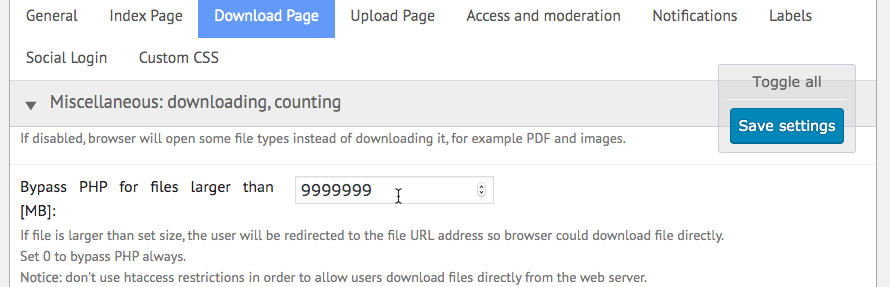
File upload shows HTTP 500 error message
Read the previous paragraph to check how to debug this kind of issue.
There's no text editor for the Description field
- Open your web browser's console and check for the JavaScript errors. Some JS errors that come from the theme or the other plugins can abort processing further scripts (as our plugin script or the TinyMCE editor script). Disable a plugin that is a source of the JS errors.
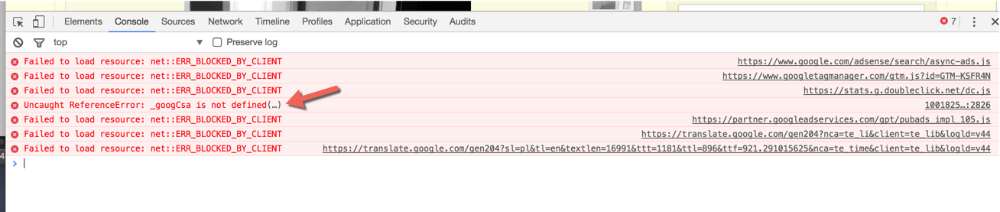
- Disable other plugins to check if some other plugin is causing a conflict with CMDM. Especially the WP Editor related plugins can work incorrectly on the WordPress front-end.
- Change your theme to check if this is the source of the issue.
After clicking the "Save" button it shows an error message "Description cannot be empty"
This may be the same issue as described in the previous paragraph.
There are rectangles instead of icons on the upload page
The WordPress File Manager plugin uses the Dashicons icon set on the front-end but some themes are conflicting with this.
- Go to CMDM plugin settings → Upload Page → Appearance and try to enable option "Fix dashboard CSS".
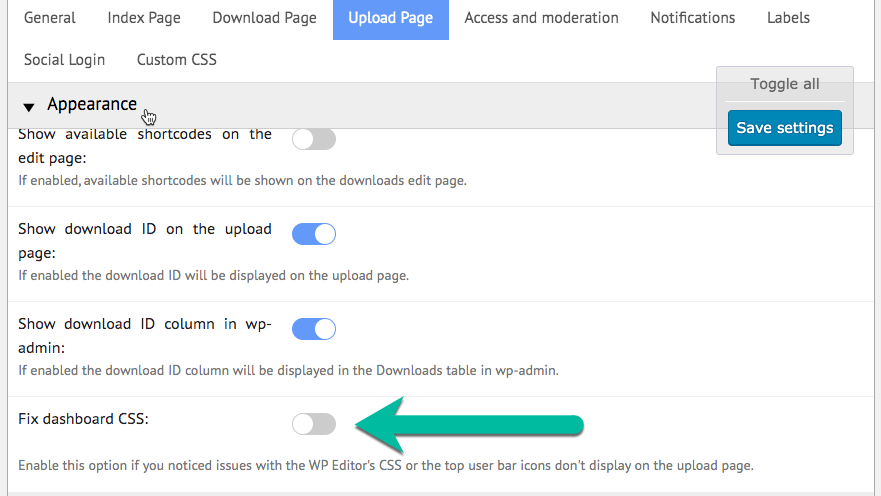
- Change your theme.
I cannot add *.RAR, *.DWG or other file types
We're sorry but HTML doesn't fully support filtering files by extension when selecting a file from the local computer. You can do the following:
- Try to upload the file with the other web browser.
- Make sure you have a pure lower-case extensions list in the CMDM Settings field "Allowed file extensions" without asterisk (*) character. Example of a proper list is: doc,pdf,zip
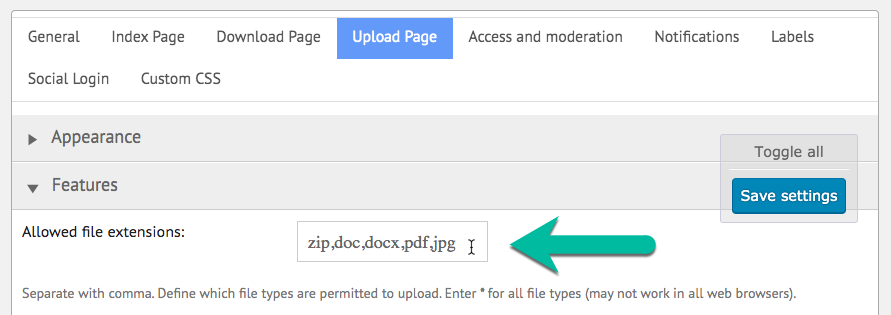
- Eventually you can leave the "Allowed file extensions" list empty to make it work with any extension (the filtering won't work and user will be able to upload any file type).
Troubleshooting Features
The plugin has a plethora of advanced features that can be useful for troubleshooting.
To access these, head to Download Page → Miscellaneous: downloading counting.

 |
More information about the WordPress File Manager Plugin Other WordPress products can be found at CreativeMinds WordPress Store |
 |
Let us know how we can Improve this Product Documentation Page To open a Support Ticket visit our support center |
