WordPress Registration Form Plugin (CMREG) - Payment Add-on
Payment Add-on
WordPress Registration Form Plugin User Guide
The Registration Payment Add-on for WordPress Registration Form Plugin supports requesting the user to pay before making a registration.
The add-on supports payment per specific invitation code or for all general registration. You can support different payment amounts per each invitation code and also assign a user to a different user role.
The add-on requires the Easy Digital Downloads plugin to be installed. EDD is a digital download cart system with more than 30 payment gateways available and supports also recurring payments.
Installing the Add-on
Installing the Registration Payment Add-on is just like installing any other WordPress plugin. Please make sure that before installing the Addon you have EDD installed and also the WordPress Registration Form Plugin installed.
After installation please activate the license in the WordPress Registration Form Plugin license section.
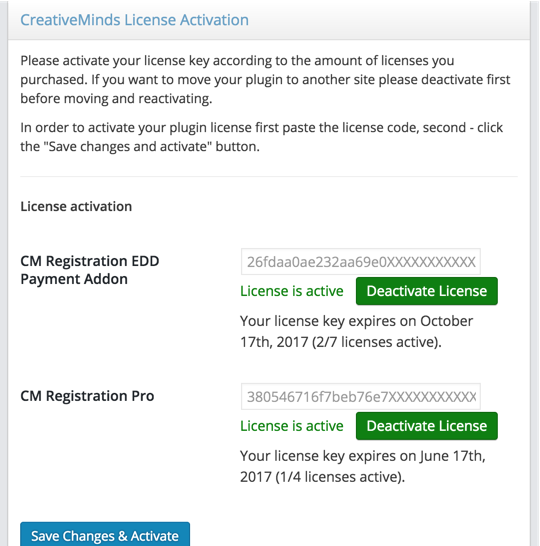
Payment Settings
After installation, the add-on adds a new tab to the WordPress Registration Form plugin settings.
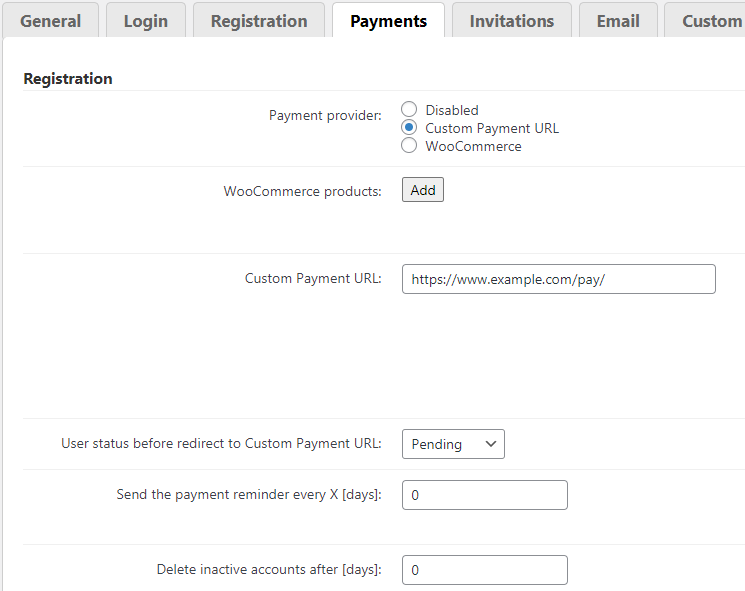
The available options in the settings are:
- Payment provider - You need to choose between 3 options:
- Disabled
- Custom Payment URL (this feature is available starting from version 2.0.9)
Easy Digital Downloads (or it can be WooCommerce - depending on what payment plugin you use)
EDD product - the default EDD download to be used for payment. You should set an EDD download that defines the payment amount. You can also use a recurring payment in this case if you have the EDD recurring payment extension installed.
Once set this will be the default payment for all registrations. You can still set different payments for specific invitation codes.
Custom Payment URL - This URL can be used only if the Custom Payment URL option is chosen in the Payment provider option. You can also override this URL with each invitation code. URL should be an absolute path such as https://www.example.com/pay/
Note: Custom Payment URL means you are able to use a third party plugin payment and after payment the admin needs to approve every user manually from the user section. This feature was introduced in version 2.0.9.
User status before redirect to Custom Payment URL - You can choose what status give to the user account before redirecting to the Custom Payment URL:
- Pending - The user account will be Inactive.
Complete - The user account will be Active.
This feature was introduced in version 2.1.3.
- Send the payment reminder every X [days] - You can set the schedule to send the payment link email every X days to the user's email address if the payment hasn't been finalized yet. Set 0 to disable.
- Delete inactive accounts after [days] - Delete inactive user's account if the payment hasn't been finalized after the set number of days from the registration date. Set 0 to disable and keep all accounts. This means that user registration which did end with a successful payment at the end will be deleted.
Payment Reminder Settings
Under the Email tab in the plugin settings.

You can find the template for the email reminder which will be sent to the user who didn't complete the payment successfully.
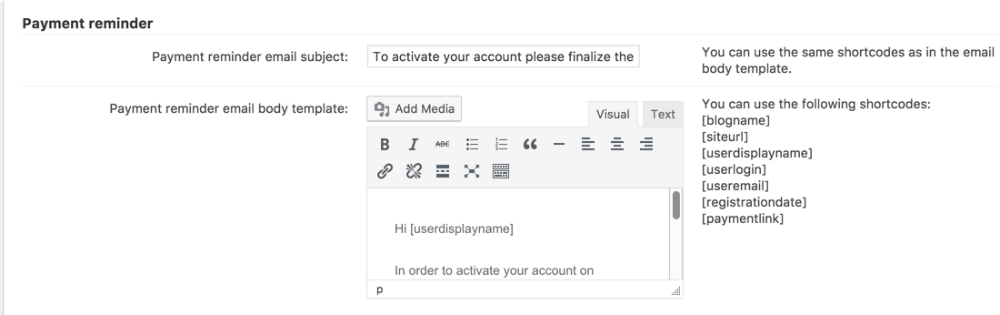
This email will be sent only if the Send the payment reminder every X [days] option is set.
Payment For Specific Invitation Codes
When defining an invitation code it is possible to set a specific payment for this invitation as well as a user role that the user will gain by registration.
EDD/WooCommerce
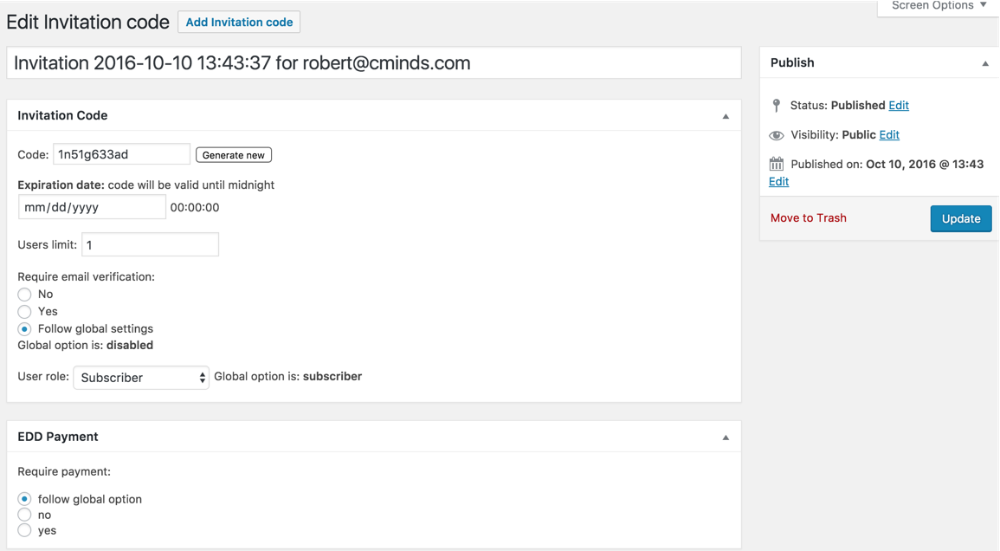
The option available for the payments are:
- Follow global option - this means that the payment will be based on the setting available in the Payment tab of the Registration settings. This is the default option.
- No - No payment will be asked when using this invitation code.
- Yes - Once choosing yes a dropbox letting you choose any EDD download will be available.
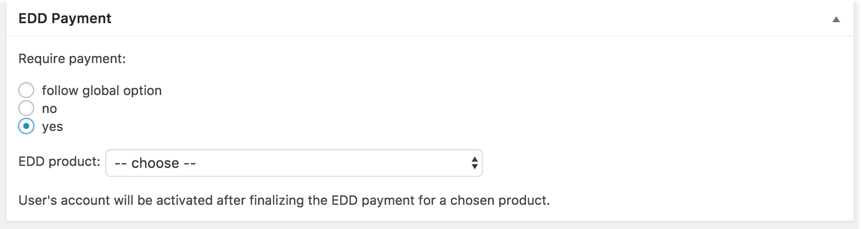
This support setting a different payment per each invitation code.
Custom Payment URL
This option was introduced in version 2.0.9. This option will appear if the relevant option is enabled in plugin's Settings (learn more):
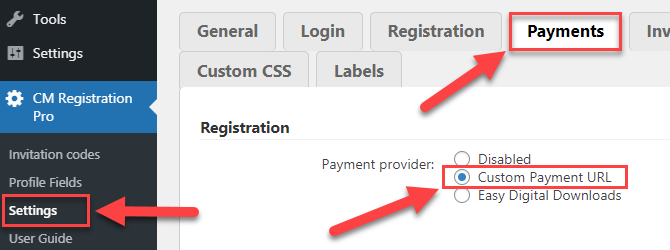
The options available for the payments are:
- Follow global option - this means that the payment will be based on the setting available in the Payment tab of the Registration settings. This is the default option.
- No - No payment will be asked when using this invitation code.
- Yes - Custom payment URL will work if you choose this option. Write the payment URL in the field. It should be absolute path such as https://www.example.com/pay/. If you leave this field empty then will be used the link from the global settings.
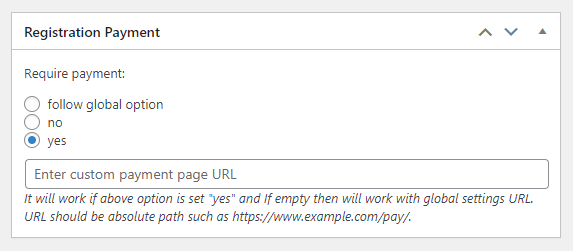
This support setting a different payment per each invitation code.
Setting up an EDD download
You can check the EDD documentation to get acquanted with this plugin.
Once you have set up the EDD plugin you need to create a "download" per the registration payment. A "download" does not have to have any file assigned to it and can offer a pay per service/registration only.
You can create multiple "downloads" which will be assigned to different invitation codes you have.
 |
More information about the WordPress Registration Form Plugin Other WordPress products can be found at CreativeMinds WordPress Store |
 |
Let us know how we can Improve this Product Documentation Page To open a Support Ticket visit our support center |
